Selecting Cell and Entering Text
Selecting cells
To select a single cell, you just need to click on it. The currently selected cell will be highlighted.
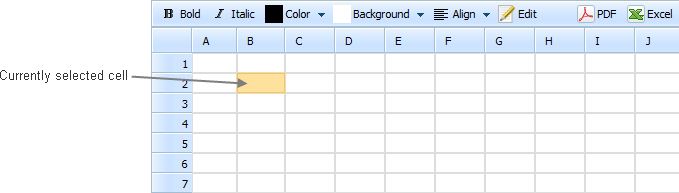
To select multiple cells, hold down the left mouse button and drag the cursor over the cells you wish to select. When you select multiple cells, the selected cells will be shaded.
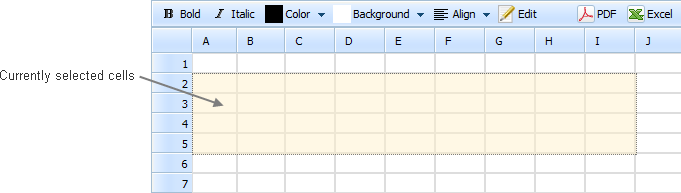
Entering text
To enter text in the spreadsheet, click on the desired cell and begin typing. Press Enter when you finish (you must press Enter to complete your entry). Once the text is entered, you can change the font, style, alignment and perform other basic formatting.
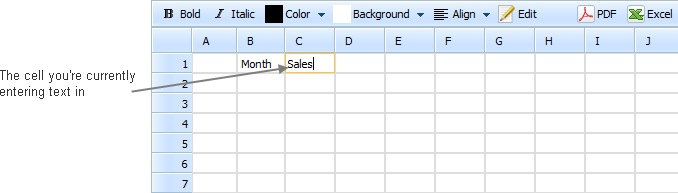
To edit the already entered text in some cell, double click on this cell.
Text deleting
- To delete the text from a single cell, you need to click on this cell and press Delete. The text of the currently selected cell will be deleted.
- To delete the text from multiple cells, hold down the left mouse button and drag the cursor over the cells the text of which you wish to delete. Then press Delete. The text of the currently selected cells will be deleted.
Navigation within a cell
The most commonly used keys for navigation within a cell are:
- Arrow Keys (left, right) – moves one character left or right;
- Tab – moves one cell to the right;
- Backspace – moves the cursor one position backward and deletes the preceding character;
- Delete - moves the cursor one position forward and deletes the subsequent character;
- Home – moves to the beginning of the text;
- End - moves to the end of the text.
For navigation you can use the mouse as well.
Back to top