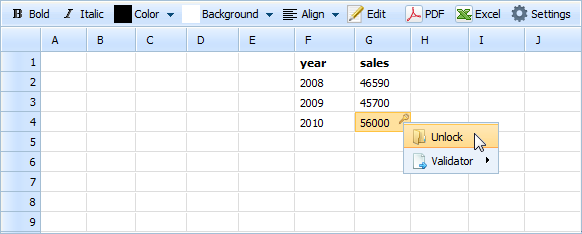Cells Locking and Validation
Validation
You can control the type of data or the values that users enter into a cell by setting the appropriate validation rule.
There are 4 validation rules you can use:
- Number - checks whether the entered value is a number.
- Email - checks whether the entered value is an email address.
- Positive - checks whether the entered value is a positive number.
- Not empty - checks whether the cell contains any value.
When the entered value doesn't conform to the specified rule, the related cell is marked by the red flag: 
To set the desired validation rule, you should do the following:
- Select a cell or cells which you wish to set a validation rule for;
- Click the right mouse button. When the pop-up menu appears, choose Validator and then the appropriate rule.
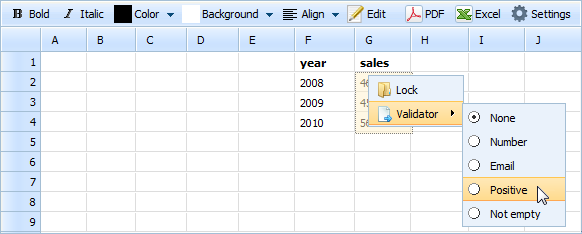
To cancel the specified validation rule, you should do the following:
- Select a cell or cells which you wish to cancel a validation rule for;
- Click the right mouse button. When the pop-up menu appears, choose Validator and the rule None.
Locking/unlocking cells
You can lock/unlock cells of Spreadsheet.
Locking action can be characterized as follows:
- It forbids any entry (values of locked cells can't be changed);
- All cells are unlocked by default;
- If a locked cell contains a formula that refers to unlocked cells, each time values of the referred cells are changed, the value of such a cell will be changed as well.
- When a cell is locked it's marked by a little key in the right upper corner:

To lock a cell, you should do the following:
- Select a cell or cells which you wish to lock;
Click the right mouse button. When the pop-up menu appears, choose Lock.
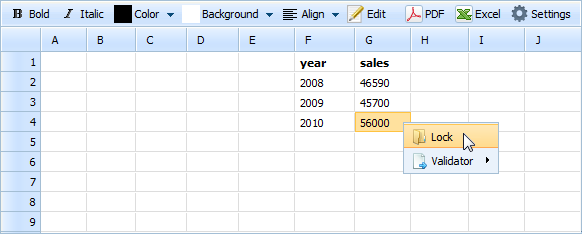
To unlock a cell, you should do the following:
- Select a cell or cells which you wish to unlock;
Click the right mouse button. When the pop-up menu appears, choose Unlock.