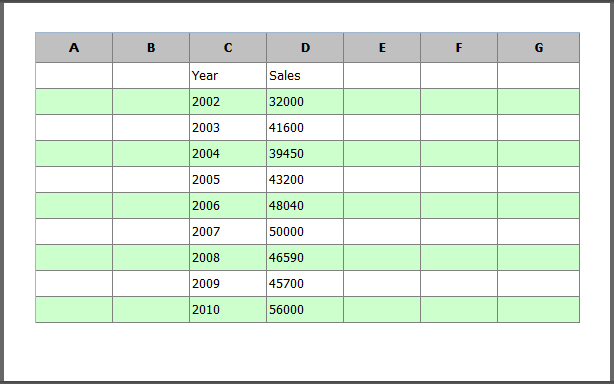Data Export
SpreadSheet data can be exported to 2 formats:
Export to PDF
The following instructions describe how to export a table from Spreadsheet into a PDF document:
- On the main toolbar, select PDF.
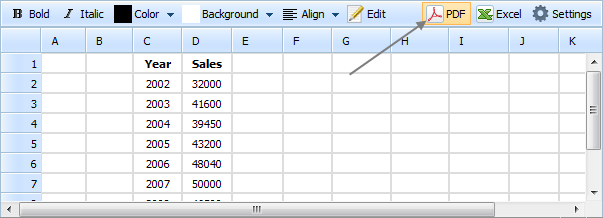
- Then you'll be asked by the browser to save or open the document. In case you use Internet Explorer, after clicking PDF you'll see the following window:
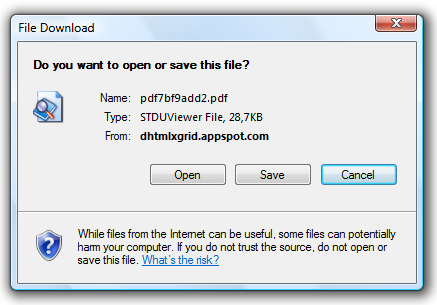
- In this window click the button Save to save a PDF document you export data to. If you want just to preview data in a PDF document without saving, click Open. To cancel data export click Cancel.
- If you've clicked Save in the appeared confirm window choose a location to save the file to and click Save. The Export Progress dialog opens, displaying Download Complete when the program finishes building Spreadsheet.
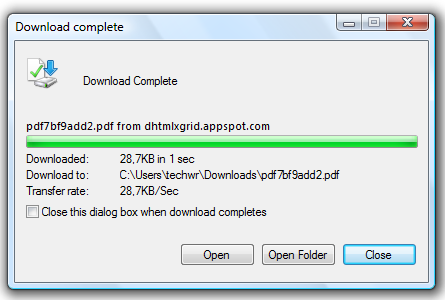
- To open a newly-created PDF document click the Open button. To end the process click Close.
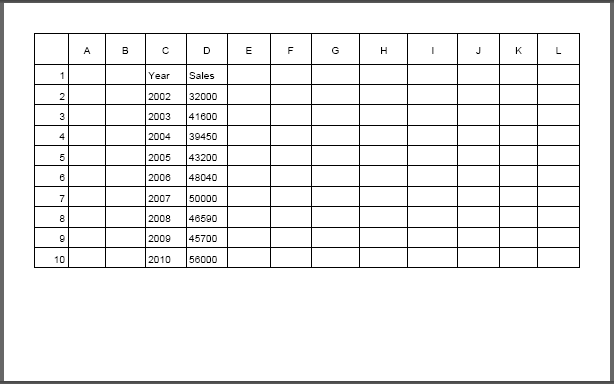
Export to Excel
The following instructions describe how to export a table from Spreadsheet into an Excel spreadsheet:
In the main toolbar select Excel.
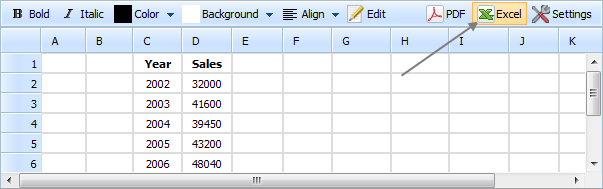
The further steps are identical to the appropriate steps of PDF exporting.
After completing these actions you'll see the following result: