Configuration
Arrow keys navigation
The List component provides the possibility to navigate its items with arrow keys. You can enable this functionality using the keyNavigation property:
const list = new dhx.List("list_container", {keyNavigation:true});
As a value of this option you can use either true/false to switch it on/off, or specify a function that will define some custom navigation logic.
Default shortcut keys
| ArrowUp | moves focus to the previous item |
| ArrowDown | moves focus to the next item |
| Enter/Shift+Enter/Ctrl+Enter | adds selection to a List item in focus |
| Enter | adds selection to a List item in focus, activates editor for the selected item (when the "editable" property is enabled) |
| Ctrl+A | selects all items at once (when the "multiselection" property is enabled) |
Drag-n-drop of items
DHTMLX List supports drag-n-drop of items between lists in several modes. To begin with, you should specify the dragMode property in the configuration object of List. Then define which mode you need:
- "target" - a list takes items from other lists, while its items can't be dragged out of it
- "source" - a list allows dragging its items out and can't take items from other lists
- "both" - a list both takes items from other lists and allows dragging its items out as well
const list = new dhx.List("list_container", {
dragMode:"source"
});
In order to provide the possiblity of dragging several items between lists, you should enable the multiselection in addition to the dragMode:
const list = new dhx.List("list_container", {
dragMode:"source",
multiselection:true
});
Read more about multiselection in List below.
Related sample: List. Drag-n-drop
Dynamic rendering of items
All data is loaded into List and rendered at once. In case you use large amounts of data in the list, it may slow down the work of your app.
There is a possibility to increase the speed of your application containing a List by enabling dynamic data rendering. It presupposes that data is rendered by parts and on demand. To make use of dynamic data rendering, switch the virtual property on.
const list = new dhx.List("list_container", {
virtual:true
});
Related sample: List. Virtual list
Editing items
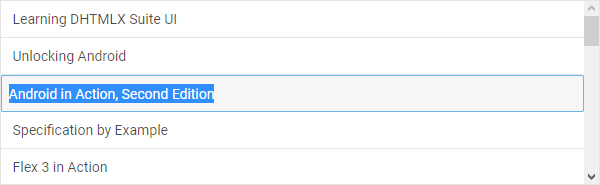
Related sample: List. Inline editing
You can enable the possibility to edit List items with the help of the editable configuration option:
const list = new dhx.List("list_container", {editable:true});
Height of an item
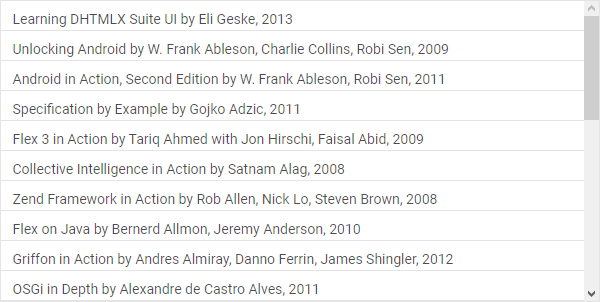
Related sample: List. Setup list item height
You can specify the necessary height of an item and set it before initialization of List via the itemHeight property either as a number:
// sets the height of an item as a number
const list = new dhx.List("list_container", {
itemHeight:30
});
or as a string value
// sets the height of an item as a string value
const list = new dhx.List("list_container", {
itemHeight:"30px"
});
The usage of the CSS calc() function within the itemHeight property is not possible.
When the virtual property is set to true, the default height of a list item is 37. To change this value, make use of the itemHeight property, as described above.
Height of the List
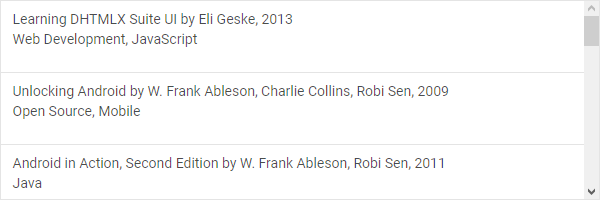
Related sample: List. Setup list height
You can define the desired height of a list via the height configuration option as easy as that:
const list = new dhx.List("list_container", {height: 700});
You can also use a string value for setting the height of List:
const list = new dhx.List("list_container", {height: "700px"});
The usage of the CSS calc() function within the height property is not possible.
Multiple selection of items
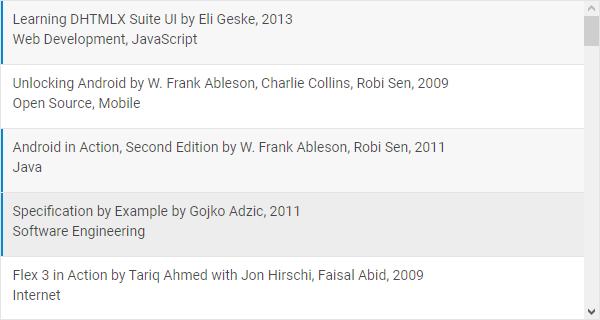
Related sample: List. Multiselection
By default, you can select only one item in a list, since selection of another item resets selection of the previous one. To enable the possibility to select several List items, make use of the multiselection configuration option:
const list = new dhx.List("list_container", {multiselection:true});
Setting the multiselection property to true presupposes selection of multiple items by using Ctrl key. It is also possible to use the "Ctrl+click" combination to select several items. For this, you need to set the multiselection configuration option to "ctrlClick":
const list = new dhx.List("list_container", {
multiselection:"ctrlClick"
});
Selection of items
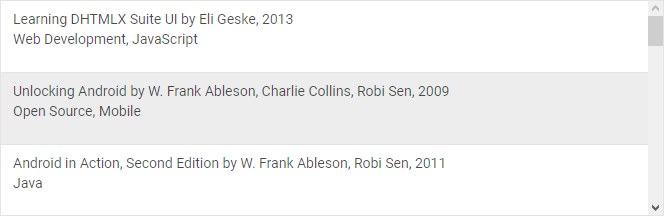
Related sample: List. Disable selection
The default configuration of List provides you with the selection feature that allows highlighting a List item. To disable selection in a List you need to set the selection configuration property to false:
const list = new dhx.List("list_container", {selection: false});
Template for List items
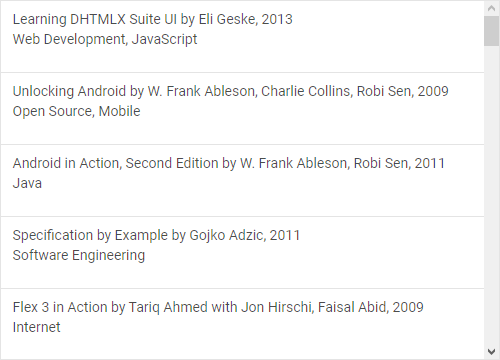
Related sample: List. HTML template for item
You can define a template for rendering items in a List with the help of the template configuration property. Set as its value a function that takes one parameter:
- item - (object) an object of a data item
const list = new dhx.List("list_container", {
css: "dhx_widget--bordered",
template: function(item) {
const template = "<div className='list_item'>";
template += "<div className='item_name'>"+item.value;
template+="<span className='item_author'> by "
template += item.authors.filter(function(item){return item}).join(", ");
template += item.publishedDate ? ", "
template += new Date(item.publishedDate.$date).getFullYear() : "";
template += "</span>";
template += "</div>";
template += "<div className='item_categories'>"+item.categories.join(", ")+"</div>";
template += "</div>";
return template;
},
itemHeight: 72
});
Event handlers for the template
Starting from v7.0, it is possible to assign event handlers to HTML elements of a custom template of List items by using the eventHandlers configuration option:
function template(item) {
let template = "<div className='list_item'>";
template += "<div className='item_name'>"+item.value;
template +="<span className='item_author'> by "
template += item.authors.filter(function(item){return item}).join(", ");
template += item.publishedDate ? ", "
template += new Date(item.publishedDate.$date).getFullYear() : "";
template += "</span>";
template += "</div>";
template += "<span className='item_categories'>"+item.categories.join(", ")+"</span>";
template += "</div>";
return template;
}
const list = new dhx.List("list_container", {
css: "dhx_widget--bordered",
template: template,
eventHandlers: {
onclick: {
list_item: function(event) {
console.log("You clicked on " + event.target.tagName);
},
},
onmouseover: {
list_item: function(event, id) {
console.log(list.data.getItem(id).value);
},
}
}
});
Related sample: List. Handling events in template
HTML content of List options
By default, List displays HTML content if it is specified for its options.
In case you need to disable rendering of HTML content and show it as plain text to keep your application safe, set the htmlEnable property to false.
const list = new dhx.List("list_container", {
htmlEnable: false, // disables render of HTML content
template: template,
data: data
});
Related sample: List. Disable HTML rendering