dhtmlxScheduler with ASP.NET Core
This tutorial gives you step-by-step instructions on how to create Scheduler with ASP.NET Core on the server side.
You can also read tutorials on other server-side technologies:
- dhtmlxScheduler with ASP.NET MVC
- dhtmlxScheduler with Node.js
- dhtmlxScheduler with PHP
- dhtmlxScheduler with PHP:Slim
- dhtmlxScheduler with PHP:Laravel
- dhtmlxScheduler with SalesForce LWC
- dhtmlxScheduler with Ruby on Rails
- dhtmlxScheduler with dhtmlxConnector
To organize communication with database, the Entity Framework Core is used. The application is built with the help of the Visual Studio 2022.
The complete source code is available on GitHub.
Step 1. Creating a project
Launch Visual Studio 2022 and create a new project. Select "Create a new project".
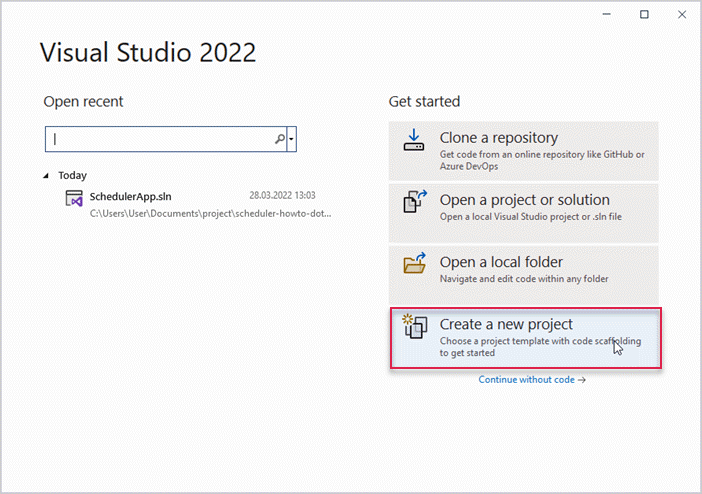
Next select "ASP.NET Core Web App" and name it SchedulerApp
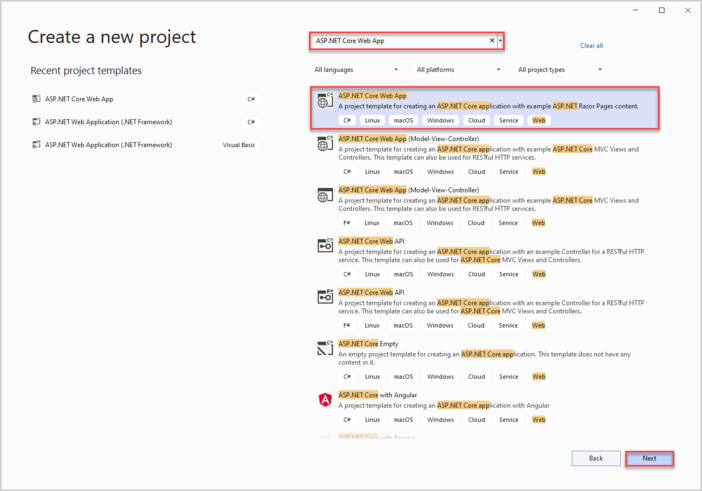
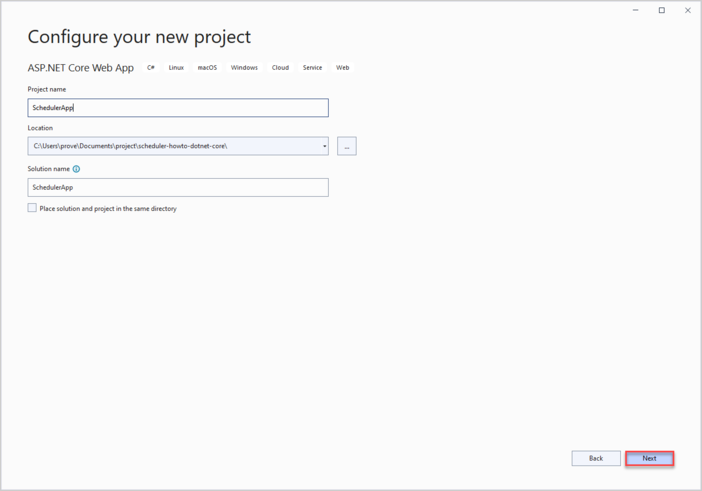
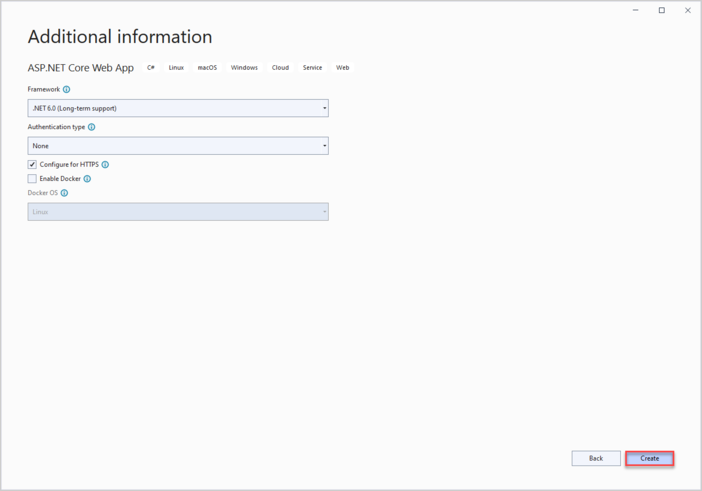
Thus you've created a project and can proceed to add markup and script for Scheduler.
Step 2. Adding Scheduler to the page
Go to wwwroot and create an index.html file.
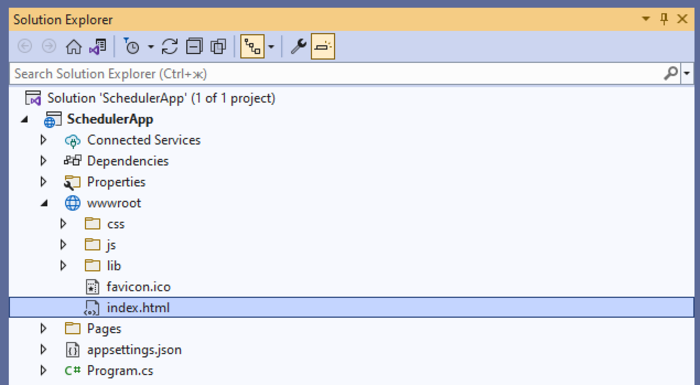
In the newly created file make a simple page for a scheduler chart.
Note, that scheduler files are added from CDN in this demo. If you use the Professional version of the component, you'll need to add scheduler files to the project manually.
index.html
<!DOCTYPE html>
<html>
<head>
<title>Getting started with dhtmlxScheduler</title>
<meta charset="utf-8">
<script src="https://cdn.dhtmlx.com/scheduler/edge/dhtmlxscheduler.js"></script>
<link href="https://cdn.dhtmlx.com/scheduler/edge/dhtmlxscheduler.css"
rel="stylesheet" type="text/css" charset="utf-8">
<style>
html, body {
margin: 0px;
padding: 0px;
}
</style>
</head>
<body>
<div id="scheduler_here" class="dhx_cal_container" style='width:100%; height:100vh;'>
<div class="dhx_cal_navline">
<div class="dhx_cal_prev_button"> </div>
<div class="dhx_cal_next_button"> </div>
<div class="dhx_cal_today_button"></div>
<div class="dhx_cal_date"></div>
<div class="dhx_cal_tab" name="day_tab"></div>
<div class="dhx_cal_tab" name="week_tab"></div>
<div class="dhx_cal_tab" name="month_tab"></div>
</div>
<div class="dhx_cal_header"></div>
<div class="dhx_cal_data"></div>
</div>
<script>
scheduler.init('scheduler_here', new Date(2019, 0, 20), "week");
</script>
</body>
</html>
Next go to Program.cs and tell the application to use the index.html page. In order to do so, we need to configure the app to serve static files from the wwwroot folder.
You need to add the app.UseDefaultFiles() method.
You can find more details here.
Program.cs
var builder = WebApplication.CreateBuilder(args);
// Add services to the container.
builder.Services.AddRazorPages();
var app = builder.Build();
// Configure the HTTP request pipeline.
if (!app.Environment.IsDevelopment())
{
app.UseExceptionHandler("/Error");
// The default HSTS value is 30 days.
// You may want to change this for production scenarios,
// see https://aka.ms/aspnetcore-hsts.
app.UseHsts();
}
app.UseHttpsRedirection();
app.UseDefaultFiles();
app.UseStaticFiles();
app.UseRouting();
app.UseAuthorization();
app.MapRazorPages();
app.Run();
app.UseDefaultFiles() allows serving default files. It will search the wwwroot folder for the following files:
- index.html
- index.htm
- default.html
- default.htm
Thus, you can choose any of them, while in this tutorial "index.html" is used.
UseDefaultFiles() is just an URL-rewriter that doesn't actually serve the file. For this purpose you need to also add the UseStaticFiles() file.
Once you are done with it, an empty scheduler should appear on the page when you run the application.
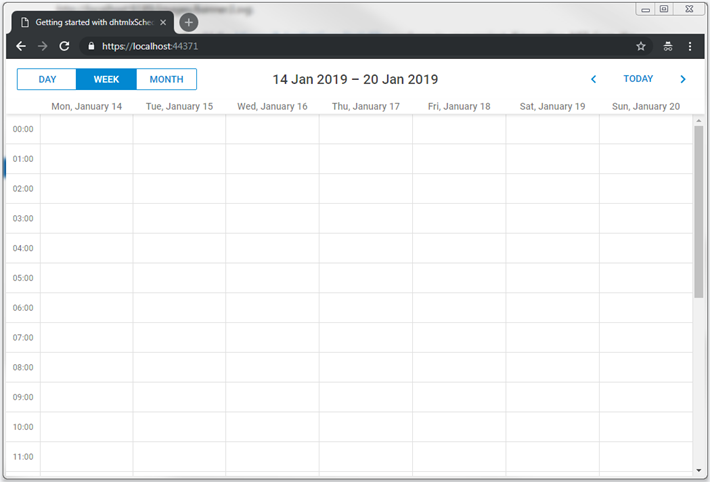
Next steps will show you how to create a backend API and connect scheduler to it.
Step 3. Creating models and database
Let's begin with data model. You'll need a class for scheduler events. dhtmlxScheduler uses non-conventional names for model properties from the .NET world perspective.
To deal with this, the Data Transfer Object (DTO) pattern will be used. Two kinds of models will be defined:
- domain model classes that will be used with EF Core and inside the app
- DTO classes that will be used to communicate with Web API.
Then mapping between the two models should be implemented.
Models
Create a new folder called Models in the project folder. This is where model classes and EF context will be implemented.
Event Model
First, create a class for events of the calendar. Create a file in the Models folder and name it SchedulerEvent.cs.
This is how the model can look like:
SchedulerApp/Models/SchedulerEvent.cs
namespace SchedulerApp.Models
{
public class SchedulerEvent
{
public int Id { get; set; }
public string? Name { get; set; }
public DateTime StartDate { get; set; }
public DateTime EndDate { get; set; }
}
}
Note, that scheduler events can have all kinds of additional properties, which can be utilized in the calendar. We're showing you the basic stuff here.
Database context
Firstly, we need to install the Entity Framework for ASP.NET Core. You can either do it via the NuGet package manager:
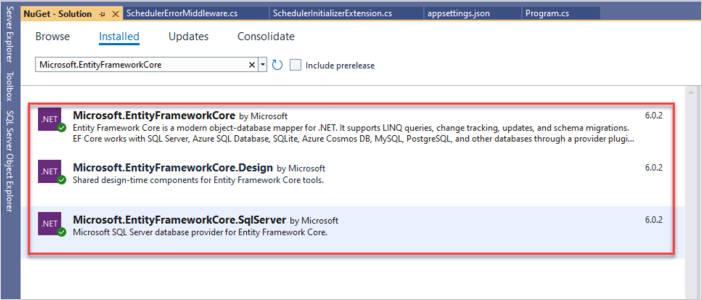
Or use the Package Manager command line:
PM> Install-Package Microsoft.EntityFrameworkCore.SqlServer
PM> Install-Package Microsoft.EntityFrameworkCore
PM> Install-Package Microsoft.EntityFrameworkCore.Design
The Entity Framework Core will be used to manage communication of the app with a database.
Creating Entity Context
Next you need to define a session with the database and enable loading and saving data. For this, create a Context class:
- add the SchedulerContext.cs file in the Models folder
- define the database context:
SchedulerApp/Models/SchedulerContext.cs
using Microsoft.EntityFrameworkCore;
namespace SchedulerApp.Models
{
public class SchedulerContext : DbContext
{
public SchedulerContext(DbContextOptions<SchedulerContext> options)
: base(options)
{
}
public DbSet<SchedulerEvent> Events { get; set; } = null!;
}
}
Adding first records to database
Now we can add records to the database. Let's create the database initializer that will populate the database with events.
In the Models folder define a class and call it SchedulerSeeder. The class will have the Seed() method that will add events and links to the database.
SchedulerApp/Models/SchedulerSeeder.cs
using System;
using System.Collections.Generic;
using System.Linq;
namespace SchedulerApp.Models
{
public static class SchedulerSeeder
{
public static void Seed(SchedulerContext context)
{
if (context.Events.Any())
{
return; // DB has been seeded
}
var events = new List<SchedulerEvent>()
{
new SchedulerEvent
{
Name = "Event 1",
StartDate = new DateTime(2019, 1, 15, 2, 0, 0),
EndDate = new DateTime(2019, 1, 15, 4, 0, 0)
},
new SchedulerEvent()
{
Name = "Event 2",
StartDate = new DateTime(2019, 1, 17, 3, 0, 0),
EndDate = new DateTime(2019, 1, 17, 6, 0, 0)
},
new SchedulerEvent()
{
Name = "Multiday event",
StartDate = new DateTime(2019, 1, 15, 0, 0, 0),
EndDate = new DateTime(2019, 1, 20, 0, 0, 0)
}
};
events.ForEach(s => context.Events.Add(s));
context.SaveChanges();
}
}
}
Registering Database
Now you should register the database in Program.cs. But first you need a connection string for it. It will be stored
in a JSON file in the application settings.
If you used API template when created the project, this file should already exist in project folder. If you used Empty template, you’ll need to create one.
Create the appsettings.json file (or open it if we have it already) and add a connection string to the database:
appsettings.json
{
"ConnectionStrings": {
"DefaultConnection":"Server=(localdb)\\mssqllocaldb;
Database=SchedulerDatabase;Trusted_Connection=True;" }
}
After that you can register the database context via dependency injection.
Add the following namespaces to Program.cs:
Program.cs
using Microsoft.EntityFrameworkCore;
using SchedulerApp.Models;
using Microsoft.Extensions.Configuration;
The declaration will look like this:
Program.cs
var connectionString = builder.Configuration.GetConnectionString("DefaultConnection");
builder.Services.AddDbContext<SchedulerContext>(
options => options.UseSqlServer(connectionString));
To enable controllers, call the services.AddControllers() method.
Program.cs
builder.Services.AddControllers();
Here is the complete code of Program.cs:
Program.cs
using Microsoft.EntityFrameworkCore;
using SchedulerApp.Models;
using Microsoft.Extensions.Configuration;
var builder = WebApplication.CreateBuilder(args);
// Add services to the container.
builder.Services.AddRazorPages();
var connectionString = builder.Configuration.GetConnectionString("DefaultConnection");
builder.Services.AddDbContext<SchedulerContext>(
options => options.UseSqlServer(connectionString));
builder.Services.AddControllers();
var app = builder.Build();
// Configure the HTTP request pipeline.
if (!app.Environment.IsDevelopment())
{
app.UseExceptionHandler("/Error");
// The default HSTS value is 30 days.
// You may want to change this for production scenarios,
// see https://aka.ms/aspnetcore-hsts.
app.UseHsts();
}
app.UseHttpsRedirection();
app.UseDefaultFiles();
app.UseStaticFiles();
app.UseRouting();
app.UseAuthorization();
app.MapRazorPages();
app.MapControllers();
app.Run();
Finally, you need to initialize and seed the database on the app startup. Normally, we'd want to use migrations for that, but for simplicity they aren't used here.
Let's begin with creating a class where initialization will be done. Create the SchedulerInitializerExtension.cs file in the Models folder:
Models/SchedulerInitializerExtension.cs
using Microsoft.Extensions.DependencyInjection;
using Microsoft.AspNetCore.Hosting;
namespace SchedulerApp.Models
{
public static class SchedulerInitializerExtension
{
public static IHost InitializeDatabase(this IHost webHost)
{
var serviceScopeFactory =
(IServiceScopeFactory?)webHost.Services.GetService(typeof(IServiceScopeFactory));
using (var scope = serviceScopeFactory!.CreateScope())
{
var services = scope.ServiceProvider;
var dbContext = services.GetRequiredService<SchedulerContext>();
dbContext.Database.EnsureDeleted();
dbContext.Database.EnsureCreated();
SchedulerSeeder.Seed(dbContext);
}
return webHost;
}
}
}
Next call InitializeDatabase():
Program.cs
app.InitializeDatabase();
The current part is finished, let's return to Scheduler.
Define DTOs and Mapping
It is high time to define DTO classes that will be used for Web API. Let's begin with the DTO class for SchedulerEvent. In the Models folder create a file and define the WebAPIEvent.cs class:
Models/WebApiEvent.cs
using System;
namespace SchedulerApp.Models
{
public class WebAPIEvent
{
public int id { get; set; }
public string? text { get; set; }
public string? start_date { get; set; }
public string? end_date { get; set; }
public static explicit operator WebAPIEvent(SchedulerEvent ev)
{
return new WebAPIEvent
{
id = ev.Id,
text = ev.Name,
start_date = ev.StartDate.ToString("yyyy-MM-dd HH:mm"),
end_date = ev.EndDate.ToString("yyyy-MM-dd HH:mm")
};
}
public static explicit operator SchedulerEvent(WebAPIEvent ev)
{
return new SchedulerEvent
{
Id = ev.id,
Name = ev.text,
StartDate = ev.start_date != null ? DateTime.Parse(ev.start_date,
System.Globalization.CultureInfo.InvariantCulture) : new DateTime(),
EndDate = ev.end_date != null ? DateTime.Parse(ev.end_date,
System.Globalization.CultureInfo.InvariantCulture) : new DateTime()
};
}
}
}
When you finish this step, you should get the following folder structure:
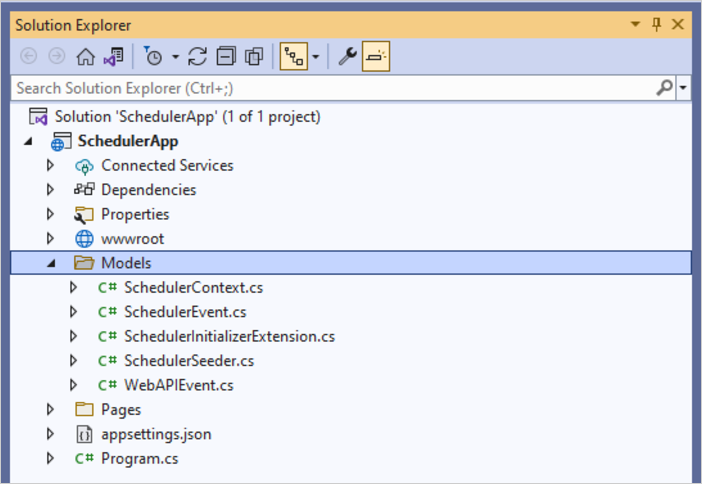
Now we can run the app in order to check that everything is in place. If we don't see a runtime error, then everything is fine.
Step 4. Implementing Web API
Now it's time for the actual REST API implementation.
Adding API Controller
Create the Controllers folder and create an empty API controller for our events::
Controllers/EventsController.cs
using System.Collections.Generic;
using System.Linq;
using Microsoft.AspNetCore.Mvc;
using SchedulerApp.Models;
namespace SchedulerApp.Controllers
{
[Route("api/[controller]")]
[ApiController]
public class EventsController : ControllerBase
{
private readonly SchedulerContext _context;
public EventsController(SchedulerContext context)
{
_context = context;
}
// GET api/events
[HttpGet]
public IEnumerable<WebAPIEvent> Get()
{
return _context.Events
.ToList()
.Select(e => (WebAPIEvent)e);
}
// GET api/events/5
[HttpGet("{id}")]
public SchedulerEvent? Get(int id)
{
return _context
.Events
.Find(id);
}
// POST api/events
[HttpPost]
public ObjectResult Post([FromForm] WebAPIEvent apiEvent)
{
var newEvent = (SchedulerEvent)apiEvent;
_context.Events.Add(newEvent);
_context.SaveChanges();
return Ok(new
{
tid = newEvent.Id,
action = "inserted"
});
}
// PUT api/events/5
[HttpPut("{id}")]
public ObjectResult? Put(int id, [FromForm] WebAPIEvent apiEvent)
{
var updatedEvent = (SchedulerEvent)apiEvent;
var dbEvent = _context.Events.Find(id);
if (dbEvent == null)
{
return null;
}
dbEvent.Name = updatedEvent.Name;
dbEvent.StartDate = updatedEvent.StartDate;
dbEvent.EndDate = updatedEvent.EndDate;
_context.SaveChanges();
return Ok(new
{
action = "updated"
});
}
// DELETE api/events/5
[HttpDelete("{id}")]
public ObjectResult DeleteEvent(int id)
{
var e = _context.Events.Find(id);
if (e != null)
{
_context.Events.Remove(e);
_context.SaveChanges();
}
return Ok(new
{
action = "deleted"
});
}
}
}
Configuring the Client
Web API is done, now we can return to our HTML page and configure scheduler to make use of it:
wwwroot/index.html
scheduler.config.date_format = "%Y-%m-%d %H:%i";
scheduler.init("scheduler_here", new Date(2019, 0, 20), "week");
// load data from backend
scheduler.load("/api/events", "json");
// connect backend to scheduler
var dp = scheduler.createDataProcessor("/api/events");
dp.init(scheduler);
// set data exchange mode
dp.setTransactionMode("REST");
Everything is ready. You can run the application and see the fully-fledged Scheduler.
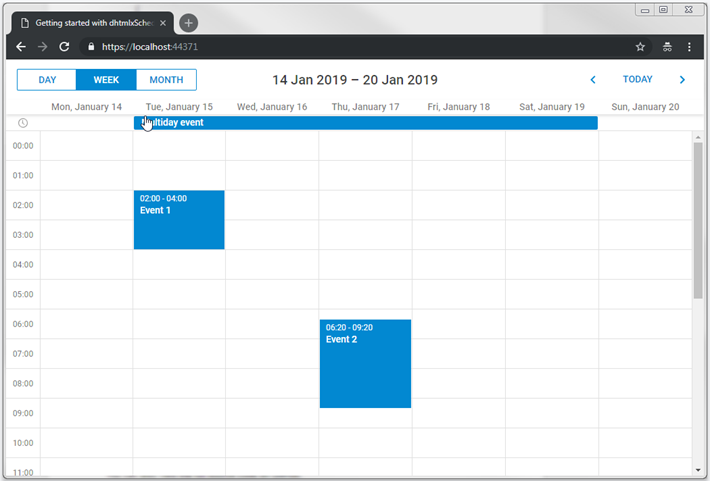
Dynamic loading
Each time scheduler calls our GET action, it loads the whole events table. It may be ok for a start, but after the app is used for a several months the amount of data transferred will grow dramatically.
So it may be worthwhile to implement dynamic loading, which allows scheduler to load only a required events range.
On the client side it is enabled by the scheduler.setLoadMode method:
wwwroot/index.html
scheduler.setLoadMode("day");
// load data from backend
scheduler.load("/api/events", "json");
After that scheduler will start adding from and to date parameters to GET requests, so the backend could return only events between these dates.
All we need to do is to get these parameters in our GET action and to filter events appropriately:
Controllers/EventsController.cs
// GET api/events
[HttpGet]
public IEnumerable<WebAPIEvent> Get([FromQuery] DateTime from, [FromQuery] DateTime to)
{
return _context.Events
.Where(e => e.StartDate < to && e.EndDate >= from)
.ToList()
.Select(e => (WebAPIEvent)e);
}
Recurring events
In order to enable recurrence (e.g. "repeat event daily") you'll need to enable an appropriate extension on the scheduler page:
scheduler.plugins({
recurring: true
});
Updating the model
We also need to update our model in order for it to store recurrence info:
Models/SchedulerEvent.cs
using System;
namespace SchedulerApp.Models
{
public class SchedulerEvent
{
public int Id { get; set; }
public string? Name { get; set; }
public DateTime StartDate { get; set; }
public DateTime EndDate { get; set; }
public int EventPID { get; set; } public string? RecType { get; set; } public long EventLength { get; set; }
}
}
And the data transfer object:
Models/WebAPIEvent.cs
using System;
using System.Text.Encodings.Web;
namespace SchedulerApp.Models
{
public class WebAPIEvent
{
public int id { get; set; }
public string? text { get; set; }
public string? start_date { get; set; }
public string? end_date { get; set; }
public int? event_pid { get; set; } public string? rec_type { get; set; } public long? event_length { get; set; }
public static explicit operator WebAPIEvent(SchedulerEvent ev)
{
return new WebAPIEvent
{
id = ev.Id,
text = HtmlEncoder.Default.Encode(ev.Name != null ? ev.Name : ""),
start_date = ev.StartDate.ToString("yyyy-MM-dd HH:mm"),
end_date = ev.EndDate.ToString("yyyy-MM-dd HH:mm"),
event_pid = ev.EventPID,
rec_type = ev.RecType,
event_length = ev.EventLength
};
}
public static explicit operator SchedulerEvent(WebAPIEvent ev)
{
return new SchedulerEvent
{
Id = ev.id,
Name = ev.text,
StartDate = ev.start_date != null ? DateTime.Parse(ev.start_date,
System.Globalization.CultureInfo.InvariantCulture) : new DateTime(),
EndDate = ev.end_date != null ? DateTime.Parse(ev.end_date,
System.Globalization.CultureInfo.InvariantCulture) : new DateTime(),
///
EventPID = ev.event_pid != null ? ev.event_pid.Value : 0,
EventLength = ev.event_length != null ? ev.event_length.Value : 0,
RecType = ev.rec_type
};
}
}
}
Updating API controller
Lastly, we need to modify our PUT/POST/DELETE actions in order to handle special rules of recurring events.
Firstly, let's take a look at the POST action.
We need to process a special case for recurring events - deletion of a specific occurrence of the recurring series requires creating a new database record and the client will call the insert action for it:
Controllers/EventsController.cs
// POST api/events
[HttpPost]
public ObjectResult Post([FromForm] WebAPIEvent apiEvent)
{
var newEvent = (SchedulerEvent)apiEvent;
_context.Events.Add(newEvent);
_context.SaveChanges();
// delete a single occurrence from a recurring series
var resultAction = "inserted"; if(newEvent.RecType == "none") {
resultAction = "deleted"; }
return Ok(new
{
tid = newEvent.Id,
action = resultAction });
}
In the PUT action we need to make sure to update all properties of the model.
Additionally, we need to handle a different special case there: when a recurring series is modified, we need to delete all modified occurrences of that series:
Controllers/EventsController.cs
// PUT api/events/5
[HttpPut("{id}")]
public ObjectResult? Put(int id, [FromForm] WebAPIEvent apiEvent)
{
var updatedEvent = (SchedulerEvent)apiEvent;
var dbEvent = _context.Events.Find(id);
if (dbEvent == null)
{
return null;
}
dbEvent.Name = updatedEvent.Name;
dbEvent.StartDate = updatedEvent.StartDate;
dbEvent.EndDate = updatedEvent.EndDate;
dbEvent.EventPID = updatedEvent.EventPID;
dbEvent.RecType = updatedEvent.RecType;
dbEvent.EventLength = updatedEvent.EventLength;
if (!string.IsNullOrEmpty(updatedEvent.RecType) && updatedEvent.RecType != "none")
{
//all modified occurrences must be deleted when we update a recurring series
//https://docs.dhtmlx.com/scheduler/server_integration.html#recurringevents
_context.Events.RemoveRange(
_context.Events.Where(e => e.EventPID == id)
);
}
_context.SaveChanges();
return Ok(new
{
action = "updated"
});
}
And finally, the DELETE action. Here we have to check two special cases:
- if the event you are going to delete has a non-empty
event_pid, it means a user deletes a modified instance of the recurring series. Instead of deleting such a record from the database, you need to give itrec_type='none', in order for scheduler to skip this occurrence. - if a user deletes a whole recurring series, you also need to delete all the modified instances of that series.
Controllers/EventsController.cs
[HttpDelete("{id}")]
public ObjectResult DeleteEvent(int id)
{
var e = _context.Events.Find(id);
if (e != null)
{
//some logic specific to recurring events support
//https://docs.dhtmlx.com/scheduler/server_integration.html#recurringevents
if (e.EventPID != default(int))
{
// deleting a modified occurrence from a recurring series
// If an event with the event_pid value was deleted, it should be updated
// with rec_type==none instead of deleting.
e.RecType = "none";
}
else
{
//if a recurring series deleted, delete all modified occurrences of the series
if (!string.IsNullOrEmpty(e.RecType) && e.RecType != "none")
{
//all modified occurrences must be deleted when we update recurring series
//https://docs.dhtmlx.com/scheduler/server_integration.html#recurringevents
_context.Events.RemoveRange(
_context.Events.Where(ev => ev.EventPID == id)
);
}
_context.Events.Remove(e);
}
_context.SaveChanges();
}
return Ok(new
{
action = "deleted"
});
}
Parsing recurring series
A recurring event is stored in the database as a single record that can be splitted up by Scheduler on the client side. If you need to get dates of separate events on the server side, use a helper library for parsing recurring events of dhtmlxScheduler on ASP.NET Core.
You will find the ready library on GitHub.
Error handling
In order to handle errors, we need to declare a special middleware class that will capture runtime exceptions and write responses. Next it will be added to the app request pipeline. Follow the steps below:
1. Create a middleware class from a template in the project folder.
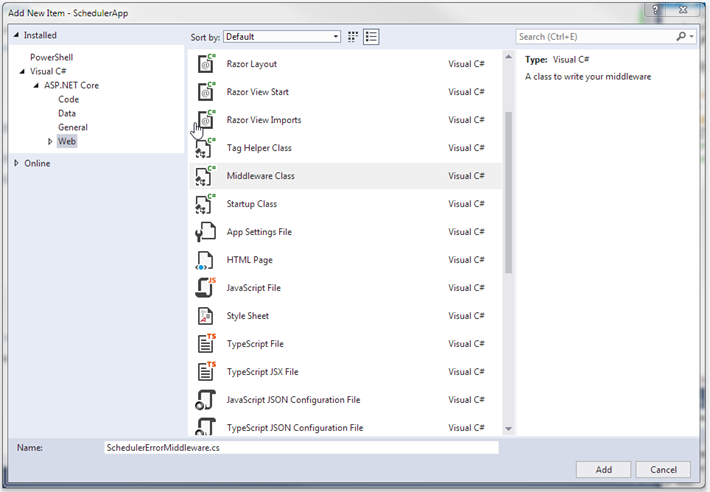
You need to install the JSON framework for ASP.NET Core and ASP.NET Core HTTP object model for HTTP requests and responses. You can either do it via the NuGet package manager:
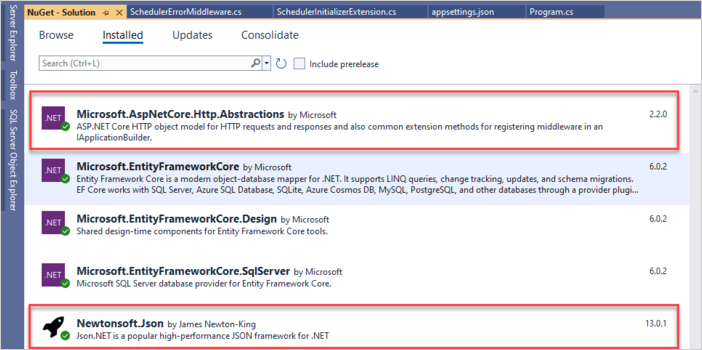
Or use the Package Manager command line:
PM> Install-Package Microsoft.AspNetCore.Http.Abstractions
PM> Install-Package Microsoft.Newtonsoft.Json
2. Find the invoke method and note the _next call. Some handlers can throw exceptions, so let's catch them. Wrap the _next call with a try-catch block and run our handler if an error is captured.
SchedulerErrorMiddleware.cs
public async Task Invoke(HttpContext httpContext)
{
try
{
await _next(httpContext);
}catch (Exception ex)
{
await HandleExceptionAsync(httpContext, ex);
}
}
private static Task HandleExceptionAsync(HttpContext context, Exception exception)
{
var result = JsonConvert.SerializeObject(new{
action = "error"
});
context.Response.ContentType = "application/json";
context.Response.StatusCode = StatusCodes.Status500InternalServerError;
return context.Response.WriteAsync(result);
}
Add the following namespaces to SchedulerErrorMiddleware.cs:
SchedulerErrorMiddleware.cs
using Newtonsoft.Json;
3. The middleware is ready. Now go to Program.cs and connect the middleware. Add the following namespaces:
Program.cs
using SchedulerApp;Next call app.UseSchedulerErrorMiddleware():
Program.cs
app.UseSchedulerErrorMiddleware();
Application security
Scheduler doesn't provide any means of preventing an application from various threats, such as SQL injections, XSS and CSRF attacks. The responsibility for keeping an application safe is on the developers who implement the backend. Read the details in the corresponding article.
XSS protection
A simple solution would be to encode the text properties of data items when we send them to the client side.
For example, in the below code a built-in HtmlEncoder is used to escape HTML values in the text of events. That way our database will contain unmodified data, but the client side will receive safe values of event.text.
Models/WebAPIEvent.cs
using System.Text.Encodings.Web;
public static explicit operator WebAPIEvent(SchedulerEvent ev)
{
return new WebAPIEvent
{
id = ev.Id,
text = HtmlEncoder.Default.Encode(ev.Name != null ? ev.Name : ""),
start_date = ev.StartDate.ToString("yyyy-MM-dd HH:mm"),
end_date = ev.EndDate.ToString("yyyy-MM-dd HH:mm")
};
}
Another approach would be to use a specialized library, e.g. HtmlAgilityPack and completely strip any HTML event when we save/load data.
Trouble shooting
In case you've completed the above steps to implement Scheduler integration with ASP.NET Core, but Scheduler doesn't render events on a page, have a look at the Troubleshooting Backend Integration Issues article. It describes the ways of identifying the roots of the problems.
What's next
Now you have a fully functioning Scheduler. You can view the full code on GitHub, clone or download it and use it for your projects.
You can also check guides on the numerous features of Scheduler or tutorials on integration of Scheduler with other backend frameworks.
Back to top