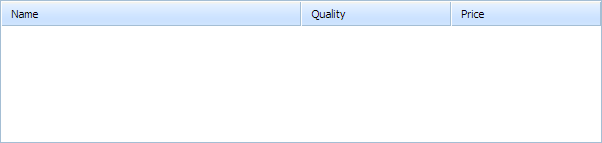Step 2. Add a Grid on the Page
Our next step is to create a grid on the page. We will present a grid with 3 columns: Name, Quantity, Price.
To create a grid on the page:
- Place a div container on the page and set its width and height parameters in the style attribute:
"index.html" file
<html> <head> <title>dhtmlxGrid. Server side</title> <link rel="stylesheet" href="codebase/dhtmlxgrid.css"> <script src="codebase/dhtmlxgrid.js"></script> </head> <body> <div id="mygrid_container" style="width:600px; height:160px;"></div> </body> </html>
- Initialize dhtmlxGrid using the dhtmlXGridObject() constructor
(use the dhtmlxEvent() function to provide your script as a handler of the 'onload' HTML event):
"index.html" file
<html> <head> <title>dhtmlxGrid. Server side</title> <link rel="STYLESHEET" type="text/css" href="codebase/dhtmlxgrid.css"> <script src="codebase/dhtmlxgrid.js"></script> </head> <body> <div id="mygrid_container" style="width:600px; height:160px;"></div> <script>
dhtmlxEvent(window,"load",function(){ mygrid = new dhtmlXGridObject("mygrid_container"); });
</script> </body> </html> - Add the code below to "index.html" to configure the grid:
"index.html" file
To know more about initializing and configuring dhtmlxGrid, read the First Steps with dhtmlxGrid tutorial.dhtmlxEvent(window,"load",function(){ mygrid = new dhtmlXGridObject("mygrid_container"); mygrid.setImagePath("codebase/imgs/"); //sets the path to the source images mygrid.setHeader("Name,Quantity,Price"); //sets the header labels mygrid.setInitWidths("*,150,150"); //sets the initial widths of columns mygrid.setColAlign("left,right,right"); //sets the horizontal alignment mygrid.setColTypes("ed,ed,price"); //sets the types of columns mygrid.setSkin("dhx_skyblue"); //sets the skin to apply});
- Call the init method to finish initialization and render the grid on the page:
"index.html" file
dhtmlxEvent(window,"load",function(){ mygrid = new dhtmlXGridObject("mygrid_container"); mygrid.setImagePath("codebase/imgs/"); mygrid.setHeader("Name,Quantity,Price"); mygrid.setInitWidths("*,150,150"); mygrid.setColAlign("left,right,right"); mygrid.setColTypes("ed,ed,price"); mygrid.setSkin("dhx_skyblue"); mygrid.init();});