FAQ
How to open samples
The distributive of the component includes a demo backend app that can be used to run samples locally. The app requires Node.js and uses in-memory storage for demos which supposed to store data on the backend (i.e. no database setup is needed).
What you can do to run the examples
1) Use the demo Node.js-based backend app:
- extract the package into some folder
- open terminal (or cmd, PowerShell)
- run
npm install - run
npm run start - open
http://localhost:9200in your browser - you should see the index page identical to our online samples https://docs.dhtmlx.com/scheduler/samples/
2) Use Apache web server
- Install Apache web server. If you're unsure how to do it, we suggest using XAMPP.
- Put Scheduler samples into the apache document root directory (xampp/htdocs, if you've installed XAMPP).
- When you run the Apache web server, you can access examples via the http://localhost/yourfolder url.
3) Use a development web server built-in into your IDE
Some IDEs provide a built-in development web server, for example:
https://www.jetbrains.com/help/webstorm/creating-local-server-configuration.html.
You can look up whether the IDE you use supports something similar either out of the box or via plugins.
Why you may need it
Some of the examples in our package load their data from JSON files using AJAX (xhr). In order for it to work, an example must be opened from a web server.
If you open an example by a double click, it will be opened by a browser as a file. In this mode a browser will block AJAX calls and the component won't be able to load data files. You'll see the Invalid data popup at the top right corner of the screen.
In order to make sure the described behavior is actual for your case, you can check the URL in the navigation panel of the browser. If the file:/// format is used in the URL, e.g.:
file:///D:/www/scheduler-eval/samples/20_multiple/01_basic.html
you can be sure that's the case. Samples that load data from files won't work in this mode.
When you open an example from a web server, the URL will look like this (http:// may be omitted):
http://localhost/scheduler-eval/samples/20_multiple/01_basic.html
Scheduler isn't rendered correctly
If the scheduler wasn't rendered on the page properly, please, check a CSS style for the scheduler container - it must have a valid size in pixels or percents.
- If the size defined in percents - be sure that the parent container has some height specified as well.
- If the scheduler was placed directly in the body - specify the next CSS style to use a percent-based height correctly:
html, body{
margin:0px;
padding:0px;
height:100%; /*mandatory*/
overflow:hidden;
}
Scheduler isn't rendered in Internet Explorer correctly
If the scheduler wasn't rendered on the page properly only in the Internet Explorer browser, please, make sure that your page uses a full DOCTYPE declaration. Scheduler can work correctly in the standard modes of IE, but isn't purposed to be used with the quirks modes of IE.
For example, HTML5 DOCTYPE is:
<!DOCTYPE html>Scheduler fails to initialize when a custom view is initial
A view that will be shown in the scheduler initially is specified in the init method, i.e. during the scheduler initialization.
But the templates, used by a custom view, can be not fully processed at that moment. Therefore, the initialization will fail.
To prevent such a situation and be sure that templates of your custom view are fully ready, before the scheduler is initialized -
create custom views in a handler function of the onTemplatesReady event that fires only when all the templates are fully processed:
scheduler.attachEvent("onTemplatesReady",function(){
//here you can place your code that creates a custom view
});
scheduler.init(container, date, "custom view name");
XML Parsing Error when I load data through PHP script
Seems like the server-side script returns some whitespace characters before outputting the XML that causes an error.
Make sure that all the includes used within the connector's script don't have any whitespaces beyond
the <?php and ?> tags.
How to set 12-hour time format (non-military time)?
By default, the scheduler uses 24-hour format (also called as military time) and displays time like 13:00.
To set 12-hour format and display time like 1:00 PM, use the hour_date property:
scheduler.config.hour_date = "%g:%i%a"; scheduler.init('scheduler_here', new Date(), "month");
Events that last less then 1 hour look in the scheduler the same as the 1-hour events do
Note, the default scale unit height (or the hour height) is 44px and the minimum height of the event box is 40px (in the material skin). Therefore, 15-minute and 1-hour events will look the same in the scheduler.
To fix it and make events fit the scale, you can use several ways. Read about them in the article Sizing the Scale and Events Boxes.
Calendar background grid and time scale are misaligned
This may appear on non-default zoom levels.
Such a behavior is expected and currently can't be avoided. The calendar layout is guaranteed to look correctly at 100% (default) zoom, on other levels some elements may be shifted due to browser scaling.
Scheduler scalability limitations and the maximum number of events
The Scheduler scalability depends on several factors.
If you use the Timeline view, the number of rows has a significant impact on the rendering speed. If you have hundreds of timeline sections displayed in a calendar, it may create noticeable lags. However, it would depend on combinations of different settings.
Regarding the maximum possible number of events, if you expect a large amount of data, you can enable the dynamic loading mode. Thus, Scheduler will fetch only those records that need to be displayed (an AJAX request will contain related dates, so you can do selection by date range on the backend).
When this option is enabled, the only limitation is the number of events displayed at the same time. Usually, this number is relatively high, and you can have up to a couple of thousand events with no lack of performance. However, it would also depend on the view you are using.
For example, the regular Day or Week modes of Scheduler won't be able to display such amounts of events, mostly because they won't fit into the calendar layout (since events are displayed in columns and the column width is limited).
Generally, the overall number of events is rarely an issue. Although, if you have a lot of Timeline sections (i.e. timeline with 200 rows), it may require some code tweaks to reduce the repainting time to some comfortable value.
Scheduler doesn't show anything
There are two most obvious scenarios:
1. You try to implement the backend API either manually or following our tutorials, but Scheduler doesn't show any events when you open the page.
or
2. You have troubles with saving changes to the backend.
Read the Troubleshooting Backend Integration Issues article that gives instructions on how to identify the reasons of the problems.
An error alert appears in the right top corner
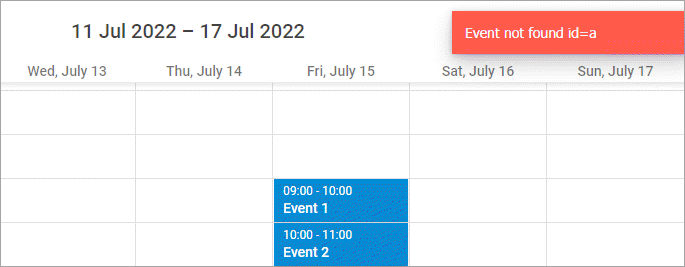
Firstly, you need to find out what causes the error.
The messages appear when the component can not perform properly. They usually indicate a real issue with the data or with the application logic. So simply hiding them will only camouflage the issue while it can appear in other parts of the app.
However, you may want to disable these messages before shipping your application to end users. In this case you can use the show_errors config:
scheduler.config.show_errors = false;