dhtmlxGantt with Salesforce LWC
This tutorial describes how to add dhtmlxGantt into a Salesforce Lightning Web Component.
Check the online demo on integrating DHTMLX components with Salesforce LWC (Login: user, Password: demo). The source code for the demo is provided on GitHub.
If you use some other technology, check the list of available integration variants below:
- dhtmlxGantt with ASP.NET Core
- dhtmlxGantt with ASP.NET MVC
- dhtmlxGantt with Node.js
- dhtmlxGantt with Python
- dhtmlxGantt with PHP: Laravel
- dhtmlxGantt with PHP:Slim
- dhtmlxGantt with Ruby on Rails
We will use Salesforce CLI to create Lightning Web Component and upload it to an organization. You can also install Salesforce Extension Pack" to Visual Studio Code for working with development orgs.
The complete source code of the demo created in this tutorial is available on GitHub.
You can have a look at the video guide that shows how to create a Gantt chart with Salesforce LWC.
Prerequisites
Install Salesforce CLI if you don't have it. See this article for installation guidance.
Step 1. Creating a project
Sign up for a free developer account if you don't have one. See this article for installation guidance.
On the left in the search bar, find and select Dev Hub:
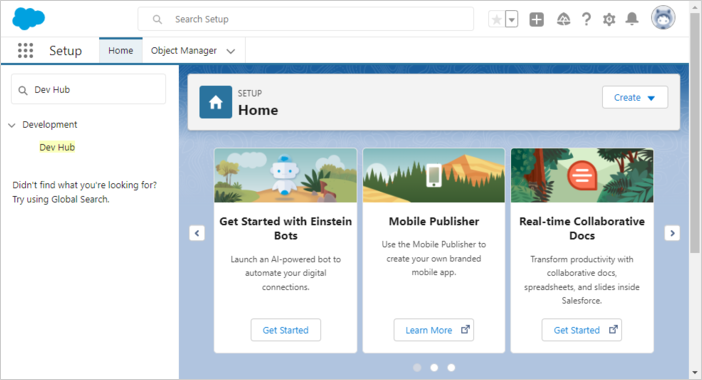
In the new settings window, select Enable Dev Hub:
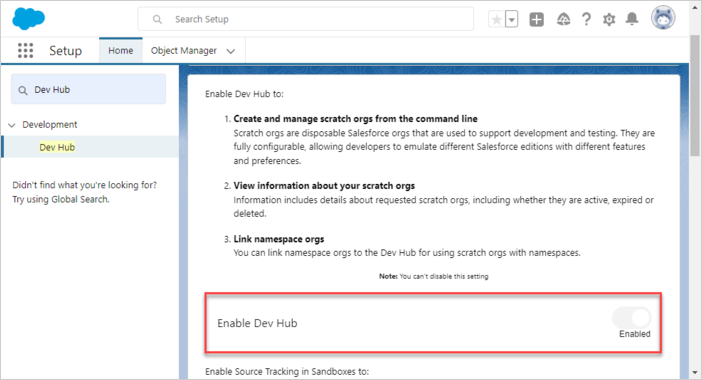
Let's create a base directory for Salesforce DX project:
$ mkdir ~/salesforce
Create a Salesforce DX project via CLI:
$ cd ~/salesforce
$ sfdx project generate -n gantt-salesforce-app
target dir = C:UsersUsersalesforce
create gantt-salesforce-appconfigproject-scratch-def.json
create gantt-salesforce-appREADME.md
create gantt-salesforce-appsfdx-project.json
create gantt-salesforce-app.huskypre-commit
create gantt-salesforce-app.vscodeextensions.json
create gantt-salesforce-app.vscodelaunch.json
create gantt-salesforce-app.vscodesettings.json
create gantt-salesforce-appforce-appmaindefaultlwc.eslintrc.json
create gantt-salesforce-appforce-appmaindefaultaura.eslintrc.json
create gantt-salesforce-appscriptssoqlaccount.soql
create gantt-salesforce-appscriptsapexhello.apex
create gantt-salesforce-app.eslintignore
create gantt-salesforce-app.forceignore
create gantt-salesforce-app.gitignore
create gantt-salesforce-app.prettierignore
create gantt-salesforce-app.prettierrc
create gantt-salesforce-appjest.config.js
create gantt-salesforce-apppackage.json
Go to the created project:
$ cd gantt-salesforce-app
Step 2. Authorization
Authorize an Org using the Web Server Flow:
$ sfdx org login web -d
Successfully authorized ... with org ID ...
Update your project configuration file (sfdx-project.json). Set the "sfdcLoginUrl" parameter to your "My Domain URL". You can find your org's "My Domain URL" on the "My Domain" setup page. For example:

"sfdcLoginUrl" : "https://xbs2-dev-ed.my.salesforce.com"
Create a Scratch Org:
$ sfdx org create scratch -f config/project-scratch-def.json -d
Creating Scratch Org...
RequestId: 2SR5j0000006JhCGAU
(https://xbsoftware2-dev-ed.my.salesforce.com/2SR5j0000006JhCGAU)
OrgId: 00DH40000000s0D
Username: test-tc0telfqhudt@example.com
✓ Prepare Request
✓ Send Request
✓ Wait For Org
✓ Available
✓ Authenticate
✓ Deploy Settings
Done
Your scratch org is ready.
Step 3. Adding Gantt to Salesforce
In order to start using the library, we need to upload it inside Salesforce as a Static Resource. Thus, open your scratch org:
$ sfdx org open
Now, open the "Static Resources" tab and press the "New" button
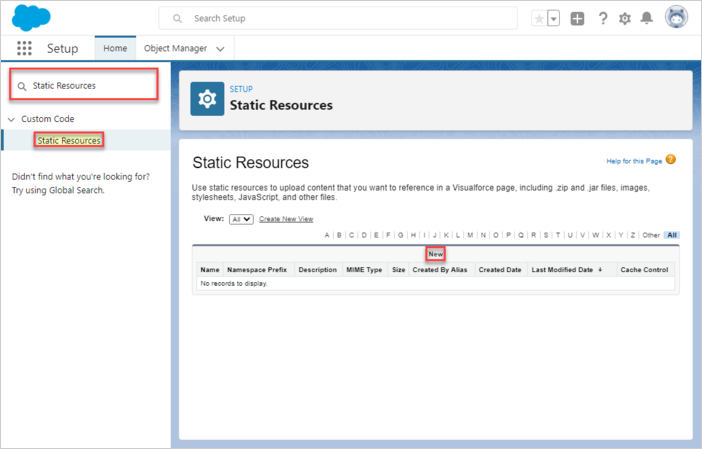
Give it a meaningful name (we use "dhtmlxgantt7111"), choose the ZIP archive with the library itself (the archive must contain the dhtmlxgantt.js and dhtmlxgantt.css files), and choose the "Public" Cache Control in order to improve the performance. Press the "Save" button.
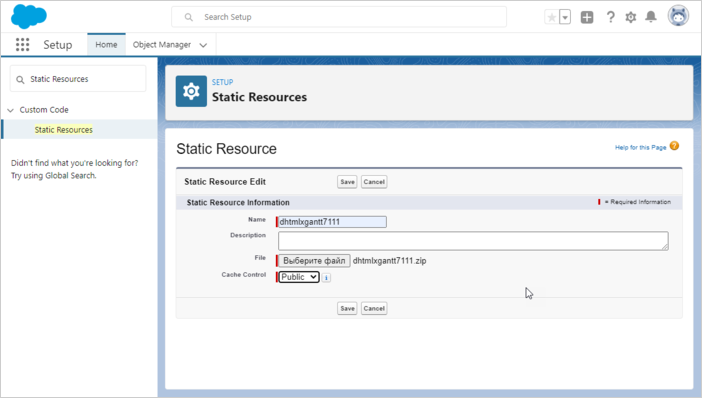
Now we have dhtmlxGantt inside Salesforce.
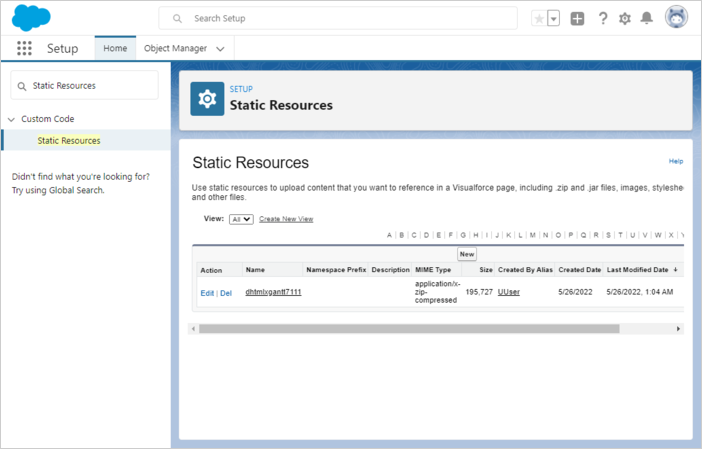
Step 4. Creating Data Model
The core dhtmlxGantt entities are Tasks and Links. A good approach is to store all properties of dhtmlxGantt entities as plain JSON inside Salesforce. Let's create Tasks and Links objects. Open the Object Manager and select "Create" then "Custom Object":
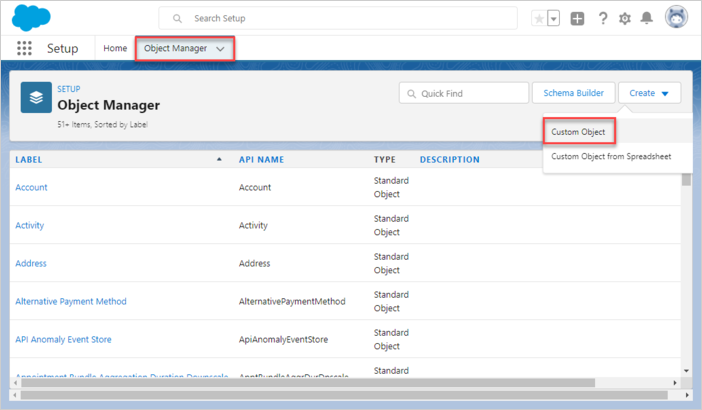
Task object
Give the name for the task object, let it be GanttTask/GanttTasks.
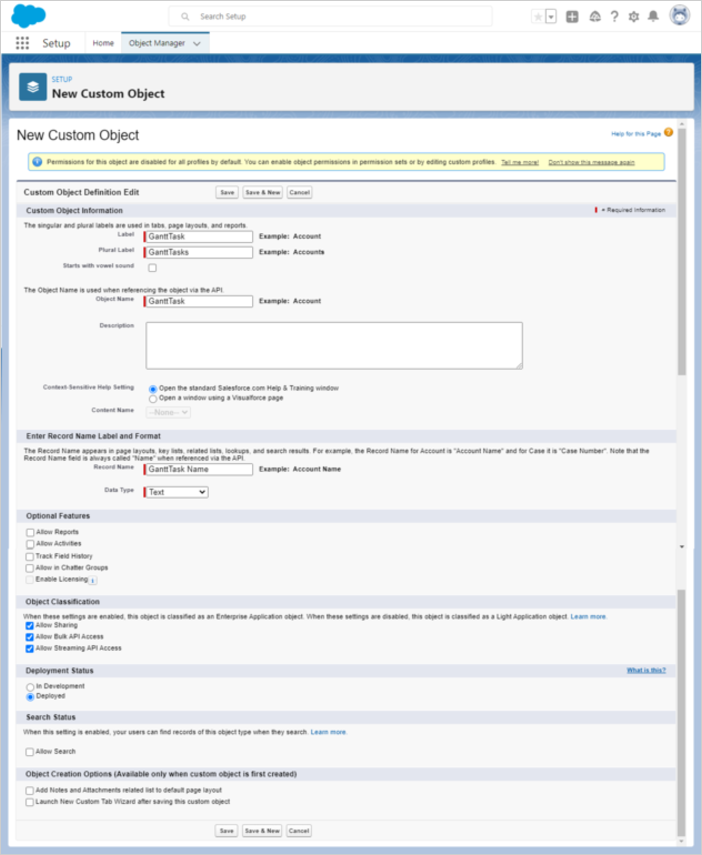
The record name must match the object name, for example:
Object Name: GanttTask => Record Name: GanttTask Name
Press the "Save" button.
After the object is created, open the "Fields & Relationships" tab. Press the "New" button.
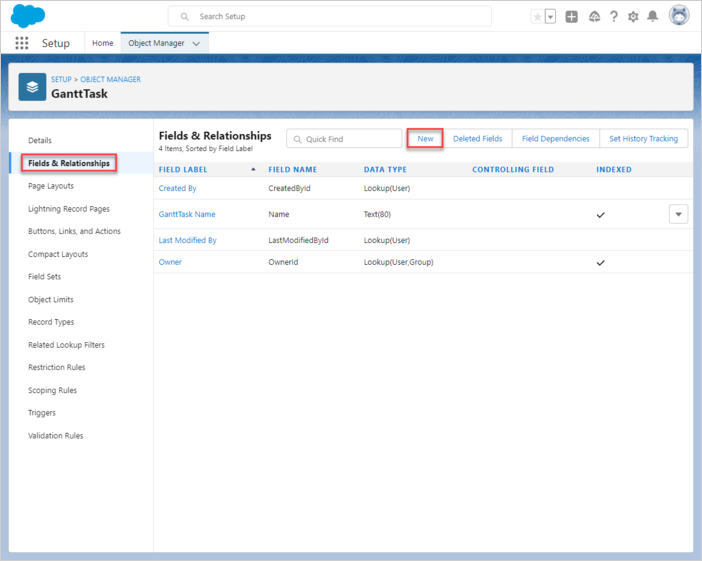
- Duration
Select "Number" as the Data Type and press the "Next" button.
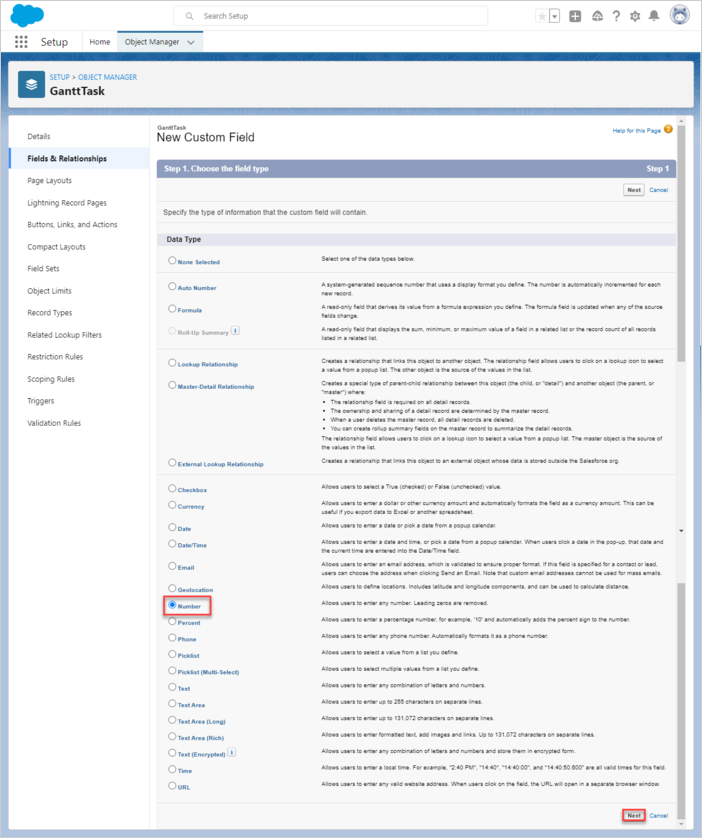
Name it "Duration". It stores the JSON-serialized Task properties. Press the "Next" button until the "Save & New" button is available.
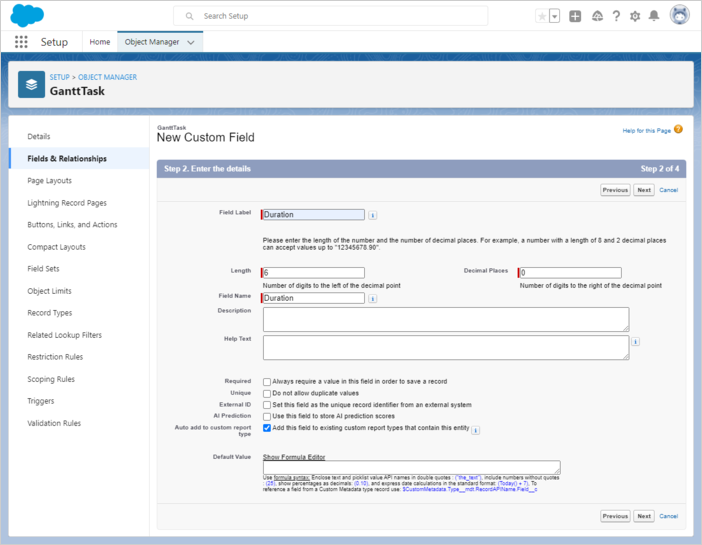
Press the "Next" button (accepting all default settings) until the "Save & New" button is available.
- Parent
Create a "Parent" field. Select "Text" as the Data Type.
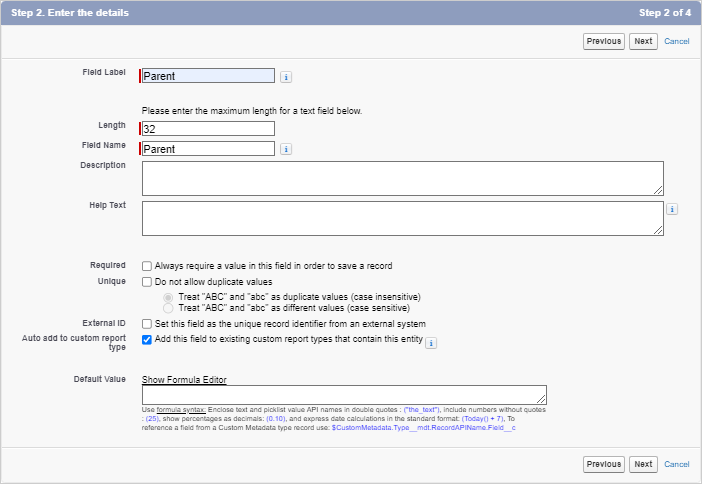
Press the "Next" button (accepting all default settings) until the "Save & New" button is available.
- Progress
Create a "Progress" field. Select "Number" as the Data Type.
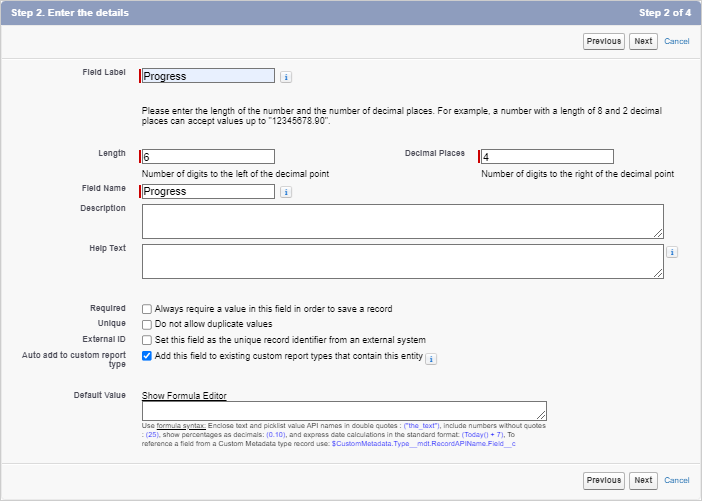
Press the "Next" button (accepting all default settings) until the "Save & New" button is available.
- Start date
Create a "Start Date" field. Select "Date/Time" as the Data Type.
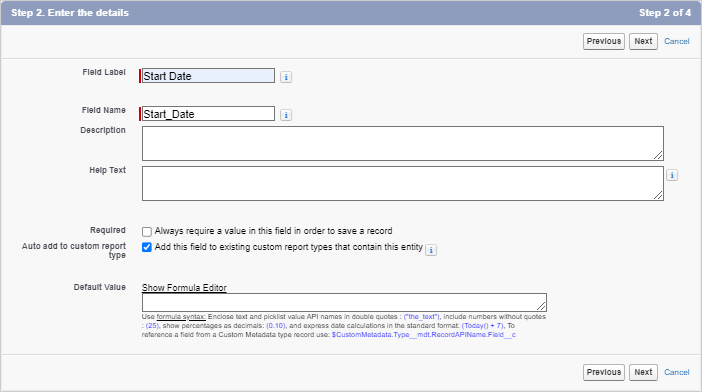
Press the "Next" button (accepting all default settings) until the "Save" button is available.
In the end it should look like this:

Link object
Open the Object Manager and select "Create" then "Custom Object":
Give the name for the link object, let it be GanttLink/GanttLinks.
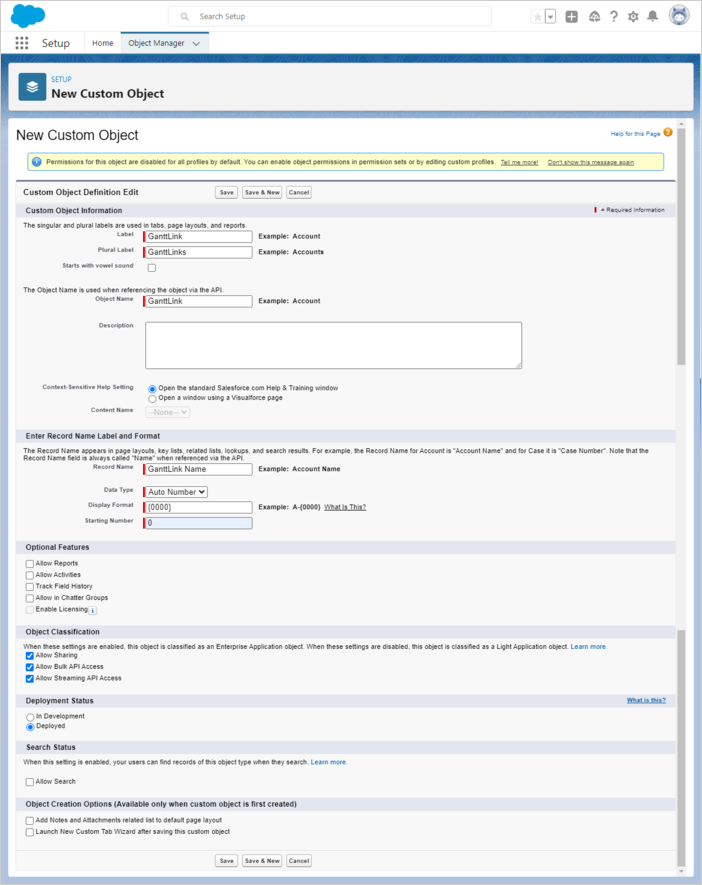
The record name must match the object name, for example:
Object Name: GanttLink => Record Name: GanttLink Name
Next, create the required fields.
- Source
Create a "Source" field. Select "Text" as the Data Type.
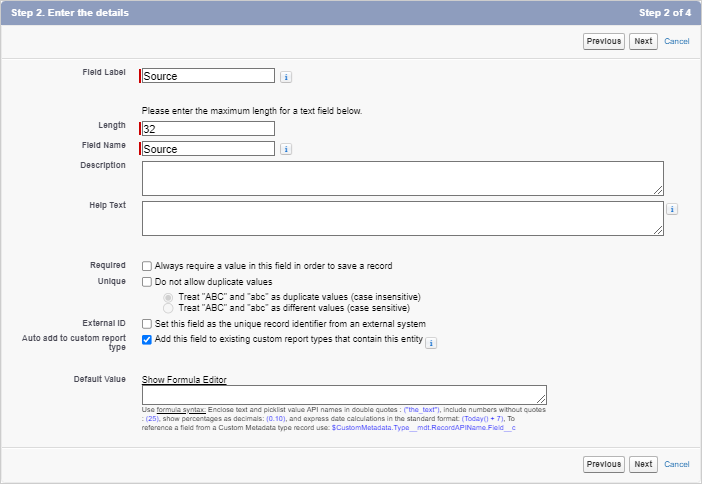
Press the "Next" button (accepting all default settings) until the "Save & New" button is available.
- Target
Create a "Target" field. Select "Text" as the Data Type.
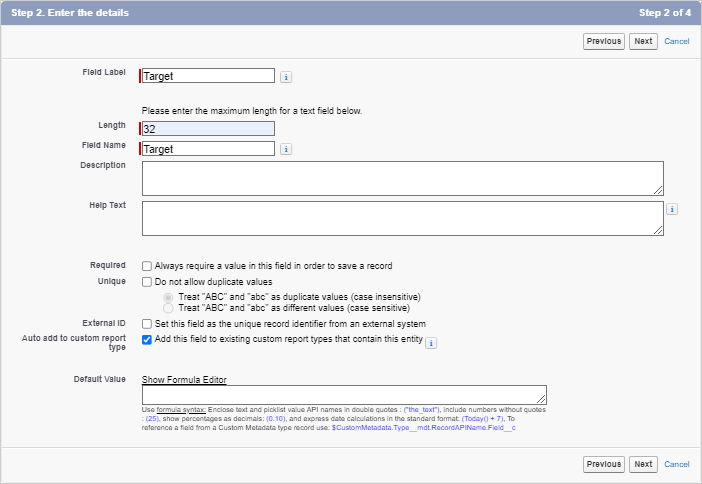
Press the "Next" button (accepting all default settings) until the "Save & New" button is available.
- Type
Create a "Type" field. Select "Text" as the Data Type.
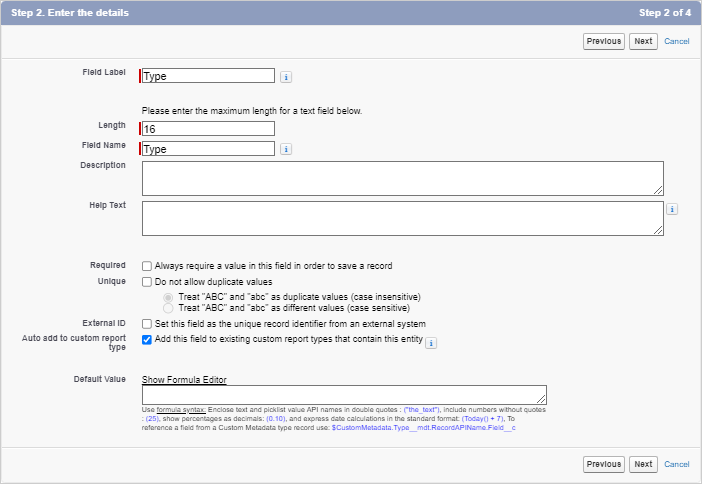
Press the "Next" button (accepting all default settings) until the "Save" button is available.
In the end it should look like this:
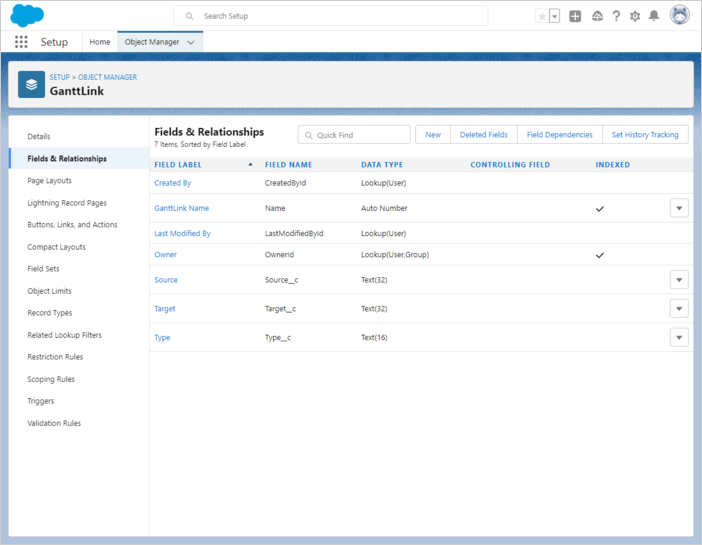
Step 5. Creating a Lightning Web Component
To create a Lightning Web Component, run the command:
$ sfdx lightning generate component --type lwc -n gantt -d force-app/main/default/lwc
target dir =
C:UsersUsersourcesalesforcegantt-salesforce-appforce-appmaindefaultlwc
create force-appmaindefaultlwcganttgantt.js
create force-appmaindefaultlwcganttgantt.html
create force-appmaindefaultlwcganttgantt.js-meta.xml
Change the component definition in gantt.js-meta.xml to expose it in the Lightning App Builder:
<?xml version="1.0" encoding="UTF-8"?>
<LightningComponentBundle xmlns="http://soap.sforce.com/2006/04/metadata">
<apiVersion>54.0</apiVersion>
<isExposed>true</isExposed>
<targets>
<target>lightning__AppPage</target>
</targets>
<targetConfigs>
<targetConfig targets="lightning__AppPage">
<property name="height" label="Height" type="Integer" default="800" />
</targetConfig>
</targetConfigs>
</LightningComponentBundle>
Open gantt.html and add the following code into it:
<template>
<div class="thegantt" lwc:dom="manual" style='width: 100%;'></div>
</template>
Open gantt.js and add the following code into it:
/* eslint-disable guard-for-in */
/* eslint-disable no-undef */
import { LightningElement, api } from "lwc";
import { ShowToastEvent } from "lightning/platformShowToastEvent";
import { loadStyle, loadScript } from "lightning/platformResourceLoader";
import { createRecord, updateRecord, deleteRecord } from "lightning/uiRecordApi";
// Static resources
import GanttFiles from "@salesforce/resourceUrl/dhtmlxgantt7111";
// Controllers
import getTasks from "@salesforce/apex/GanttData.getTasks";
function unwrap(fromSF) {
const data = fromSF.tasks.map((a) => ({
id: a.Id,
text: a.Name,
start_date: a.Start_Date__c,
duration: a.Duration__c,
parent: a.Parent__c,
progress: a.Progress__c,
type: a.Task_Type__c,
}));
const links = fromSF.links.map((a) => ({
id: a.Id,
source: a.Source__c,
target: a.Target__c,
type: a.Type__c
}));
return { data, links};
}
export default class GanttView extends LightningElement {
static delegatesFocus = true;
@api height;
ganttInitialized = false;
renderedCallback() {
if (this.ganttInitialized) {
return;
}
this.ganttInitialized = true;
Promise.all([
loadScript(this, GanttFiles + "/dhtmlxgantt.js"),
loadStyle(this, GanttFiles + "/dhtmlxgantt.css")
])
.then(() => {
this.initializeUI();
})
.catch((error) => {
this.dispatchEvent(
new ShowToastEvent({
title: "Error loading Gantt",
message: error.message,
variant: "error"
})
);
});
}
initializeUI() {
const root = this.template.querySelector(".thegantt");
root.style.height = this.height + "px";
//uncomment the following line if you use the Enterprise or Ultimate version
//const gantt = window.Gantt.getGanttInstance();
gantt.templates.parse_date = (date) => new Date(date);
gantt.templates.format_date = (date) => date.toISOString();
gantt.init(root);
getTasks().then((d) => {
const chartData = unwrap(d);
gantt.parse({
tasks: chartData.data,
links: chartData.links
});
});
///↓↓↓ saving changes back to SF backend ↓↓↓
gantt.createDataProcessor({
task: {
create: (data) => {
console.log("createTask",data);
const insert = {
apiName: "GanttTask__c",
fields: {
Name: data.text,
Start_Date__c: data.start_date,
Duration__c: data.duration,
Parent__c: String(data.parent),
Progress__c: data.progress
}
};
gantt.config.readonly = true; // suppress changes
// until saving is complete
return createRecord(insert).then((res) => {
gantt.config.readonly = false;
return { tid: res.id, ...res };
});
},
update: (data, id) => {
console.log("updateTask",data);
const update = {
fields: {
Id: id,
Name: data.text,
Start_Date__c: data.start_date,
Duration__c: data.duration,
Parent__c: String(data.parent),
Progress__c: data.progress
}
};
return updateRecord(update).then(() => ({}));
},
delete: (id) => {
return deleteRecord(id).then(() => ({}));
}
},
link: {
create: (data) => {
const insert = {
apiName: "GanttLink__c",
fields: {
Source__c: data.source,
Target__c: data.target,
Type__c: data.type
}
};
return createRecord(insert).then((res) => {
return { tid: res.id };
});
},
update: (data, id) => {
const update = {
apiName: "GanttLink__c",
fields: {
Id: id,
Source__c: data.source,
Target__c: data.target,
Type__c: data.type
}
};
return updateRecord(update).then(() => ({}));
},
delete: (id) => {
return deleteRecord(id).then(() => ({}));
}
}
});
}
}
Step 6. Creating an Apex class
The next step is to create a class that will enable interactions between the Lighting Component and our data model.
$ sfdx apex generate class -n GanttData -d force-app/main/default/classes
target dir =
C:UsersUsersalesforcegantt-salesforce-appforce-appmaindefaultclasses
create force-appmaindefaultclassesGanttData.cls
create force-appmaindefaultclassesGanttData.cls-meta.xml
After creation, open GanttData.cls and add the following code into it:
public with sharing class GanttData {
@RemoteAction
@AuraEnabled(cacheable="true)"
public static Map<String, Object> getTasks() {
// fetching the Records via SOQL
List<GanttTask__c> Tasks = new List<GanttTask__c>();
Tasks = [SELECT Id, Name, Start_Date__c, Duration__c,
Parent__c FROM GanttTask__c];
List<GanttLink__c> Links = new List<GanttLink__c>();
Links = [SELECT Id, Type__c, Source__c, Target__c FROM GanttLink__c];
Map<String, Object> result = new Map<String, Object>{
'tasks' => Tasks, 'links' => Links };
return result;
}
}
Pull Source from the Scratch Org to Your Project
$ sfdx project retrieve start
and then push the sources to the Scratch Org
$ sfdx project deploy start
Step 7. Creating Lightning Page
Open the "Lightning App Builder", create a new Lightning Page.
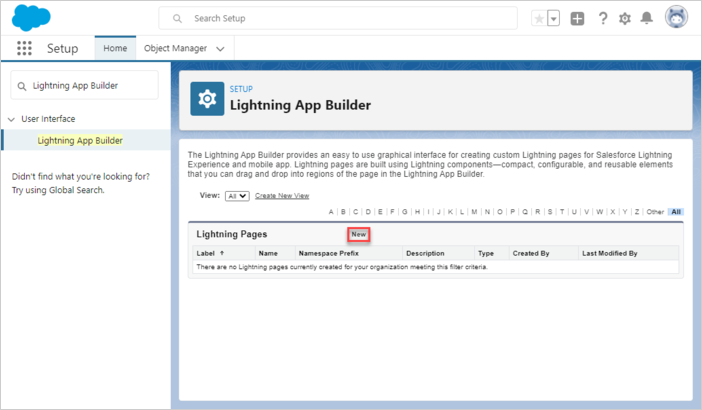
Pick "App Page" then page name and layout.
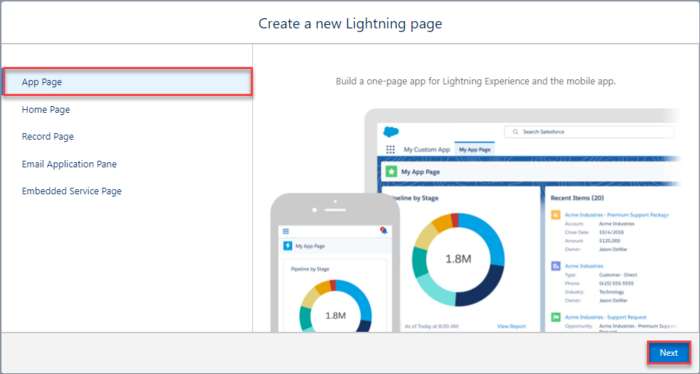
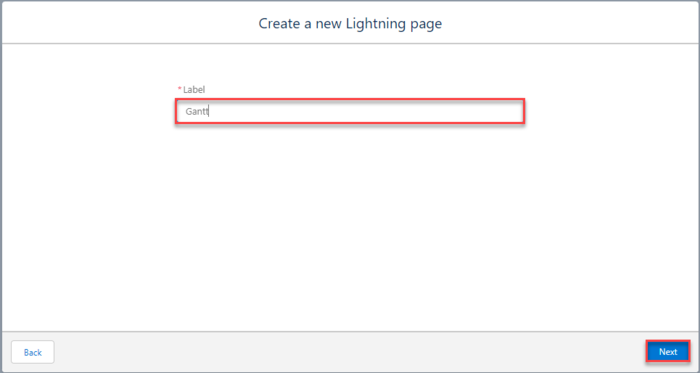
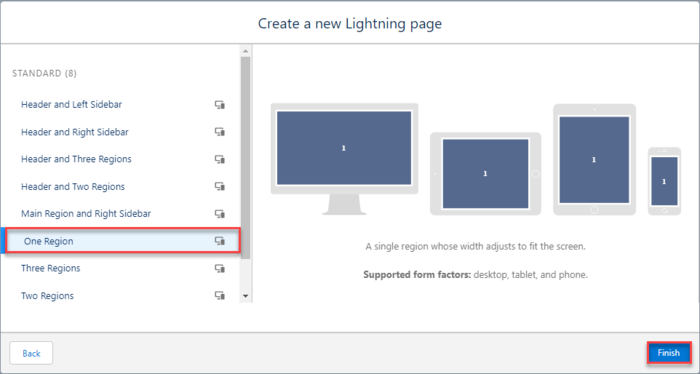
You should see a Gantt custom component available for the new page. Append it to any region and save.
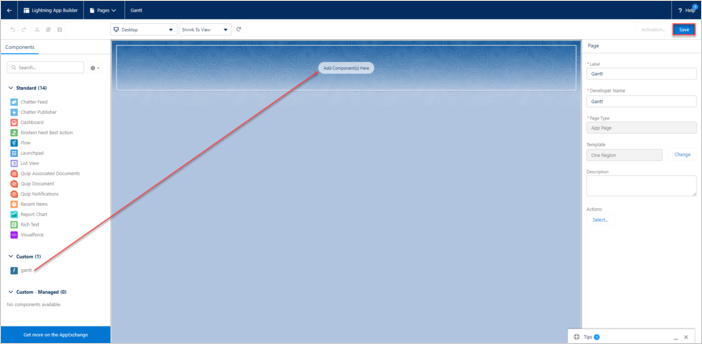
Activate the page.
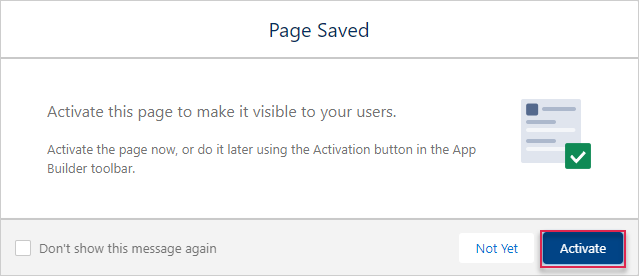
Save the changes.
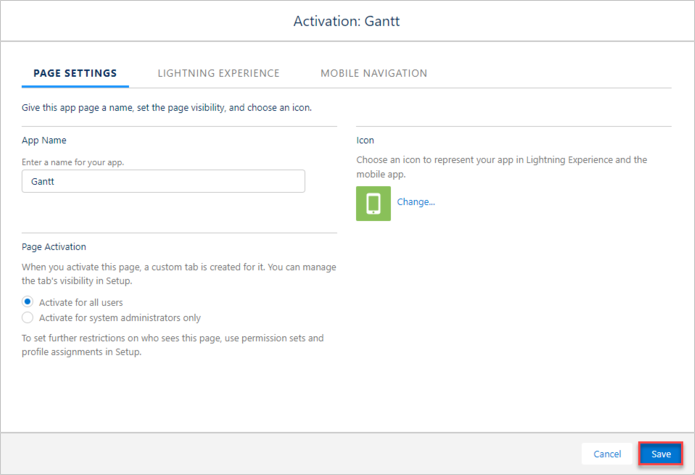
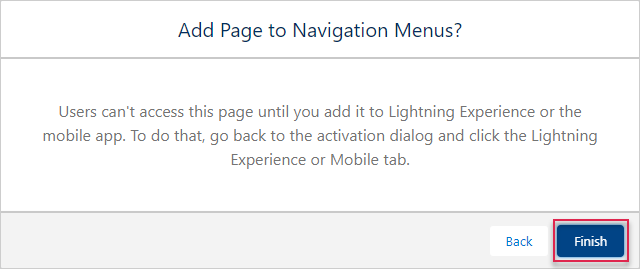
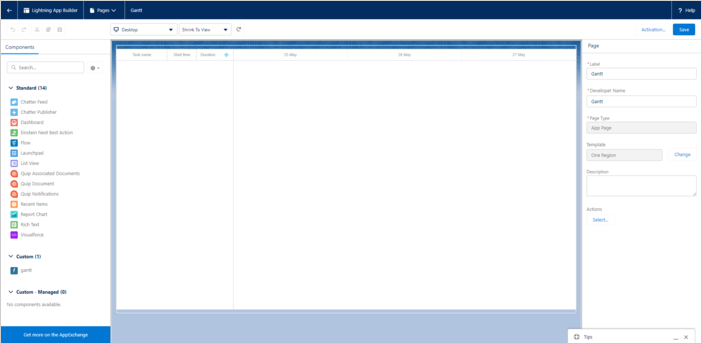
Open the application page. It should be accessible in the app launcher if you click it and type Gantt.
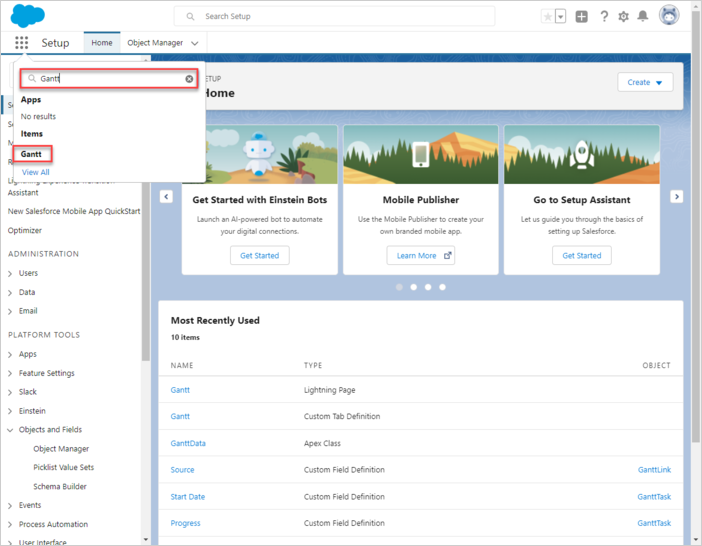
If everything went well, you should see a simple gantt demo running in the Lightning Page.
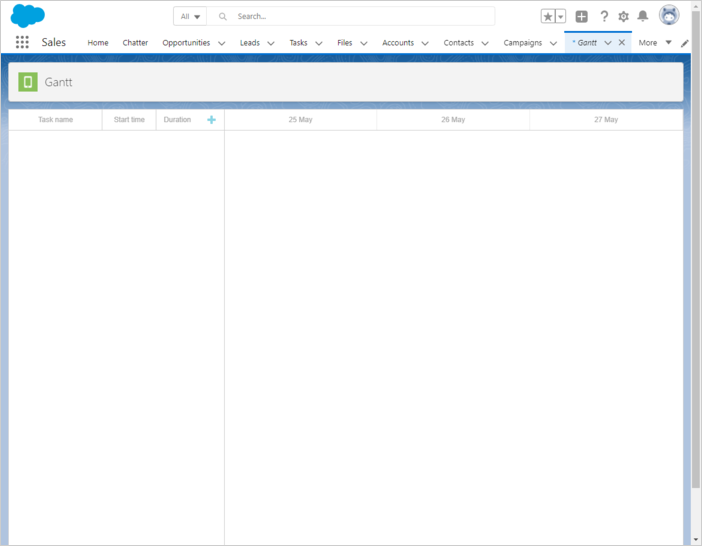
Application security
Gantt doesn't provide any means of preventing an application from various threats, such as SQL injections or XSS and CSRF attacks. It is important that responsibility for keeping an application safe is on the developers implementing the application. Read the details in the corresponding article. Salesforce is built with security to protect your data and applications. You can also implement your own security scheme to reflect the structure and needs of your organization. For more information, please see the Salesforce Security Guide. Here you can find out what do you need to be secure.
Trouble shooting
In case you've completed the above steps to implement Gantt integration with Salesforce, but Gantt doesn't render tasks and links on a page, have a look at the Troubleshooting Backend Integration Issues article. It describes the ways of identifying the roots of the problems.
What's next
Now you have a fully functioning gantt. You can view the full code on GitHub, clone or download it and use it for your projects.
You can also check guides on the numerous features of gantt or tutorials on integrating Gantt with other backend frameworks.