dhtmlxGantt with Angular
You should be familiar with the basic concepts and patterns of Angular to use this documentation. If you are not, please refer to the Angular documentation for a getting-started tutorial.
DHTMLX Gantt is compatible with Angular. You can check the corresponding example on GitHub: DHTMLX Gantt with Angular Demo.
Creating a project
Before you start to create a new project, install Angular CLI and Node.js.
ng new my-angular-gantt-app
The above command will install all the necessary tools and dependencies, so you don't need any additional commands.
Installation of dependencies
After that go to the app directory by running:
cd my-angular-gantt-app
Then run the app with one of the following commands:
yarn start
or
npm start
Now the app should be running on http://localhost:4200.
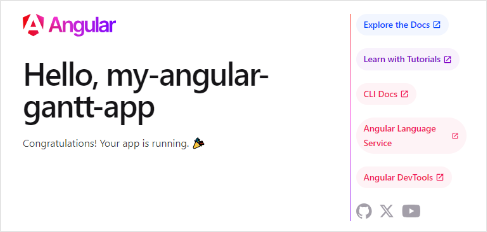
Creating Gantt
Now we should get the DHTMLX Gantt code. Firstly, we need to stop the app by pressing Ctrl+C in the command line. Then we can proceed with installing the Gantt package.
Step 1. Package installation
The PRO versions of the library are available for the npm/yarn install from our private repository, please follow this instruction to gain access to it.
After you've got the Evaluation version of the Gantt, you can install it with the following commands:
- for npm:
npm install @dhx/trial-gantt
- for yarn:
yarn add @dhx/trial-gantt
Alternatively, since the zip-package of the library is structured as an npm module, you can install it from a local folder.
Step 2. Component creation
Now we should create a component to add a Gantt into the application. Let's create the gantt folder in the src/app/ directory, add two new files into it and call them gantt.component.ts and gantt.component.css.
Importing source files
Open the gantt.component.ts file and import Gantt source files. Note that:
- if you've installed the Gantt package from a local folder, your import paths will look like this:
import { Gantt } from 'dhtmlx-gantt';
@import "@dhtmlx-gantt/codebase/dhtmlxgantt.css";
- if you've chosen to install the trial version, the import paths should be as in:
import { Gantt } from '@dhx/trial-gantt';
@import "@dhx/trial-gantt/codebase/dhtmlxgantt.css";
In this tutorial we will use the trial version of Gantt.
The newly created gantt.component.ts file inside the gantt folder will contain the template for the Gantt. Let's add the following lines of code into it:
import { Component, ElementRef, OnInit,
ViewChild, ViewEncapsulation } from '@angular/core';
import { Gantt, GanttStatic } from "@dhx/trial-gantt";
@Component({
encapsulation: ViewEncapsulation.None,
selector: 'gantt',
styleUrls: ['./gantt.component.css'],
template: `<div #gantt_here className='gantt-chart'></div>`,
})
export class GanttComponent implements OnInit {
@ViewChild('gantt_here', { static: true }) ganttContainer!: ElementRef;
private _gantt?: GanttStatic;
ngOnInit() {
let gantt = Gantt.getGanttInstance();
gantt.init(this.ganttContainer.nativeElement);
this._gantt = gantt;
}
ngOnDestroy() {
if (this._gantt) this._gantt.destructor();
}
}
In the above code we've used the ngOnInit() method of Angular and also specified the ngOnDestroy() method that contains the gantt.destructor() call to clear the component when it is no longer needed.
We'll declare Gantt styles in a separate file named gantt.component.css. The default styles can look like this:
@import "@dhx/trial-gantt/codebase/dhtmlxgantt.css";
.gantt-chart {
position: relative;
width: 100%;
height: 600px;
}
Step 3. Adding Gantt into the app
Now it's time to add the component into our app. Open src/app/app.component.ts and use Gantt Component instead of the default content by inserting the code below:
import { Component } from '@angular/core';
@Component({
selector: 'app-root',
templateUrl: './app.component.html',
styleUrls: ['./app.component.css']
})
export class AppComponent {
title = 'DHTMLX Gantt with Angular';
}
Then create the app.module.ts file in the src/app/ directory and insert the GanttComponent as provided below:
import { NgModule } from "@angular/core";
import { BrowserModule } from "@angular/platform-browser";
import { AppComponent } from "./app.component";
import { GanttComponent } from './gantt/gantt.component';
@NgModule({
declarations: [AppComponent, GanttComponent],
imports: [BrowserModule],
providers: [],
bootstrap: [AppComponent],
})
export class AppModule {}
Open the src/app/app.component.html file and add the following code instead of the default content:
<gantt></gantt>
The last step is to open the src/main.ts file and replace the existing code with the following one:
import { platformBrowserDynamic } from "@angular/platform-browser-dynamic";
import { AppModule } from "./app/app.module";
platformBrowserDynamic()
.bootstrapModule(AppModule)
.catch((err) => console.error(err));
After that, when we start the app, we should see an empty Gantt on a page:
Step 4. Providing Data
To add data loading to the Angular Gantt, you need to add task and link services. But before that, let's define the task and link models.
For creating the task and link models, run the following commands:
ng generate class models/task --skip-tests
ng generate class models/link --skip-tests
In the newly created task.ts file, inside the models folder, we will add the following lines of code:
export class Task {
id!: number;
start_date!: string;
text!: string;
progress!: number;
duration!: number;
parent!: number;
}
In the newly created link.ts file inside the models folder, we will add the following lines of code:
export class Link {
id!: number;
source!: number;
target!: number;
type!: string;
}
Now let's create task and link services. A service is a class that will be responsible for creating a specific task or link. Services in Angular can be injected by using the Dependency Injection mechanism. They can include data, functions, or some features necessary for the application. You need to create a data service that will be used to provide the Gantt with tasks and links.
For creating task and link services, run the following commands:
ng generate service services/task --flat --skip-tests
ng generate service services/link --flat --skip-tests
Add the following lines of code in the newly created task.service.ts file inside the services folder:
import { Injectable } from '@angular/core';
import { Task } from '../models/task';
@Injectable()
export class TaskService {
get(): Promise<Task[]>{
return Promise.resolve([
{ id: 1, text: 'Task #1', start_date: '2023-04-15 00:00',
duration: 3, progress: 0.6, parent: 0 },
{ id: 2, text: 'Task #2', start_date: '2023-04-18 00:00',
duration: 3, progress: 0.4, parent: 0 }
]);
}
}
and add the lines below into the link.service.ts file in the services folder:
import { Injectable } from '@angular/core';
import { Link } from '../models/link';
@Injectable()
export class LinkService {
get(): Promise<Link[]> {
return Promise.resolve([
{ id: 1, source: 1, target: 2, type: '0' }
]);
}
}
We've added the @Injectable() decorator to our service. It marks a class as available for an injector to instantiate. We'll inject it into our component further.
Currently, the get() method returns a resolved promise with hard coded data. However, you can load data from the server side and also return a promise. The Gantt component is supposed to use TaskService to get the tasks and LinkService to get the links. To enable this, let's add our services to the component. First, import the necessary modules in gantt.component.ts:
import {TaskService} from "../services/task.service";
import {LinkService} from "../services/link.service";
You should also specify TaskService and LinkService as providers in the @Component decorator:
@Component({
encapsulation: ViewEncapsulation.None,
selector: 'gantt',
styleUrls: ['./gantt.component.css'],
providers: [TaskService, LinkService],
template: `<div #gantt_here className='gantt-chart'></div>`,
})
Now, every time a new GanttComponent is initialized, a fresh instance of the services will be created. The service should be prepared to be injected into the component. For this purpose, add the following constructor to the GanttComponent class:
constructor(private taskService: TaskService, private linkService: LinkService) { }
Modify the ngOnInit() function in the following way:
- it should set the data format for loading tasks (XML in this case)
- call the services to get the function and then wait for a response to put the data to the gantt
let gantt = Gantt.getGanttInstance();
gantt.config.date_format = '%Y-%m-%d %H:%i';
gantt.init(this.ganttContainer.nativeElement);
Promise.all([this.taskService.get(), this.linkService.get()])
.then( ([data, links]) => {
gantt.parse({ data, links });
});
this._gantt = gantt;
The complete code of the gantt.components.ts file will look like this:
import { Component, ElementRef, OnInit,
ViewChild, ViewEncapsulation } from '@angular/core';
import { TaskService } from '../services/task.service';
import { LinkService } from '../services/link.service';
import { Gantt, GanttStatic } from "@dhx/trial-gantt";
@Component({
encapsulation: ViewEncapsulation.None,
selector: 'gantt',
styleUrls: ['./gantt.component.css'],
providers: [TaskService, LinkService],
template: `<div #gantt_here className='gantt-chart'></div>`,
})
export class GanttComponent implements OnInit {
@ViewChild('gantt_here', { static: true }) ganttContainer!: ElementRef;
private _gantt?: GanttStatic;
constructor(private taskService: TaskService, private linkService: LinkService) { }
ngOnInit() {
let gantt = Gantt.getGanttInstance();
gantt.config.date_format = '%Y-%m-%d %H:%i';
gantt.init(this.ganttContainer.nativeElement);
Promise.all([this.taskService.get(), this.linkService.get()])
.then(([data, links]) => {
gantt.parse({ data, links });
});
this._gantt = gantt;
}
ngOnDestroy() {
if (this._gantt) this._gantt.destructor();
}
}
Now, if you reopen the app page, you should see Gantt with tasks:
Step 5. Saving Data
To capture changes made in the Gantt, you can use a dataProcessor handler that lets you "communicate" with the server-side backend. The handler can be declared either as a function or as a router object. dhtmlxGantt accepts a Promise response from the handler, so your Gantt will correctly process the completion of an action.
You can create a DataProcessor via the createDataProcessor() API method and capture changes like this:
gantt.createDataProcessor(function(entity, action, data, id) {
gantt.message(`${entity} ${action}`);
});
If your service changes the task id after creating a new record (which it usually does), make sure that your Promise returns an object with (id: databaseId) or (tid: databaseId) as a result, so that Gantt could apply the new database id to the record. Get more information about the server side.
Well, Angular Gantt is ready, you are welcome to check out the full demo on GitHub.
XSS, CSRF and SQL Injection Attacks
Pay attention that Gantt doesn't provide any means of preventing an application from various threats, such as SQL injections or XSS and CSRF attacks. It is important that responsibility for keeping an application safe is on the developers implementing the backend.
Check the Application Security article to learn the most vulnerable points of the component and the measures you can take to improve the safety of your application.