Data Loading
dhtmlxGantt can take data of 2 formats:
To populate a Gantt chart with data, use either the parse or the load method.
gantt.init("gantt_here");
gantt.load("tasks.json");
Related sample: Basic initialization
If you pass incorrect data to the Gantt, its tree-like structure becomes cyclic which causes the cyclic reference error.
Loading from Object
To load data from an object, use the parse method:
const data = {
tasks: [
{ id: 1, text: "Project #1", start_date: "01-12-2025", duration: 18 },
{ id: 2, text: "Task #1", start_date: "02-12-2025", duration: 8, parent: 1 },
{ id: 3, text: "Task #2", start_date: "11-12-2025", duration: 8, parent: 1 }
]
};
gantt.init("gantt_here");
gantt.parse(data); /*!*/
Related sample: Basic initialization
If your data objects contain both "start_date" and "end_date" values and date values contain only date part (i.e. 01-12-2025 and not 01-12-2025 00:00) - you may need extra configuration. Be sure to check this article Task end date display & Inclusive end dates.
Loading from Server
Client side
To load data from a server, use the method:
gantt.init("gantt_here");
gantt.load("data.json"); /*!*/
The load method will send an AJAX request to the specified url and will expect a response with data in one of the supported formats. For example:
{
"tasks": [
{ "id": 1, "text": "Project #1", "start_date": "01-12-2025", "duration": 18 },
{ "id": 2, "text": "Task #1", "start_date": "02-12-2025", "duration": 8,"parent": 1 },
{ "id": 3, "text": "Task #2", "start_date": "11-12-2025", "duration": 8, "parent": 1 }
],
"links": [
{ "id": 1, "source": 1, "target": 2, "type": "1" },
{ "id": 2, "source": 2, "target": 3, "type": "0" }
]
}
The format is specified in the second argument of the method: "json", "xml" or "oldxml".
gantt.load("data.xml", "xml");
Server side
On the server you can have either a static file with data or a script that will collect data from the data source and write it to the response. The server-side implementation depends on the framework you want to use.
For example, in case of Node.js we should add a server route for the URL where Gantt will send an AJAX request for data.
gantt.load("/data");
It will generate a corresponding response in the JSON format.
app.get("/data", (req, res) => {
db.query("SELECT * FROM gantt_tasks", (err, tasks) => {
if (err) console.log(err);
db.query("SELECT * FROM gantt_links", (err, links) => {
if (err) console.log(err);
tasks.forEach((task) => {
task.start_date = task.start_date.format("YYYY-MM-DD");
task.open = true;
});
res.send({ tasks, links });
});
});
});
See all supported data formats in the article Supported Data Formats.
Loading Task Dates
Setting task schedule
There are three ways to define a schedule for a task in the data feed:
- start_date + duration
- start date + end_date
- duration + end_date
The property that is not specified will be calculated based on the ones that are defined in the data object.
Related sample: Backward planning
The end_date has a higher priority than the duration parameter. If there are 3 parameters specified in the task object, Gantt will ignore the duration parameter and the task will be loaded with a different duration value. For example:
{
"id": "20", "text": "Project #2",
"start_date": "01-12-2025",
"duration": 3,
"end_date": "05-12-2025",
}
// the task above will be loaded with the duration value calculated in accordance
// with the specified 'start_date' and 'end_date'
{
"id": "20", "text": "Project #2",
"start_date": "01-12-2025",
"duration": 4,
"end_date": "05-12-2025",
}
Loading dates in ISO format
You can use ISO date format in Gantt. For this, you need to redefine functions that parse and serialize dates in Gantt:
gantt.templates.parse_date = (date) => {
return new Date(date);
};
gantt.templates.format_date = (date) => {
return date.toISOString();
};
Changing the date format dynamically
If you need to change the date format dynamically, it is necessary to modify the parse_date template in the following way:
const cfg = gantt.config;
const strToDate = gantt.date.str_to_date(cfg.date_format, cfg.server_utc);
gantt.templates.parse_date = (date) => {
return strToDate(date);
};
Task end date display & Inclusive end date
This section will give you an answer to the question: "How to correctly save and display the end date of the task?".
Firstly, let's consider two possible scenarios you may face when working with task dates:
Scenario 1
- When task duration is measured in whole days (duration_unit="day")
- When task data objects contain start and end dates in the format of "%Y-%m-%d" or "%d-%m-%Y" (i.e. without hour-minute part)
Due to the details of how dhtmlxGantt interprets and stores end dates of tasks, the result dates may have values that are not expected.
Take a look at the following example:
gantt.parse({
tasks: [
{
id: 1,
text: "Task 1",
start_date: "22-12-2025",
end_date: "22-12-2025"
}
],
links: []
});
console.log(gantt.getTask(1).end_date);
// 22 December 2025 00:00:00
console.log(gantt.getTask(1).duration);
// 0
In this example, both start and end dates will refer to the same point of time and the task duration will be 0.
Scenario 2
- When the End Date of a task is displayed in the Grid
- And the format of the end date doesn't include the hour-minute part
gantt.config.columns = [
{ name: "text", label: "Name", tree: true, width: 200, resize: true },
{ name: "duration", label: "Duration", width: 80, align: "center", resize: true },
{ name: "start_date", label: "Start", width: 80, align: "center", resize: true },
{ name: "end_date", label: "Finish", width: 80, align: "center", resize: true }
];
gantt.init("gantt_here");
gantt.parse({
tasks: [
{
id: 1,
text: "Task 1",
start_date: "22-12-2025",
end_date: "23-12-2025"
}
],
links: []
});
In this example, the Finish date (end_date of the task) is specified as December 23, while the task itself ends at the end of December 22.
We will explain the details on how Gantt stores end dates below.
How Gantt stores end dates
Even if you don't specify the hour-minute part for the task date (duration_unit = "day"), dhtmlxGantt always saves it as JS Date, which has the hour-minute-second-millisecond part, on the client side.
The current format of the end dates is the following:
- the second and millisecond parts of the date is always 0, Gantt does not support units less than 1 minute
- the end date of the task is specified as beginning of the day ("day-hour-minute") following the last busy day ("day-hour-minute"). That is:
- the task that starts on the 22nd of December and lasts for 1 day will have the following start and end dates: "22-12-2025 00:00:00 - 23-12-2025 00:00:00". The end date will match the date of the beginning of the day following the 22nd of December
- the task which starts on the 22nd of December at 13:00 and lasts for 1 hour will have the following start and end dates: "22-12-2025 13:00:00 - 22-12-2025 14:00:00". The end date will match the date of the beginning of the next hour
If we show the end date of the task on the screen without setting an hour-minute part, the result may be misleading. In the example from scenario 2, the start and end dates will look like "22-12-2025 - 23-12-2025". This will make you think that the task lasts not 1 day but 2 (from the 22nd to the 23rd of December).
This is the default behavior and it may confuse you but there is the ability to fix it via configuration. In the following part we will show you several ways on how you can deal with it.
How to change the default behavior
1) The first thing you should not do is to change the actual task dates which are stored in the gantt.
You may also want to modify the task dates which are loaded into the gantt, i.e. to specify end dates as 22-12-2025 23:59:59. But you'd better not do this because such decision may conflict with the calculation of the duration of tasks and auto-scheduling.
Instead, we recommend that you use the following methods:
2a) To change the format of the end dates of tasks in the gantt (i.e. to include the end date in the duration of the tasks), you can redefine the task_end_date template.
Let's take a task that starts on December 22nd, 2025 and lasts for one day and consider how the template can change the end date.
By default, the end date of this task should be displayed as December 23rd, 2025 (23-12-2025 00:00:00):

But if you apply the task_end_date and grid_date_format templates, the same task will be finished on December 22nd, 2025:
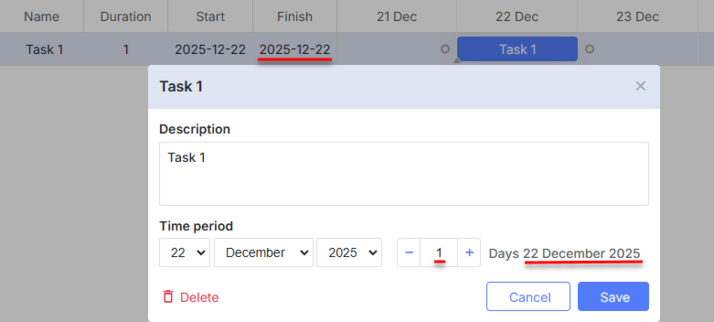
The code looks like:
// Redefine the template
gantt.templates.task_end_date = (date) => {
return gantt.templates.task_date(new Date(date.valueOf() - 1));
};
const gridDateToStr = gantt.date.date_to_str("%Y-%m-%d");
gantt.templates.grid_date_format = (date, column) => {
if (column === "end_date") {
return gridDateToStr(new Date(date.valueOf() - 1));
} else {
return gridDateToStr(date);
}
};
gantt.init("gantt_here");
This way lets you change the task end date shown in the grid, header of the lightbox, and any other places where you need to show the end date.
If you are using the format for inclusive end dates of tasks and want to make it work correctly with inline editing in the grid, you have to create a special editor for editing inclusive end dates of tasks, as in:
// Inclusive editor for end dates
// Use the default editor, but override the set_value/get_value methods
const dateEditor = gantt.config.editor_types.date;
gantt.config.editor_types.end_date = gantt.mixin(
{
set_value: (value, id, column, node) => {
const correctedValue = gantt.date.add(value, -1, "day");
return dateEditor.set_value.apply(this, [correctedValue, id, column, node]);
},
get_value: (id, column, node) => {
const selectedValue = dateEditor.get_value.apply(this, [id, column, node]);
return gantt.date.add(selectedValue, 1, "day");
},
},
dateEditor
);
const textEditor = { type: "text", map_to: "text" };
const startDateEditor = { type: "date", map_to: "start_date" };
const endDateEditor = { type: "end_date", map_to: "end_date" };
const durationEditor = { type: "number", map_to: "duration", min: 0, max: 100 };
gantt.config.columns = [
{ name: "text", label: "Name", tree: true, width: 200, editor: textEditor, resize: true },
{ name: "duration", label: "Duration", width: 80, align: "center", editor: durationEditor, resize: true },
{ name: "start_date", label: "Start", width: 140, align: "center", editor: startDateEditor, resize: true },
{ name: "end_date", label: "Finish", width: 140, align: "center", editor: endDateEditor, resize: true }
];
// Change lightbox and grid templates to display dates of tasks in an inclusive format
gantt.templates.task_end_date = (date) => {
return gantt.templates.task_date(new Date(date.valueOf() - 1));
};
const gridDateToStr = gantt.date.date_to_str("%Y-%m-%d");
gantt.templates.grid_date_format = (date, column) => {
if (column === "end_date") {
return gridDateToStr(new Date(date.valueOf() - 1));
} else {
return gridDateToStr(date);
}
};
Related sample: Inclusive end date editor
2b) If other parts of the application require the end dates to be stored in the "inclusive" format - i.e. a task that starts on December 22nd, 2025 and lasts for one day needs to be stored with the start_date: "22-12-2025", end_date: "22-12-2025" - you have to implement additional processing of the end dates, namely:
- to add one day to the end dates before loading data into the gantt
- to subtract one day from the end dates before saving the changes received from the gantt back to the data storage
Data Properties
A data source for the Gantt chart is an object that stores 2 types of information:
- tasks - the items of tasks.
- links - the items of dependency links.
Properties of a task object
The full list of properties of a task object is given in the Task properties article.
The default date format for JSON and XML data is "%d-%m-%Y %H:%i" (see the date format specification).
To change it, use the date_format configuration option.
gantt.config.date_format="%Y-%m-%d";
gantt.init("gantt_here");
Once loaded into Gantt, the start_date and end_date properties will be parsed into the Date type.
Date formats that are not supported by the date_format config can be parsed manually via the parse_date template.
Properties of a link object
The full list of properties of a link object is given in the Link properties article.
Custom properties
You are not limited to the mandatory properties listed above and can add any custom ones to data items. Extra data properties will be parsed as strings and loaded to the client side where you can use them according to your needs.
See examples of data with custom properties here.
Database Structure
If you use a database, we recommend to have 2 separate tables to store data: one for tasks and one for links.
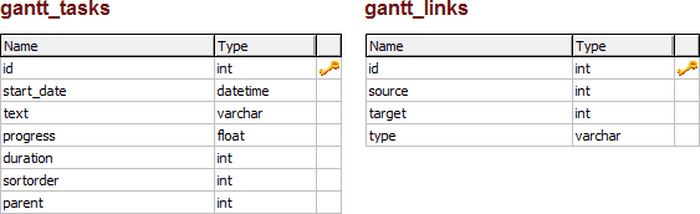
The structure of a standard database to load tasks and links to the Gantt chart is:
- gantt_tasks table - specifies the gantt tasks
- id - (string,number) the event id.
- start_date - (Date) the date when a task is scheduled to begin.
- text - (string) the task's description.
- progress - (number) a number from 0 to 1 that shows what percent of the task is complete.
- duration - (number) the task duration in the units of the current time scale.
- parent - (number) the id of the parent task.
- type - (string) optional, the type of the task.
- readonly - (boolean) optional, can mark task as readonly.
- editable - (boolean) optional, can mark task as editable.
- gantt_links table - specifies the gantt dependency links
- id - (string,number) the event id.
- source - (number) the id of the source task.
- target - (number) the id of the target task.
- type - (string) the type of the dependency:
- 0 - 'finish_to_start'
- 1 - 'start_to_start'
- 2 - 'finish_to_finish'
- 3 - 'start_to_finish'
- lag - (number) optional, task lag.
- readonly - (boolean) optional, can mark link as readonly.
- editable - (boolean) optional, can mark link as editable.
Use the following SQL statement to create a database with 2 mentioned tables:
CREATE TABLE `gantt_links` (
`id` int(11) NOT NULL AUTO_INCREMENT,
`source` int(11) NOT NULL,
`target` int(11) NOT NULL,
`type` varchar(1) NOT NULL,
PRIMARY KEY (`id`)
)
CREATE TABLE `gantt_tasks` (
`id` int(11) NOT NULL AUTO_INCREMENT,
`text` varchar(255) NOT NULL,
`start_date` datetime NOT NULL,
`duration` int(11) NOT NULL,
`progress` float NOT NULL,
`sortorder` int(11) NOT NULL,
`parent` int(11) NOT NULL,
PRIMARY KEY (`id`)
)
Events Flow
Loading-related methods have the following events flow: