Common Templates
In this article you will find descriptions of templates which are common for all views. To get full information about a template, follow the corresponding link.
Events
You can customize the event's text and color with the help of templates. The details are given in the articles:
Lightbox
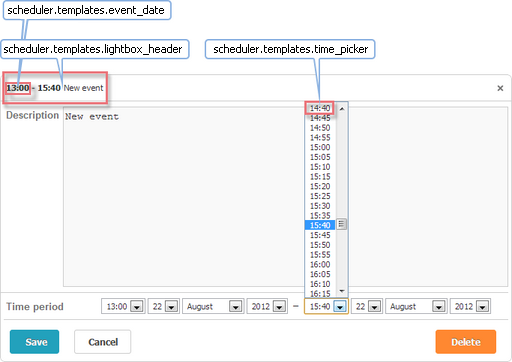
time_picker - the drop-down time selector in the lightbox
scheduler.templates.time_picker = scheduler.date.date_to_str(scheduler.config.hour_date);
lightbox_header - the lightbox header
scheduler.templates.lightbox_header = function(start,end,ev){ return scheduler.templates.event_header(ev.start_date,ev.end_date,ev) + scheduler.templates.event_bar_text(ev.start_date,ev.end_date,ev); };
where:
start - (Date) the date when an event is scheduled to begin
end - (Date) the date when an event is scheduled to be completed
event - (object) the event objectevent_date - specifies the time part of the start and end dates of the event. Mostly used by other templates for presenting time periods
scheduler.templates.event_date = function(date){ var formatFunc = scheduler.date.date_to_str(scheduler.config.hour_date); return formatFunc(date); }
where:
date - (Date) the date which needs formatting
Touch support
The library has a 'quick info' extension to provide the touch support in the scheduler.
The extension supplies 3 templates:
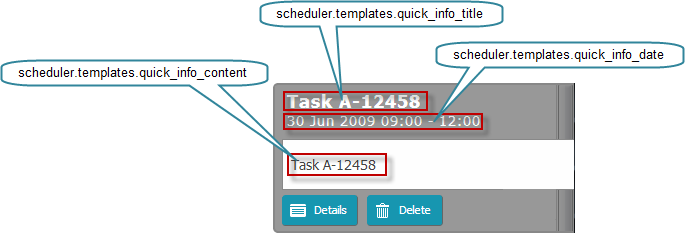
quick_info_content - the content of the pop-up edit form
scheduler.templates.quick_info_content = function(start, end, ev){ return ev.details || ev.text; };
quick_info_date - the date of the pop-up edit form
scheduler.templates.quick_info_date = function(start, end, ev){ if (scheduler.isOneDayEvent(ev)){ return scheduler.templates.day_date(start, end, ev) + " " + scheduler.templates.event_header(start, end, ev); }else{ return scheduler.templates.week_date(start, end, ev); } };
quick_info_title - the title of the pop-up edit form
scheduler.templates.quick_info_title = function(start, end, ev){ return ev.text.substr(0,50); };
Parameters for touch support templates:
start - (Date) the date when an event is scheduled to begin
end - (Date) the date when an event is scheduled to be completed
event - (object) the event object
Tooltips
You have the possibility to create tooltips over events, regardless of the type of a view. This can be used to display additional event information, without the need of 'opening' the event.
To take the possibility, include the Tooltip extension on the page.
scheduler.plugins({
tooltip: true
});
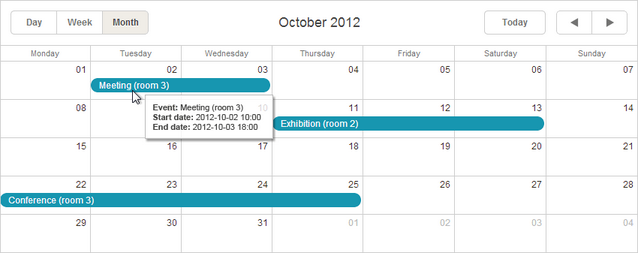
tooltip_date_format - the format of start and end dates used by the tooltip_text template
scheduler.templates.tooltip_date_format=function (date){ var formatFunc = scheduler.date.date_to_str("%Y-%m-%d %H:%i"); return formatFunc(date); }
where:
date - (Date) the date which needs formatting
tooltip_text - the text of tooltips
scheduler.templates.tooltip_text = function(start,end,ev){ return "<b>Event:</b> "+ev.text+"<br/><b>Start date:</b> " + scheduler.templates.tooltip_date_format(start)+ "<br/><b>End date:</b> "+scheduler.templates.tooltip_date_format(end); };
where:
start - (Date) the date when an event is scheduled to begin
end - (Date) the date when an event is scheduled to be completed
event - (object) the event object
API templates
api_date - the format for dates that are set by means of API methods. Used to parse incoming dates
scheduler.templates.api_date = function(date){ return scheduler.date.str_to_date(scheduler.config.api_date); };
load_format - the format of requests in the dynamic loading mode
scheduler.templates.load_format = function(date){ var dateToStr_func = scheduler.date.date_to_str(scheduler.config.load_date); return dateToStr_func(date); }
parse_date - a string from an XML file is converted into a date object in conformity with this template
var cfg = scheduler.config; var strToDate = scheduler.date.str_to_date(cfg.date_format, cfg.server_utc); scheduler.templates.parse_date = function(date){ return strToDate (date); };
format_date - a date object is converted into a string, in conformity with this template. Used to send data back to the server
var dateToStr = scheduler.date.date_to_str("%Y-%m-%d %H:%i"); scheduler.templates.format_date = function(date){ return dateToStr (date); };
Parameter for the listed API templates:
date - (Date) the date which needs formatting
scheduler.templates.{viewName}_date - specifies the date in the header of the view
Depending on the view type, the template function takes as parameters either:date - (Date) the date which needs formatting (for Day, Month, Year, Units views and Mini Calendar):
scheduler.templates.day_date = function(date){ var formatFunc = scheduler.date.date_to_str(scheduler.config.default_date); return formatFunc(date); };
or:
start - (Date) the start date of the view
end - (Date) the end date of the view
(for Week, Agenda, Grid, Map and Timeline views):scheduler.templates.week_date = function(start, end){ return scheduler.templates.day_date(start)+" – "+ scheduler.templates.day_date(scheduler.date.add(end,-1,"day")); };
scheduler.templates.{viewName}_scale_date - specifies the date of a day cell of the view (the items of the X-Axis for Timeline view, the day name in the week sub-header of the Mini Calendar)
Used in Day, Week, Year, Timeline views and Mini Calendar
scheduler.templates.day_scale_date = function(date){ return scheduler.date.date_to_str(scheduler.config.default_date); };
where:
date - (Date) the date which needs formatting