Integration with React
You should be familiar with the basic concepts and patterns of React before reading this documentation. To refresh your knowledge, please refer to the React documentation.
DHTMLX RichText is compatible with React. We have prepared code examples on how to use DHTMLX RichText with React. For more information, refer to the corresponding Example on GitHub.
Creating a project
You can create a basic React project or use React with Vite. Let's name the project as my-react-richtext-app:
npx create-react-app my-react-richtext-app
Installation of dependencies
Go to the new created app directory:
cd my-react-richtext-app
Install dependencies and start the dev server. For this, use a package manager:
- if you use yarn, run the following commands:
yarn
yarn start
- if you use npm, run the following commands:
npm install
npm run dev
The app should run on a localhost (for instance http://localhost:3000).
Creating RichText
Now you should get the DHTMLX RichText source code. First of all, stop the app and proceed with installing the RichText package.
Step 1. Package installation
Download the trial RichText package and follow steps mentioned in the README file. Note that trial RichText is available 30 days only.
Step 2. Component creation
Now you need to create a React component, to add a RichText into the application. Create a new file in the src/ directory and name it Richtext.jsx.
Importing source files
Open the Richtext.jsx file and import RichText source files. Note that:
- if you use PRO version and install the RichText package from a local folder, the import paths look like this:
import { Richtext} from 'dhx-richtext-package';
import 'dhx-richtext-package/dist/richtext.css';
- if you use the trial version of RichText, specify the following paths:
import { Richtext} from '@dhx/trial-richtext';
import "@dhx/trial-richtext/dist/richtext.css";
In this tutorial you can see how to configure the trial version of RichText.
Setting containers and adding Richtext
To display RichText on the page, you need to create container for RichText and initialize the component using the corresponding constructors:
import { useEffect, useRef } from "react";
import { Richtext} from '@dhx/trial-richtext';
import '@dhx/trial-richtext/dist/richtext.css'; // include RichText styles
export default function RichTextComponent(props) {
let richtext_container = useRef(); // initialize container for RichText
useEffect(() => {
// initialize the RichText component
const editor = new Richtext(richtext_container.current, {});
return () => {
editor.destructor(); // destruct RichText
};
}, []);
return <div className="component_container">
<div ref={richtext_container} className="widget"></div>
</div>
}
Adding styles
To display RichText correctly, you need to specify important styles for RichText and its container in the main css file of the project:
/* specify styles for initial page */
html,
body,
#root {
height: 100%;
padding: 0;
margin: 0;
}
/* specify styles for RichText container */
.component_container {
height: 100%;
margin: 0 auto;
}
/* specify styles for RichText widget */
.widget {
height: calc(100% - 56px);
}
Loading data
To add data into the RichText, you need to provide a data set. You can create the data.js file in the src/ directory and add some data into it:
export function getData() {
const value = `
<h2>RichText 2.0</h2>
<p>Repository at <a href="https://git.webix.io/xbs/richtext">https://git.webix.io/xbs/richtext</a></p>
<p><img src="https://placecats.com/500/300" style={{width: '500px', height: '300px'}}></p>`;
return { value };
}
Then open the App.js file and import data. After this you can pass data into the new created <RichText/> components as props:
import RichText from "./Richtext";
import { getData } from "./data";
function App() {
const { value } = getData();
return <RichText value={value} />;
}
export default App;
Go to the Richtext.jsx file and apply the passed props to the RichText configuration object:
import { useEffect, useRef } from "react";
import { Richtext} from "@dhx/trial-richtext";
import "@dhx/trial-richtext/dist/richtext.css";
export default function RichTextComponent(props) {
let richtext_container = useRef();
useEffect(() => {
const editor = new Richtext(richtext_container.current, {
value: props.value, // apply value
// other configuration properties
});
return () => {
editor.destructor();
};
}, []);
return <div className="component_container">
<div ref={richtext_container} className="widget"></div>
</div>
}
You can also use the setValue() method inside the useEffect() method of React to load data into RichText:
import { useEffect, useRef } from "react";
import { Richtext} from "@dhx/trial-richtext";
import "@dhx/trial-richtext/dist/richtext.css";
export default function RichTextComponent(props) {
let richtext_container = useRef();
let value = props.value;
useEffect(() => {
const editor = new Richtext(richtext_container.current, {
// configuration properties
});
editor.setValue(value);
return () => {
editor.destructor();
};
}, []);
return <div className="component_container">
<div ref={richtext_container} className="widget"></div>
</div>
}
Now the RichText component is ready. When the element will be added to the page, it will initialize the RichText with data. You can provide necessary configuration settings as well. Visit our RichText API docs to check the full list of available properties.
Handling events
When a user makes some action in the RichText, it invokes an event. You can use these events to detect the action and run the desired code for it. See the full list of events.
Open Richtext.jsx and complete the useEffect() method in the following way:
// ...
useEffect(() => {
const editor = new Richtext(richtext_container.current, {});
editor.api.on("print", () => {
console.log("The document is printing");
});
return () => {
editor.destructor();
};
}, []);
// ...
After that, you can start the app to see RichText loaded with data on a page.
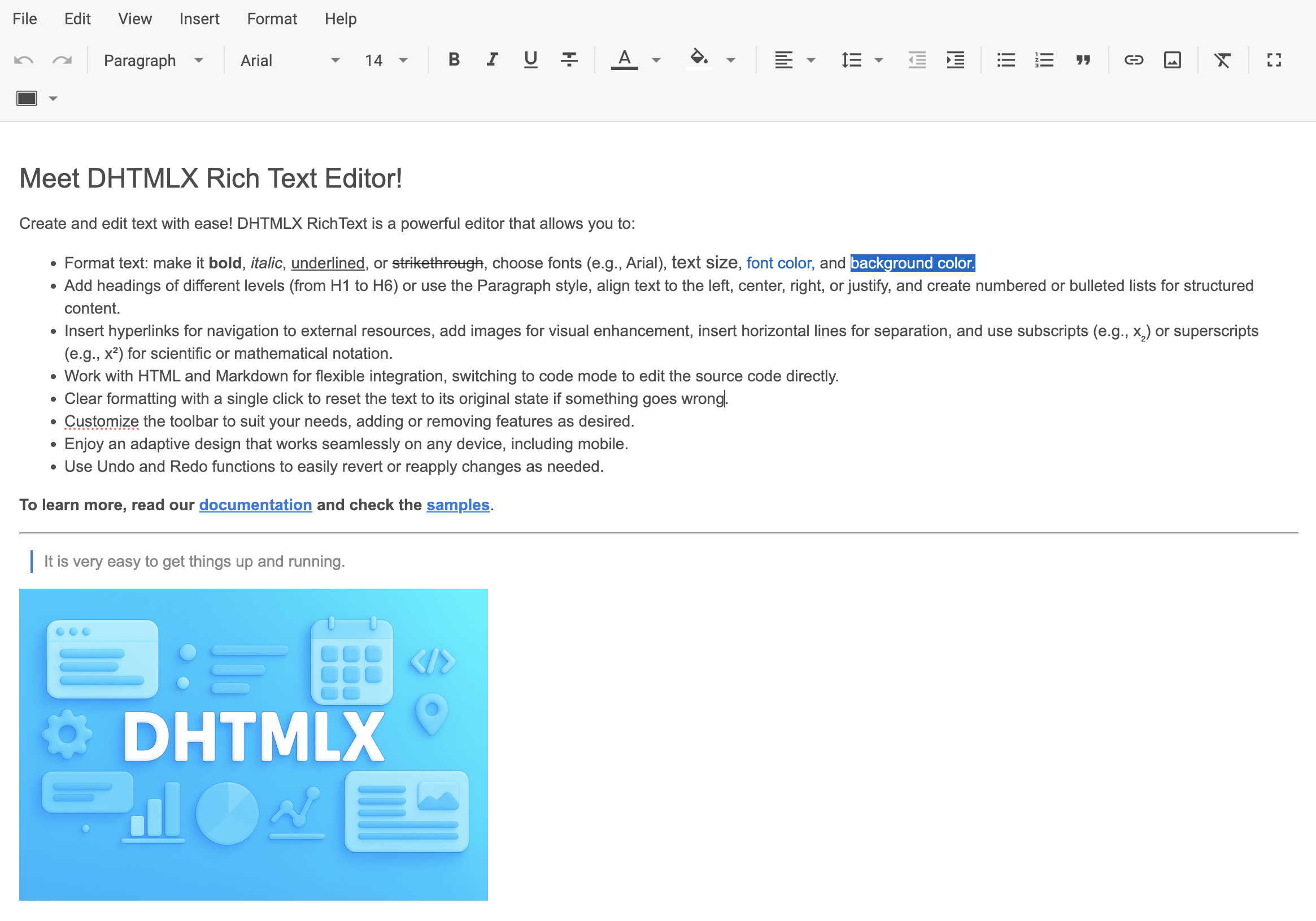
Now you know how to integrate DHTMLX RichText with React. You can customize the code according to your specific requirements. The final advanced example you can find on GitHub.