Changing Buttons in the Lightbox
There is a possibility to change the default buttons in the lightbox. For example, you can hide the 'Edit' button for a group of users that can just view tasks or add a new button "Print" that will allow users to print the task description.
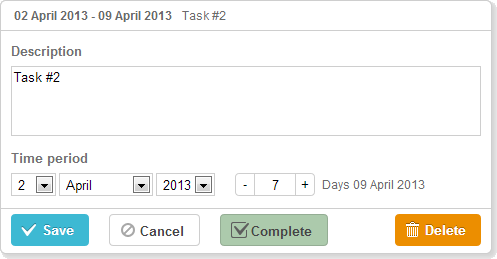
By default, the lightbox contains 3 buttons ('Save', 'Cancel', 'Delete') that are specified by the buttons_left and buttons_right configuration options.
gantt.config.buttons_left = ["gantt_save_btn", "gantt_cancel_btn"];
gantt.config.buttons_right = ["gantt_delete_btn"];
To change the default set of buttons, follow the steps below:
- Specify new members of the buttons_left or buttons_right array.
Please note that if you use the Material skin, it will redefine the buttons configuration. To prevent this, you need to specify the configuration of buttons inside the onGanttReady event handler:
gantt.attachEvent("onGanttReady", function(){
gantt.config.buttons_left = ["gantt_save_btn","gantt_cancel_btn","complete_button"];
gantt.config.buttons_right = ["gantt_delete_btn"];
});
- Set the button's label:
gantt.locale.labels["complete_button"] = "Complete";
- To set the icon for the button (and/or apply some other styling), specify the CSS class as in:
.complete_button{
margin-top: 1px;
background-image:url("common/v_complete.png");
width: 20px;
}
- Specify the onLightboxButton handler that will treat clicks on the button:
gantt.attachEvent("onLightboxButton", function(button_id, node, e){
if(button_id == "complete_button"){
var id = gantt.getState().lightbox;
gantt.getTask(id).progress = 1;
gantt.updateTask(id);
gantt.hideLightbox();
}
});
Changing button labels
You can redefine labels of buttons by using the following syntax before initialization of Gantt:
gantt.locale.labels.icon_save = "New Label";
gantt.locale.labels.icon_cancel = "New Label";
gantt.locale.labels.icon_delete= "New Label";
gantt.init("gantt_here");
You can also change the labels using another syntax after initialization of Gantt, as follows:
gantt.attachEvent("onGanttReady", function(){
gantt.locale.labels.gantt_save_btn = "New Label";
gantt.locale.labels.gantt_cancel_btn = "New Label";
gantt.locale.labels.gantt_delete_btn = "New Label";
});
From version 7.0, the labels also can be changed by using the i18n object:
gantt.i18n.setLocale({
labels: {
gantt_save_btn: "New Label",
gantt_cancel_btn: "New Label",
gantt_delete_btn: "New Label"
}
});