时间控件
该控件通过两个选择器设置任务的持续时间,可定义任务的开始和结束日期。
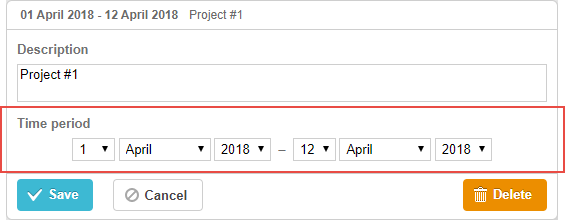
gantt.config.lightbox.sections=[
{name:"description", height:70, map_to:"text", type:"textarea", focus:true},
{name:"time", height:72, map_to:"auto", type:"time"} ];
初始化
要在 lightbox 中包含 time 控件,请按如下操作:
1) 在 lightbox 配置中添加一个 section:
gantt.config.lightbox.sections=[
{name:"description", height:70, map_to:"text", type:"textarea",focus:true},
{name:"period", height:72, map_to:"auto", type:"time"}, ];
2) 为该 section 分配一个标签:
gantt.locale.labels.section_period = "Time period";
属性
以下是与 'time' 控件常用的一些关键属性(完整列表见 这里):
- name - (string) section 的名称
- height - (number) section 的高度
- map_to - (string,object) 可以为 "auto" 或对象,指定与 section 关联的数据属性
- type - (string) section 控件 的类型
- focus - (boolean) 若设置为 true,lightbox 打开时该 section 会获得焦点
- readonly - (boolean) 若设置为 true,该 section 变为只读
- year_range - (array,number) 指定年份选择器的范围。可通过两种方式定义:
- year_range: [2005, 2025] - 从 2005 到 2025
- year_range: 10 - 从(当前年份 - 10)到(当前年份 + 10)
- single_date - (boolean) 若设置为 true,只显示 start Date 选择器。编辑的任务仅有开始日期且持续时间为零,适用于 里程碑
- time_format - (string) 控制日期时间选择器的顺序
- autofix_end - (boolean) 当开始日期超过结束日期时,是否自动调整结束日期。默认值为 true。禁用后可进行日期校验,但如果启用且未校验,若 start_date 晚于 end_date,任务可能会变为零持续时间。
配置日期时间选择器
要自定义 "duration" 或 "time" section 中的选择器,请使用 time_format 属性(详见 日期格式规范):
向 'Time period' section 添加时间选择器
gantt.config.lightbox.sections = [
{name:"description", height:38, map_to:"text", type:"textarea", focus:true},
{name:"time",type:"time", map_to:"auto", time_format:["%d","%m","%Y","%H:%i"]}];
time_format 数组允许的成员包括:
- "%d" - 天选择器
- "%m" - 月选择器
- "%Y" - 年选择器
- "%H:%i" - 时间选择器(格式根据 time_picker 模板)
你可以在数组中重新排列或省略这些成员,但不能更改格式本身。
例如:
// 时间优先
time_format:["%H:%i", "%m", "%d", "%Y"]
// 月份优先
time_format:["%m","%d", "%Y", "%H:%i"]
// 无年份选择器
time_format:["%H:%i", "%m", "%d"]
// 错误示例
time_format:["%H:%i", "%M", "%d", "%Y"] // "%m" 被 "%M" 替换
映射到自定义开始/结束日期时间属性
默认映射
默认情况下,time 和 duration 控件通过将 map_to 设为 "auto"(map_to:"auto"),映射到必需的 'start_date' 和 'end_date' 属性。
自定义映射
要将控件连接到自定义日期属性(而非 'start_date' 和 'end_date'),请为 map_to 使用对象:
gantt.config.lightbox.sections = [
{name: "description", height: 72, type: "textarea", map_to:"text", focus: true},
{name: "time", height: 72, type: "duration", map_to:"auto"},
{name: "deadline", height: 72, type: "time", map_to:{start_date:"planned_start",end_date:"planned_end"}} ];
Related sample: Displaying deadlines
map_to 的对象形式支持:
- start_date - 输入的开始日期存储的数据属性
- end_date - (可选)输入的结束日期存储的数据属性
- duration - (可选)输入的持续时间存储的数据属性
如果某个属性被省略,控件将使用对应的必需日期属性。
切换 section 可见性
你可以通过在 lightbox section 配置中设置 type:"time_optional" 并加上 button: true 来控制 time section 的可见性:
gantt.config.lightbox.sections = [
{name: "description", height: 70, map_to: "text", type: "textarea", focus: true},
{name: "time", map_to: "auto", button: true, type: "time_optional"} ];
同时,为切换按钮的不同状态定义标签:
gantt.locale.labels.time_enable_button = 'Schedule';
gantt.locale.labels.time_disable_button = 'Unschedule';
section 旁边会出现一个切换按钮,可用来显示或隐藏该 section。当可见时,其行为与 type:"time" 相同。
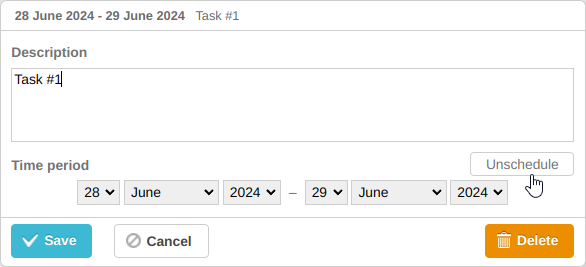
如果按钮被切换关闭,section 会隐藏,但不会立即发生变化。点击 "Save" 后,通过 map_to 与 time 控件关联的任务属性会被设为 null。
gantt.getTask(1);
// 返回值
{
id: '1', text: 'Task #1', unscheduled: true,
duration: 0, parent: '10',
end_date: null, start_date: null,
...
}
此功能可用于标记任务为未计划状态。参见相关示例:
Related sample: Unscheduled tasks
Back to top