Toolbar
Toolbar is a top part of Diagram Editor that helps users to control the editing process.
To configure the Toolbar you can use the following properties:
-
css- applies the custom CSS class -
navigationType- defines the action that activates a Toolbar item. You can specify one of the following actions:"click"- activates a Toolbar item when a user clicks on it"pointer"- activates a Toolbar item when a user hovers the mouse pointer over it
-
items- the array of items (controls) arranged on Toolbar. There are 2 ways how to configure Toolbar items:
const editor = new dhx.DiagramEditor("editor_container", {
type: "default",
view: {
// toolbar: true, // displays default Toolbar
// or configure Toolbar via object
toolbar: {
css: "custom_css",
navigationType: "pointer",
items: [
{
type: "file",
items: [
"importJson",
{
type: "exportJson",
value: "Export to JSON"
},
{
id: "custom_id_1",
type: "menuItem",
value: "Server export",
icon: "dxi dxi-vault",
items: [
"exportPdf",
{
id: "custom_id_2",
type: "menuItem",
value: "PNG",
handler: editor => {
editor.diagram.export.png();
// custom logic here
}
}
]
}
]
},
"spacer",
"scale"
]
}
}
});
Service elements
Toolbar items are represented by service elements. You can use and configure the following service elements:
-
file - forms a group of service elements for importing and exporting files
Details
The file item has the following structure:
- file
- importJson
- export
- exportJson
- exportPdf
- exportPngThe file collection of items looks in the following way:

-
importJson - opens a dialog box to import a file in the JSON format
-
export - forms a group of service elements for exporting a file in the selected format
Details
The export item has the following structure:
- export
- exportJson
- exportPdf
- exportPng -
exportJson - exports a file in the JSON format
-
exportPdf - exports a file in the PDF format
-
exportPng - exports a file in the PNG format
-
edit - forms a group of service elements for managing and editing shapes, lines, groups, and swimlanes
Details
In the default mode the edit collection of items has the following default structure:
- edit
- undo
- redo
- separator
- duplicate
- copy
- paste
- separator
- copyStyle
- pasteStyle
- separator
- selectAll
- selectNone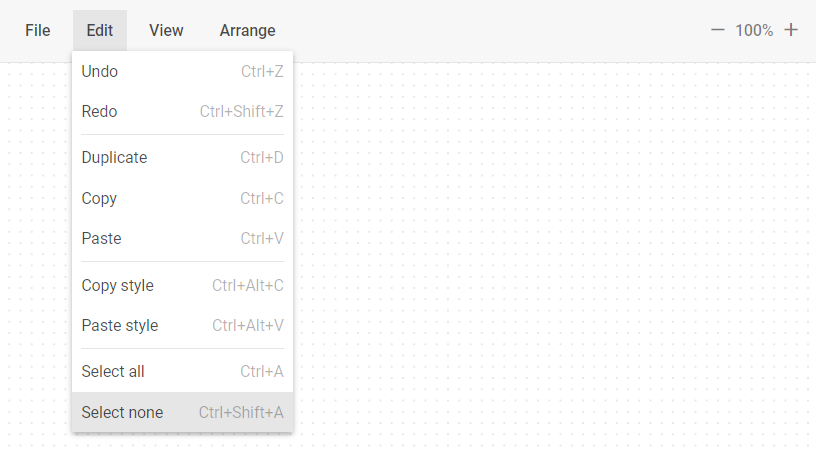
In the org/mindmap modes the edit collection of items has the following default structure:
- edit
- undo
- redo
- separator
- copyStyle
- pasteStyle
- separator
- selectAll
- selectNone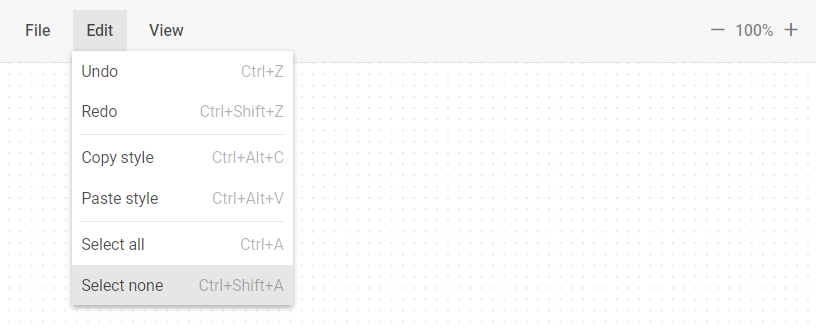
-
undo - takes a step back in the history of changes
-
redo - takes a step forward in the history of changes
-
duplicate - duplicates selected elements
-
copy - copies selected files to the
modelobject -
paste - pastes copied files from the
modelobject -
copyStyle - copies the selected element styles to the
modelobject -
pasteStyle - applies styles stored in the
modelobject to the selected elements -
selectAll - selects all the elements available for selection
-
selectNone - deselects all the available items
-
view - forms a group of service elements for managing view of Diagram Editor elements
Details
In the default mode the view collection of items has the following default structure:
- view
- theme
- themeLight
- themeDark
- themeLightContrast
- themeDarkContrast
- separator
- shapebar
- editbar
- grid
- separator
- connectionPoints
- resizePoints
- magnetic
- separator
- zoomIn
- zoomOut
In the org/mindmap modes the view collection of items has the following default structure:
- view
- theme
- themeLight
- themeDark
- themeLightContrast
- themeDarkContrast
- separator
- editbar
- separator
- grid
- separator
- resizePoints
- itemsDraggable
- separator
- zoomIn
- zoomOut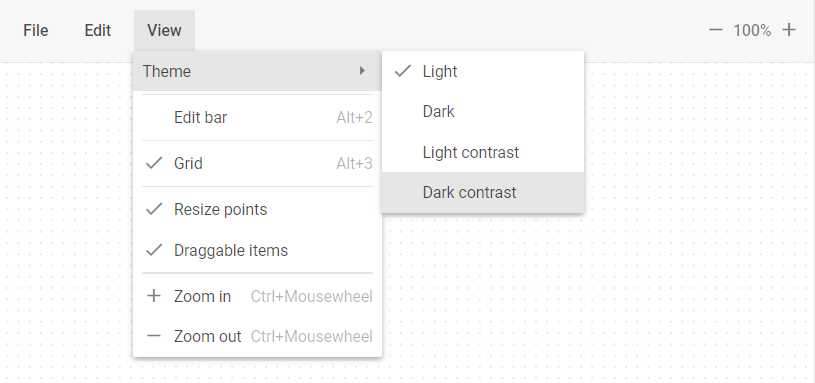
-
theme - forms a group of service elements for applying themes
Details
The theme item has the following structure:
- theme
- themeLight
- themeDark
- themeLightContrast
- themeDarkContrast -
themeLight - applies the Light theme
-
themeDark - applies the Dark theme
-
themeLightContrast - applies the LightContrast theme
-
themeDarkContrast - applies the DarkContrast theme
-
shapebar - shows/hides the Shapebar panel
-
editbar - shows/hides the Editbar panel
-
grid - shows/hides the grid on the Grid area
-
connectionPoints - shows/hides the connection points
-
resizePoints - shows/hides the resize points
-
magnetic - turns on/of the magnetic functionality
-
zoomIn - decreases the scale value by 0.05 (5%)
-
zoomOut - increases the scale value by 0.05 (5%)
-
arrange - forms a group of service elements for arranging Diagram Editor elements
Details
In the default mode the arrange collection of items has the following default structure:
- arrange
- layout
- layoutMode
- layoutModeDirect
- layoutModeEdges
- separator
- layoutOrthogonal
- layoutRadial
- align
- alignHorizontalLeft
- alignHorizontalCenter
- alignHorizontalRight
- separator
- alignVerticalTop
- alignVerticalCenter
- alignVerticalBottom
- distribute
- distributeVertical
- distributeHorizontal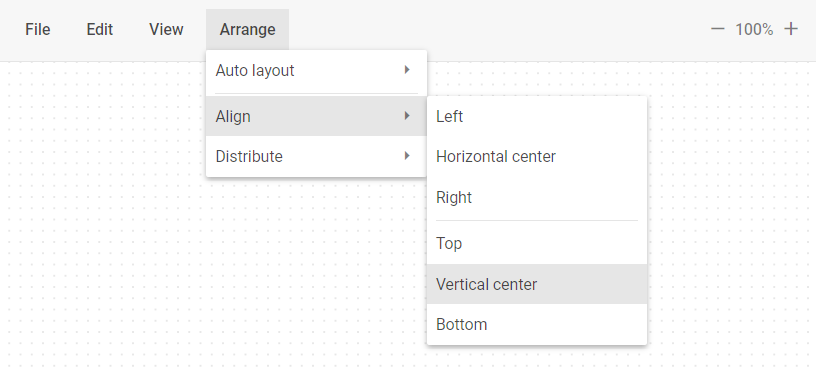
-
layout - forms a group of service elements to autoplace Diagram Editor elements
Details
The layout item has the following structure:
- layout
- layoutMode
- layoutModeDirect
- layoutModeEdges
- separator
- layoutOrthogonal
- layoutRadial -
layoutMode - forms a group of service elements for managing the autoplacement mode
Details
The layoutMode item has the following structure:
- layoutMode
- layoutModeDirect
- layoutModeEdges -
layoutModeDirect - applies the
directmode of the element connectors -
layoutModeEdges - applies the
edgesmode of the element connectors -
layoutOrthogonal - applies the
orthogonalmode of the element arrangement -
layoutRadial - applies the
radialmode of the element arrangement -
align - forms a group of service elements for managing alignment of the Diagram Editor elements
Details
The align item has the following structure:
- align
- alignHorizontalLeft
- alignHorizontalCenter
- alignHorizontalRight
- separator
- alignVerticalTop
- alignVerticalCenter
- alignVerticalBottom -
alignHorizontalLeft - aligns elements horizontally on the left
-
alignHorizontalCenter - aligns elements horizontally in the center
-
alignHorizontalRight - aligns elements horizontally on the right
-
alignVerticalTop - aligns elements vertically at the top
-
alignVerticalCenter - aligns elements vertically in the center
-
alignVerticalBottom - aligns elements vertically at the bottom
-
distribute - forms a group of service elements for distributing of the Diagram Editor elements
Details
The distribute item has the following structure:
- distribute
- distributeVertical
- distributeHorizontal -
distributeVertical - distributes elements vertically
-
distributeHorizontal - distributes elements horizontally
-
scale - the control that allows users to increase or decrease the scale value by 0.05 (5%)
Details
The scale item looks in the following way:
-
separator - a horizontal (between menu options) or vertical (between toolbar controls) line separating items/groups of items from each other.
-
spacer - a space on the toolbar used for aligning controls
Base elements
Besides Service elements, you can also specify and configure the following Base elements using the object approach:
- Button
- Custom HTML
- Datepicker
- ImageButton
- Input
- MenuItem
- NavItem
- SelectButton
- Separator
- Spacer
- Title
The example below shows how to add the Button control to the Toolbar:
const editor = new dhx.DiagramEditor("editor_container", {
type: "org", // "default" | "org" | "mindmap"
view: {
// toolbar: true, // displays default Toolbar
// or configure Toolbar via object
toolbar: {
items: [
{
type: "button",
value: "Best button"
}
]
}
}
});
In addition to the inner properties of base elements (excluding Separator, Spacer and Title) you can also use the following properties:
checkIcon- (optional) - the handler that returns the icon css class. It is called with the following argument:editor- the Diagram Editor object
checkIcon?: (editor: IDiagramEditor) => string; // Use only for base elements that contain icon
handler- (optional) - the handler that runs when the click or inputChange event occurs. It is called with the following arguments:editor- the Diagram Editor objectevent- a native event
handler?: (editor: object, event: Event) => void;
Related sample: Diagram with Editor. Default mode. Customization of cards, editbar, toolbar and shapebar