Number formatting
DHTMLX Spreadsheet supports number formatting that you can apply for numeric values in cells.
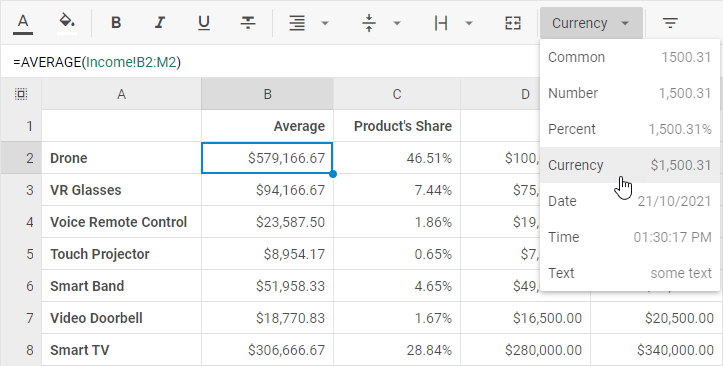
There is a User Guide provided to make work with Spreadsheet easy for your end users.
Default number formats
A number format is an object that includes a set of properties:
- id - the id of a format that is used to set format to a cell via the setFormat() method
- mask - a mask for a number format. Check the list of characters available in a mask below
- name - the name of a format displayed in the toolbar and menu drop-down lists
- example - an example that shows how a formatted number looks like. The number 2702.31 is used as a default value for format examples
The default number formats are the following:
defaultFormats = [
{ name: "Common", id: "common", mask: "", example: "1500.31" },
{ name: "Number", id: "number", mask: "#,##0.00", example: "1,500.31" },
{ name: "Percent", id: "percent", mask: "#,##0.00%", example: "1,500.31%" },
{ name: "Currency", id: "currency", mask: "$#,##0.00", example: "$1,500.31" },
{ name: "Date", id: "date", mask: "mm-dd-yy", example: "28/12/2021" },
{
name: "Time",
id: "time",
mask: hh:mm:ss am/pm || hh:mm:ss, // depending on the timeFormat config
example: "13:30:00"
},
{ name: "Text", id: "text", mask: "@", example: "'1500.31'" }
];
This is how a spreadsheet with data in various number formats looks like:
Date format
You can define the format the dates to be displayed in the spreadsheet via the dateFormat property. The default format is "%d/%m/%Y".
const spreadsheet = new dhx.Spreadsheet("spreadsheet", {
dateFormat: "%D/%M/%Y",
});
spreadsheet.parse({
styles: {
// a set of styles
},
data: [
{cell: "B1", value: "03/10/2022", format: "date"},
{cell: "B2", value: new Date(), format: "date"},
]
});
Check the full list of available characters used to make formats.
Time format
To define the format in which the time should be shown in the spreadsheet cells, use the timeFormat property:
const spreadsheet = new dhx.Spreadsheet("spreadsheet", {
timeFormat: 24,
});
spreadsheet.parse({
styles: {
// a set of styles
},
data: [
{ cell: "A1", value: "18:30", format: "time" },
{ cell: "A2", value: 44550.5625, format: "time" },
{ cell: "A3", value: new Date(), format: "time" },
]
});
Number, date, time, currency localization
With Spreadsheet configuration options, you can localize time and date, specify the necessary currency sign and provide the desired decimal and thousands separators. All these settings are available in the localization property. It is an object with the following properties:
- decimal - (optional) the symbol used as a decimal separator, "." (a period) by default
Possible values are"." | "," - thousands - (optional) the symbol used as a thousands separator, "," (a comma) by default
Possible values are"." | "," | " " | "" - currency - (optional) the currency sign, "$" by default
- dateFormat - (optional) the format of displaying dates set as a string, "%d/%m/%Y" by default. Check the details at the dateFormat API page
- timeFormat - (optional) the format of displaying time set as either 12 or 24, 12 by default
For example, you can change the default localization settings as shown below:
const spreadsheet = new dhx.Spreadsheet("spreadsheet", {
localization: {
decimal: ",",
thousands: " ",
currency: "¥",
dateFormat: "%D/%M/%Y",
timeFormat: 24
}
});
spreadsheet.parse(dataset);
Here is the result of configuring the localization object for Spreadsheet:
Formats customization
You are not limited by default number formats only. There are two options of formats customization available:
- changing the settings of default number formats
- adding custom number formats into spreadsheet
All such modifications can be implemented via the formats configuration option. It represents an array of format objects each of which contains a set of properties:
- id - (string) mandatory, the id of a format that is used to set format to a cell via the setFormat() method
- mask - (string) mandatory, a mask for a number format. Check the list of characters available in a mask below
- name - (string) optional, the name of a format that will be displayed in the toolbar and menu drop-down lists
- example - (string) optional, an example that shows how a formatted number will look like
The structure of a mask
A mask may contain a set of common syntax characters that include digit placeholders, separators, percent and currency signs, valid characters:
- 0 - a digit in the number. Used to display insignificant zeros, if a number has fewer digits than there are zeros in the format. For example, to display 2 as 2.0, use the format 0.0.
- # - a digit in the number. Used to display only significant numbers (insignificant zeros will be ommitted, if a number has fewer digits than there are # symbols in the format).
- $ - formats numbers as a dollar value. To use a different currency sign, you need to define it in a mask as [$ your_currency_sign]#,##0.00 ,e.g. [$ €]#,##0.00.
Note that all characters between [$ and ] will be interpreted as a currency sign.
- .(period) - applies a decimal point to numbers.
- ,(comma) - applies a thousands separator to numbers.
- characters for setting a date format - used to create a mask for date and time. For example, to display 27.09.2023 as 27, Sep 2023 use the format "%d, %M %Y".
Setting format
In order to apply the necessary format to a numeric value, make use of the setFormat() method. It takes two parameters:
- cell - (string) the id of a cell the value of which should be formatted
- format - (string) the name of the default number format to apply to the cell value
For example:
// applies the currency format to the cell A1
spreadsheet.setFormat("A1","percent");
Getting format
You can get the number format applied to the value of a cell with the help of the getFormat() method. The method takes the id of a cell as a parameter.
var format = spreadsheet.getFormat("A1");
// ->"percent"
Events
There is a pair of events you can use to control the process of cell's format changing. They are:
- beforeFormatChange - fires before the format of a cell is changed
- afterFormatChange - fires after the format of a cell is changed