Filtering data
You may filter data in the spreadsheet to show only the records that meet the criteria you specify.
To activate the filtering functionality, you can use either of two ways:
- Set focus on a cell or select a range of cells and click the Filter button in the toolbar
- Set focus on a cell or select a range of cells and go to: Data -> Filter in the menu
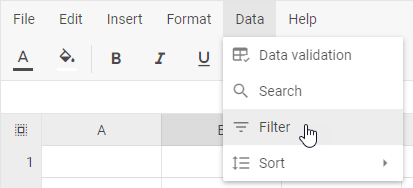
After that, a filter icon appears on the right side of the header of each column in the range.
Filtering by condition
-
Click the filter icon of the necessary column
-
Select one of the built-in comparison operators, for example, Greater than
-
Specify the filter criterion and click Apply
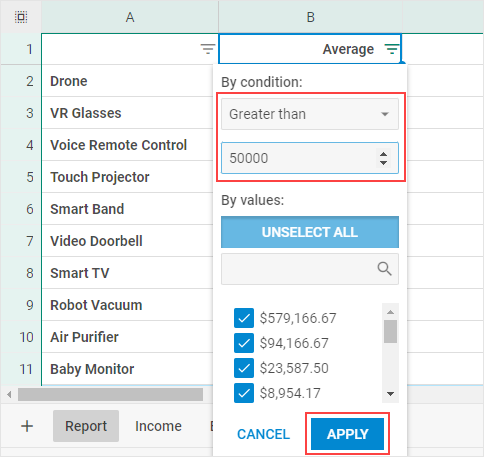
Clearing a filter
To clear a filter, click the filter icon in the column header, select By condition: None, and then click Apply.
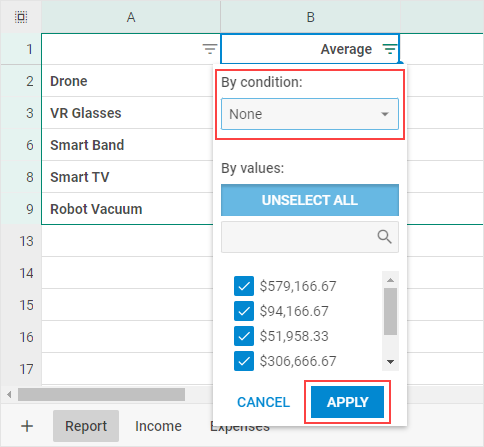
Filtering by values
-
Click the filter icon of the necessary column
-
Click the Unselect all button

- Select the check boxes for the values you want to show and click Apply
Clearing a filter
To clear a filter, click the filter icon in the column header, click the Select all button, and then click Apply.
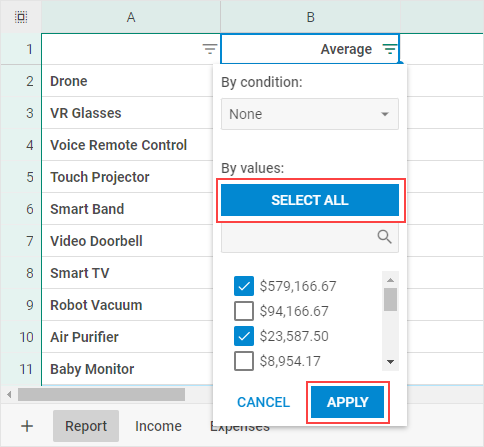
Removing filters
To disable the filtering functionality, do one of the following:
- click the Filter button in the toolbar
- or go to: Data -> Filter in the menu
The filter icons will disappear from the column headers and all hidden records will be displayed.