Lightbox 조작하기
컨트롤 값 가져오기/설정하기
섹션의 컨트롤 값을 가져오거나 업데이트하려면 formSection 객체를 다음과 같이 사용하세요:
// 값을 가져오기
var value = scheduler.formSection('description').getValue();
// 값을 설정하기
scheduler.formSection('description').setValue('abc');
Related sample: Setting/getting values of lightbox's controls
한 번의 클릭으로 라이트박스 열기
라이트박스를 한 번의 클릭으로 열도록 설정할 수 있습니다. 이는 onClick 이벤트와 showLightbox 메서드를 함께 사용하여 구현할 수 있습니다:
scheduler.attachEvent("onClick", function (id, e){
scheduler.showLightbox(id);
return true;
});
Related sample: Opening the lightbox on one click
이 설정을 적용하면, 이벤트 박스를 마우스 왼쪽 버튼으로 클릭할 때 라이트박스가 열립니다.
라이트박스가 열려 있는지 확인하기
라이트박스가 현재 열려 있는지 닫혀 있는지 확인하려면, getState 메서드가 반환하는 state 객체의 lightbox_id 속성을 확인하세요.
라이트박스가 열려 있으면 해당 라이트박스에 있는 이벤트의 id를 반환하고, 그렇지 않으면 'null' 또는 'undefined'를 반환합니다:
if (scheduler.getState().lightbox_id){
// 라이트박스가 열려 있을 때 처리 코드
} else {
// 라이트박스가 닫혀 있을 때 처리 코드
}
이벤트 객체의 속성을 라이트박스 섹션에 매핑하기
이벤트 객체의 속성을 라이트박스 섹션에 연결하려면 다음 단계를 따르세요:
- 데이터 소스가 지원되는 형식으로 이벤트를 제공하는지 확인하세요.
{
"data":[
{
"id":"1",
"start_date":"2019-03-02 00:00:00",
"end_date":"2019-03-04 00:00:00",
"text":"Graduation ceremony",
"type":"1",
"location":"London"
},
...
]
}
데이터 소스가 반환하는 모든 속성은 이벤트 객체에 추가되며, 클라이언트 사이드 API를 통해 접근할 수 있습니다.
- 라이트박스 컨트롤을 특정 속성에 매핑하려면 섹션의 map_to 속성에 이벤트 속성명을 지정하세요:
scheduler.config.lightbox.sections=[
{name:"description", height:70, map_to:"text", type:"textarea" , focus:true},
{name:"locationInput", height:35, map_to:"location", type:"textarea" },
{name:"typeSelect", map_to:"type", type:"select", options:scheduler.serverList("types")},
{name:"time", type:"time", map_to:"auto"}
];
time 및 recurring 컨트롤은 예외로, 항상 고정된 속성(event.start_date/event.end_date 및 event.rec_type/event.event_length/event.event_pid)에 매핑됩니다.
Time 컨트롤에서 자동 종료 날짜
이벤트의 기본 지속 시간을 설정하고, 해당 지속 시간을 유지하도록 종료 날짜가 자동으로 업데이트되게 하려면 다음 속성을 설정하세요:
// auto_end_time 파라미터에 분 단위로 이벤트 지속 시간 지정
scheduler.config.event_duration = 60;
scheduler.config.auto_end_date = true;
Related sample: Automatic end date
이렇게 하면 사용자가 라이트박스에서 이벤트의 시작 시간이나 날짜를 변경할 때마다 종료 시간과 날짜가 자동으로 조정되어 이벤트 지속 시간이 60분( event_duration 옵션에 지정된 대로)으로 유지됩니다.
라이트박스 컨트롤의 기본값 설정하기
라이트박스 섹션의 기본값을 지정하려면 해당 섹션의 default_value 속성을 사용하세요.
예를 들어, 이벤트 위치에 대한 커스텀 섹션을 추가하고 'Location'으로 이름을 지정한 경우, 새 이벤트를 생성할 때 기본적으로 비어 있습니다. 이를 특정 주소(예: Greenwich Observatory)로 기본 표시하려면 다음과 같이 라이트박스를 설정하세요:
scheduler.config.lightbox.sections = [
{ name:"description", height:50, map_to:"text", type:"textarea", focus:true },
{ name:"location", height:43, map_to:"event_location", type:"textarea",
default_value:"Blackheath Avenue London,Greenwich,Greater London SE10 8XJ,UK"},
{ name:"time", height:72, type:"time", map_to:"auto"}
];
default_value는 라이트박스 섹션 자체의 기본 내용을 설정하며, 새 이벤트의 기본값을 설정하는 것이 아님에 유의하세요. 즉, 라이트박스가 열리고 이벤트가 저장된 후에만 새 이벤트에 지정한 값이 할당됩니다.
새 이벤트가 생성될 때 바로 기본값을 할당하려면 onEventCreated 이벤트를 사용하세요:
scheduler.attachEvent("onEventCreated", function(id,e){
scheduler.getEvent(id).location = 'Blackheath Avenue London, Greenwich...';
scheduler.updateEvent(id); // 업데이트된 이벤트 렌더링
return true;
});
날짜-시간 컨트롤 순서 변경 및 시간 선택기 제거
'Time period' 섹션에서 날짜-시간 컨트롤의 순서를 변경하거나 생략하려면 time_format 속성을 설정하세요:
scheduler.config.lightbox.sections=[
{name:"description", height:130, map_to:"text", type:"textarea" , focus:true},
{name:"time", ..., time_format:["%H:%i","%m","%d","%Y"]}
];
이 설정은 배열 내 요소의 순서만 변경하며, 데이터 표시 형식 자체는 변경하지 않습니다.
예시:
// 기본값
time_format:["%H:%i", "%m", "%d", "%Y"]
// 월이 먼저 오도록
time_format:["%m","%d", "%Y", "%H:%i"]
// 연도 선택기 생략
time_format:["%H:%i", "%m", "%d"]
// 잘못된 사용법
time_format:["%H:%i", "%M", "%d", "%Y"] // "%m"이 실수로 "%M"으로 변경됨
읽기 전용 모드
읽기 전용 모드에 대한 자세한 내용은 읽기 전용 모드 챕터를 참고하세요.
일부 이벤트에서 섹션 숨기기
특정 이벤트에 대해 섹션을 숨기려면, 해당 섹션의 set_value 메서드를 다음과 같이 오버라이드하세요:
scheduler.form_blocks.textarea.set_value=function(node,value,ev){
node.firstChild.value=value||"";
var style = ev.some_property?"":"none";
node.style.display=style; // 에디터 영역
node.previousSibling.style.display=style; // 섹션 헤더
scheduler.setLightboxSize(); // 라이트박스 크기 조정
}
'종일 이벤트' 옵션
라이트박스에서 '종일 이벤트' 옵션을 활성화하려면 full_day 옵션을 true로 설정하세요:
scheduler.config.full_day = true;
이 옵션을 활성화하면 Time period 섹션의 왼쪽에 Full Day 체크박스가 나타납니다. 선택 시 해당 섹션의 모든 입력 필드가 비활성화되고, 이벤트 지속 시간이 현재 셀 날짜의 0:00 AM부터 다음날 0:00 AM까지로 설정됩니다.
Related sample: Full day events
라이트박스의 종류
라이트박스는 두 가지 스타일로 제공됩니다:
- 표준형(와이드)
- 쇼트형
기본 스킨에서는 표준형(와이드) 라이트박스만 사용할 수 있고, 'glossy' 또는 'classic' 스킨에서는 두 가지 중 선택할 수 있습니다.
선호하는 타입을 선택하려면 wide_form 속성을 사용하세요:
scheduler.config.wide_form = true;
표준형(와이드) 라이트박스:
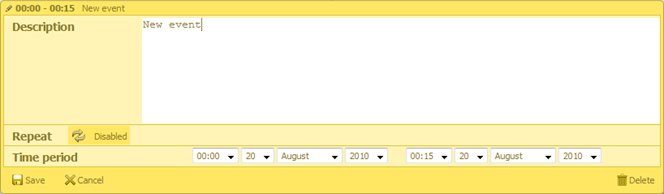
쇼트형:
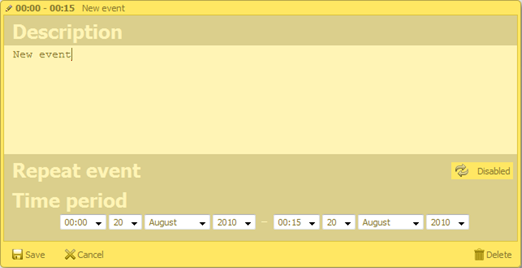
섹션 헤더에 버튼 추가하기
섹션 헤더에 커스텀 버튼을 추가하려면 다음 단계를 따르세요:
- 섹션 객체에 'button' 속성을 추가하세요:
{name:"description", height:130, map_to:"text", type:"textarea", button:"help"}
- 버튼의 라벨을 정의하세요:
// 'help'는 'button' 속성의 값과 일치해야 합니다.
scheduler.locale.labels.button_help = "Help label";
- 버튼 클릭 핸들러를 제공하세요:
scheduler.form_blocks.textarea.button_click=function(index,button,shead,sbody){
// 커스텀 코드 작성
}
여기서:
- index - (number) 섹션의 0부터 시작하는 인덱스
- button - (HTMLElement) 버튼 요소
- shead - (HTMLElement) 섹션 헤더 요소
- sbody - (HTMLElement) 섹션 바디 요소
다음 CSS 클래스를 사용하여 버튼 이미지를 커스터마이즈할 수 있습니다:
.dhx_custom_button_help{
background-image:url(imgs/but_help.gif);
}
선택 컨트롤 연결하기
라이트박스 내의 select 컨트롤을 서로 연동할 수 있습니다. 아래와 같이 select 컨트롤의 onchange 속성을 사용하면 됩니다:
var update_select_options = function(select, options) { // 헬퍼 함수
select.options.length = 0;
for (var i=0; i<options.length; i++) {
var option = options[i];
select[i] = new Option(option.label, option.key);
}
};
var parent_onchange = function(event) {
var new_child_options = child_select_options[this.value];
update_select_options(scheduler.formSection('child').control, new_child_options);
};
scheduler.attachEvent("onBeforeLightbox", function(id){
var ev = scheduler.getEvent(id);
if (!ev.child_id) {
var parent_id = ev.parent_id||parent_select_options[0].key;
var new_child_options = child_select_options[parent_id];
update_select_options(
scheduler.formSection('child').control, new_child_options
);
}
return true;
});
scheduler.config.lightbox.sections=[
...
{name:"parent", height:23, type:"select", options: parent_select_options,
map_to:"parent_id", onchange:parent_onchange },
{name:"child", height:23, type:"select", options: child_select_options,
map_to:"child_id" }
...
];
Related sample: Linking select controls in the lightbox
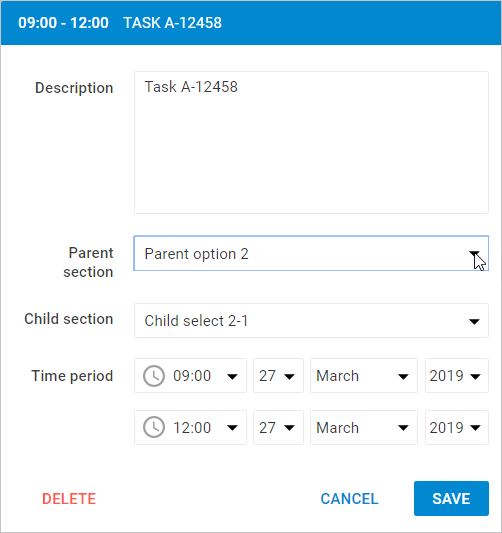
onchange 이벤트는 사용자가 부모 섹션에서 다른 옵션을 선택할 때 발생하며, 이에 따라 자식 섹션의 옵션이 업데이트됩니다.
라이트박스 섹션 동적 변경
라이트박스 섹션을 동적으로 변경할 수 있습니다. 즉, 특정 설정에 따라 라이트박스의 다양한 섹션을 숨기거나, 차단하거나, 표시할 수 있습니다.
이를 위해 resetLightbox() 메서드를 사용할 수 있습니다. 사용 방법은 다음과 같습니다:
1. 먼저, 라이트박스에 사용할 두 개의 컨트롤 배열을 생성합니다.
var full_lightbox = [
{ name: "description", height: 200, map_to: "text", type: "textarea", focus: true},
{ name: "hidden", height: 23, map_to: "hidden", type: "textarea"},
{ name: "time", height: 72, type: "time", map_to: "auto"}
];
var restricted_lightbox = [
{ name: "description", height: 200, map_to: "text", type: "textarea", focus: true},
{ name: "time", height: 72, type: "time", map_to: "auto"}
];
2. 다음을 구현하세요:
새 라이트박스를 열기 전에 resetLightbox() 메서드를 호출하여 현재 컨트롤을 초기화하고, 원하는 컨트롤 배열로 새 라이트박스를 생성하세요.
이벤트 id로 이벤트 객체를 가져와 어떤 라이트박스 구성을 적용할지 조건을 지정하세요. 아래 예시에서는 "restricted" 속성을 조건으로 사용합니다.
scheduler.attachEvent("onBeforeLightbox", function(event_id) {
scheduler.resetLightbox();
var ev = scheduler.getEvent(event_id);
scheduler.config.lightbox.sections = (ev.restricted) ?
restricted_lightbox : full_lightbox;
return true;
});
3. 이벤트의 'restricted' 속성 값에 따라 "restricted_lightbox" 구성이 사용됩니다. 설정되지 않은 경우 전체 라이트박스가 표시됩니다.
scheduler.init('scheduler_here', new Date(2017, 5, 30), "week");
scheduler.parse([
{ start_date: "2017-06-27 04:00", end_date: "2017-06-27 7:00",
text: "Restricted event", hidden: "You won't see me", restricted: true },
{ start_date: "2017-06-29 05:00", end_date: "2017-06-29 11:00",
text: "Full access", hidden: "Hidden text" }
]);
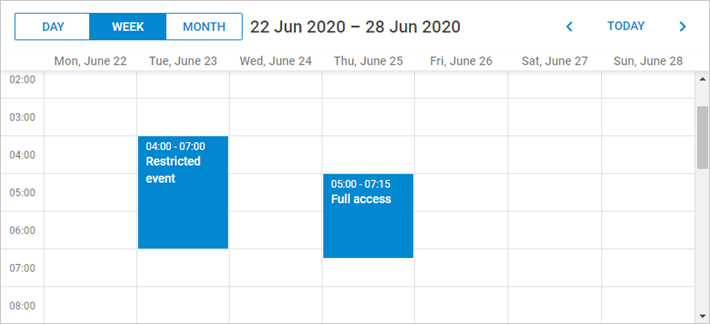
Related sample: Dynamic changing of lightbox configurations
맨 위로