dhtmlxScheduler와 dhtmlxConnector 연동하기
이 튜토리얼에서는 데이터베이스에 연결하여 이벤트를 불러오고 저장하는 기본 스케줄러를 만드는 과정을 안내합니다.
여기에서 제공하는 최종 예제 코드는 dhtmlxScheduler로 애플리케이션을 구축할 때 훌륭한 기반이 될 수 있습니다.
이 튜토리얼은 PHP로 Scheduler를 구현하는 과정을 설명합니다. 다른 백엔드 언어를 선호한다면 아래의 관련 가이드를 참고하세요:
- dhtmlxScheduler와 Node.js
- dhtmlxScheduler와 ASP.NET Core
- dhtmlxScheduler와 ASP.NET MVC
- dhtmlxScheduler와 PHP
- dhtmlxScheduler와 PHP:Slim
- dhtmlxScheduler와 PHP:Laravel 연동하기
- dhtmlxScheduler와 SalesForce LWC 통합하기
- dhtmlxScheduler와 Ruby on Rails 연동하기
아래 단계별 지침을 따라 애플리케이션을 구축하세요.
전체 소스 코드는 GitHub에 호스팅되어 있습니다.
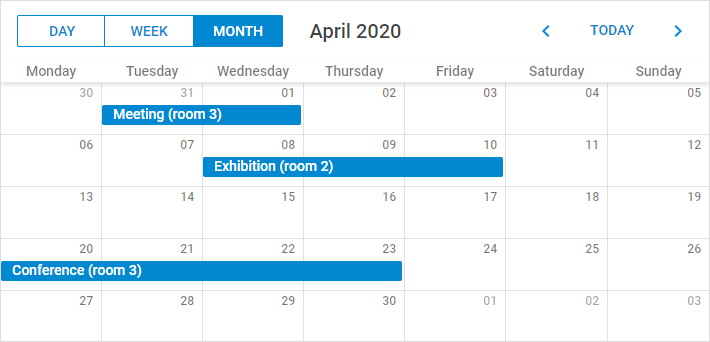
Related sample: Loading data from a database
1단계. HTML 파일 생성 및 필수 코드 파일 포함
먼저 새로운 HTML 파일을 생성하고, 스케줄러에 필요한 스크립트와 스타일시트를 추가하세요.
주요 포함 파일은 다음과 같습니다:
- dhtmlxscheduler.js
- dhtmlxscheduler.css
<!DOCTYPE html>
<html>
<head>
<title>How to start</title>
<script src="../scheduler/dhtmlxscheduler.js" type="text/javascript"></script>
<link rel="stylesheet" href="../scheduler/dhtmlxscheduler.css" type="text/css">
</head>
<body>
//여기에 코드를 작성합니다
</body>
</html>
dhtmlxScheduler 패키지 구조를 간단히 살펴보면, 각 파일이 어디에 위치하는지 확인할 수 있습니다:
- backend - 패키지 샘플을 실행하는 데 유용한 node.js 앱이 포함되어 있습니다.
- samples - 예제 코드 스니펫이 들어 있습니다.
- codebase - 라이브러리 코드 파일이 들어 있습니다. codebase/source 폴더에는 비압축 버전이 있습니다.
2단계. 관련 DIV 요소 정의
스케줄러를 초기화하기 전에, 스케줄러가 사용할 필수 DIV 컨테이너를 설정해야 합니다.
일반적으로 스케줄러에 필요한 div 구성은 다음과 같습니다:
<div id="scheduler_here" class="dhx_cal_container" style='width:100%; height:100%;'>
<div class="dhx_cal_navline">
<div class="dhx_cal_prev_button"> </div>
<div class="dhx_cal_next_button"> </div>
<div class="dhx_cal_today_button"></div>
<div class="dhx_cal_date"></div>
<div class="dhx_cal_tab" name="day_tab"></div>
<div class="dhx_cal_tab" name="week_tab"></div>
<div class="dhx_cal_tab" name="month_tab"></div>
</div>
<div class="dhx_cal_header"></div>
<div class="dhx_cal_data"></div>
</div>
3단계. 스타일 적용
스케줄러가 다양한 브라우저에서 전체화면 모드로 정상 동작하려면 다음 스타일을 적용하세요:
<style>
html, body{
margin:0px;
padding:0px;
height:100%;
overflow:hidden;
}
</style>
전체화면 모드를 사용하지 않는 경우, 이 스타일은 필요하지 않습니다. 대신, 메인 div에 원하는 CSS를 직접 지정할 수 있습니다:
<div id="scheduler_here" class="dhx_cal_container"
style='width:200px; height:300px; padding:10px;'>
...
4단계. 초기화
준비가 끝나면 스케줄러를 초기화합니다. 스케줄러는 페이지 내에서 싱글턴(singleton)으로, 한 번만 인스턴스화할 수 있습니다.
스케줄러 인스턴스는 dhtmlxScheduler 또는 간단히 scheduler로 참조할 수 있습니다.
scheduler.init('scheduler_here', new Date(),"month");
5단계. 데이터 불러오기
이 시점에서 앱을 실행하면 스케줄러가 표시되지만, 이벤트는 없습니다.
이벤트를 추가하려면 간단한 인라인 데이터 소스를 사용해보세요. 스케줄러는 parse 메서드를 통해 인라인 객체에서 데이터를 불러올 수 있습니다.
각 이벤트 객체는 다음 속성을 가져야 합니다:
- id - (string, number) 고유 이벤트 식별자
- start_date - (string) 이벤트 시작 시간, 기본 포맷 "%m/%d/%Y %H:%i"
- end_date - (string) 이벤트 종료 시간, 기본 포맷 "%m/%d/%Y %H:%i"
- text - (string) 이벤트 설명
var events = [
{id:1, text:"Meeting", start_date:"2019-11-14 14:00",end_date:"2019-11-14 17:00"},
{id:2, text:"Conference",start_date:"2019-11-13 12:00",end_date:"2019-11-13 19:00"},
{id:3, text:"Interview", start_date:"2019-11-14 09:00",end_date:"2019-11-14 10:00"}
];
scheduler.parse(events);//데이터 소스와 포맷 지정
6단계. 데이터베이스 구조
인라인 객체 대신 데이터베이스에서 데이터를 불러오려면 이 단계와 다음 단계를 참고하세요.
서버에서 데이터를 불러오려면, 다음과 같은 데이터베이스 테이블을 먼저 생성하세요:
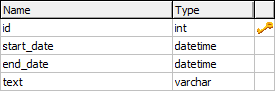
아래 SQL을 사용해 테이블을 만들 수 있습니다:
CREATE TABLE `events` (
`id` int(11) NOT NULL AUTO_INCREMENT,
`start_date` datetime NOT NULL,
`end_date` datetime NOT NULL,
`text` varchar(255) NOT NULL,
PRIMARY KEY (`id`)
)
이 필드 외에도 필요한 추가 컬럼을 자유롭게 추가할 수 있으며,
이 컬럼들은 클라이언트로 전달되어 스케줄러의 lightbox에 매핑할 수 있습니다.
데이터베이스의 DateTime 포맷 '%Y-%m-%d %H:%i'는 스케줄러의 기본 포맷 '%m/%d/%Y %H:%i'와 다릅니다.
이를 올바르게 처리하려면, date_format 옵션을 사용해 스케줄러의 날짜 포맷을 업데이트하세요.
설정 옵션은 반드시 초기화 메서드를 호출하기 전에 배치해야 합니다:
scheduler.init('scheduler_here',new Date(),"month");
7단계. 서버에서 데이터 불러오기
데이터베이스에서 데이터를 가져오려면, load 메서드에 백엔드 스크립트의 URL을 지정하세요.
직접 백엔드를 구축할 수도 있지만, 이 튜토리얼에서는 빠른 솔루션으로 PHP connector 라이브러리를 사용합니다.
아래와 같이 메서드를 사용하세요:
// CRUD 작업을 처리하는 서버 스크립트의 URL을 지정
scheduler.load("data/connector.php");
8단계. 서버 측 스크립트
https://github.com/DHTMLX/connector-php 에서 connector 라이브러리를 다운로드하세요.
아래는 dhtmlxScheduler용 기본 PHP 서버 스크립트 예시입니다:
<?php
require_once("./connector/scheduler_connector.php");
$res = new PDO("mysql:host=localhost;dbname=scheduler", "username", "password");
$connector = new SchedulerConnector($res);
$connector->render_table("events","id","start_date,end_date,text");
데이터베이스 필드명은 자유롭게 지정할 수 있습니다. 스케줄러는 첫 세 개의 데이터 필드를 다음과 같이 예상합니다:
- 시작 날짜
- 종료 날짜
- 텍스트 설명
예를 들어, 필드명이 다르다면:
$connector->render_table("events","id","event_start,event_end,event_text");
스케줄러는 이를 다음과 같이 해석합니다:
- event_start → start_date
- event_end → end_date
- event_text → text
반복 이벤트에 대해서는 Recurring Events 가이드를 참고하세요.
반복 이벤트는 데이터베이스에 단일 레코드로 저장되며, 클라이언트 측에서 스케줄러가 확장합니다. 서버 측에서 개별 발생 건을 가져오려면, 반복 이벤트 파싱용 PHP helper 라이브러리를 사용하세요.
라이브러리는 GitHub에서 제공됩니다: scheduler-helper-php.
9단계. 데이터 저장
이제 스케줄러가 데이터베이스에서 이벤트를 불러올 수 있지만, 변경 사항을 자동으로 저장하지는 않습니다.
저장을 활성화하려면 dataProcessor를 사용하세요.
dataProcessor 사용은 매우 간단합니다. 초기화 후 스케줄러와 연결하면 됩니다.
var dp = scheduler.createDataProcessor("data/connector.php");
dp.init(scheduler);
이제 데이터베이스에서 이벤트를 불러오고, 변경 사항을 저장할 수 있는 기본 스케줄러가 완성되었습니다.
필요에 따라 자유롭게 커스터마이즈하고 확장해 사용하세요.
Related sample: Loading data from a database
전체 동작 예제는 GitHub에서 확인할 수 있으며, 프로젝트에 클론하거나 다운로드하여 사용할 수 있습니다.
맨 위로