自定义“选择”和“编辑”工具栏
dhtmlxScheduler 允许你为编辑和选择工具栏设置自定义按钮集合。
选择工具栏
默认情况下,选择工具栏包含 3 个按钮('Details'、'Edit'、'Delete'),它们通过 icons_select 配置选项定义。
scheduler.config.icons_select = [
"icon_details",
"icon_edit",
"icon_delete"
];
使用示例
如下图所示,这里是一个选择工具栏的示例:
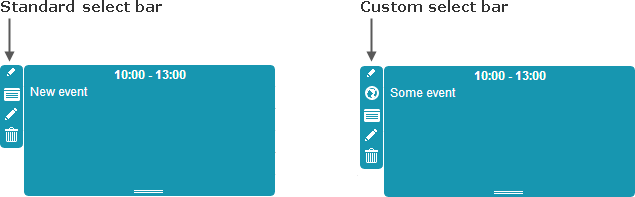
在现有按钮旁边新增了一个名为 Location 的按钮。
实现步骤如下:
- 按如下方式更新 icons_select:
scheduler.config.icons_select = [
"icon_location",
"icon_details",
"icon_edit",
"icon_delete"
];
注意,每个按钮的名称必须以 "icon_" 开头
- 为新按钮定义标签:
scheduler.locale.labels.icon_location = "Location";
- 为按钮分配 CSS 类:
.dhx_menu_icon.icon_location{
background-image: url('location_icon.png');
}
- 为按钮提供点击事件处理函数:
scheduler._click.buttons.location = function(id){
some_function(id);
};
这里,scheduler._click.buttons 保存了工具栏按钮的 onClick 事件处理函数。'location' 键对应于 icons_select 中按钮名称(去掉 'icon_' 前缀)。
编辑工具栏
通常,编辑工具栏有 2 个按钮('Save' 和 'Cancel'),通过 icons_edit 选项进行配置。
scheduler.config.icons_edit = [
"icon_save",
"icon_cancel"
];
使用示例
参考下图所示的编辑工具栏:
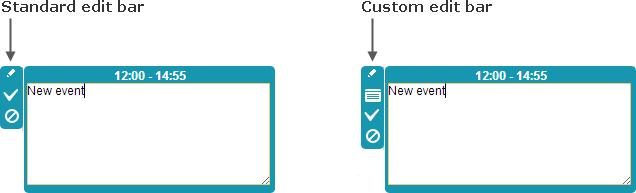
除了 Save 和 Cancel 按钮外,还新增了一个 Info 按钮。 具体步骤如下:
- 按如下方式更新 icons_edit:
scheduler.config.icons_edit = [
"icon_custom",
"icon_save",
"icon_cancel"
];
- 设置新按钮的标签:
scheduler.locale.labels.icon_custom = "Info";
- 定义按钮的 CSS 类:
.dhx_menu_icon.icon_custom{
background-image: url('info_icon.png');
}
- 指定按钮的点击事件处理函数:
scheduler._click.buttons.custom = function(id){
some_function;
};
同样,scheduler._click.buttons 包含了按钮的点击事件处理函数,'custom' 与 icons_edit 中按钮名称(去掉 'icon_' 前缀)一致。
动态修改工具栏元素
你可以根据特定条件动态修改编辑和选择工具栏上的按钮。
例如,如果你的事件有一个布尔属性 important,用来表示该事件很重要且不应被删除,则可以根据该属性动态显示或隐藏选择工具栏中的 'delete' 按钮。示例代码如下:
scheduler.attachEvent("onClick", function(id){
var event = scheduler.getEvent(id);
if (event.important)
scheduler.config.icons_select = ["icon_details"];
else
scheduler.config.icons_select = ["icon_details", "icon_delete"];
return true;
});