Read-Only Mode
In this part we want to consider read-only mode in the context of 2 situations:
Read-only mode for the entire gantt
To make the entire Gantt chart read-only, set the readonly option to true.
gantt.config.readonly = true;
gantt.init("gantt_here");
You should be aware that the read-only mode affects only the built-in actions which users can perform via UI. It means that when the entire Gantt chart is non-editable, the users can't open the lightbox or inline editor, can't drag-n-drop tasks vertically or horizontally, or resize tasks.
But the readonly property doesn't block actions implemented via API methods. Thus, if you use the Gantt API, you need to manually check if the read-only mode is enabled in the callback function. For instance, here is how you can block the ability to add tasks via clicking on a custom button:
gantt.config.readonly = true;
gantt.config.columns = [
{ name: "text", label: "Task name", width: "*", tree: true },
{ name: "start_date", label: "Start time", align: "center" },
{ name: "duration", label: "Duration", align: "center" },
{ name: "add", label: "1", width: 44 },
{
name: "add_custom", label: "2", width: 44, template: function (task) {
return "<div class='custom_add' onclick='customAdd(" + task.id + ")';></div>"
}
}
];
function customAdd(parentId) { if (gantt.config.readonly){ return; }}
To make specific tasks/links editable in the read-only Gantt chart, add the 'editable' property to their data object and set it to true:
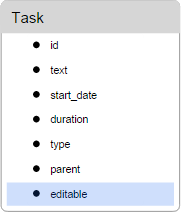
gantt.config.readonly = true;
var task = gantt.getTask(id).editable = true;
By default, the mentioned behavior is binded to the 'editable' property of a task/link. You can change the target property using the editable_property configuration option:
gantt.config.editable_property = "property_name";
Read-only mode for specific tasks/links
To make specific tasks or links read-only, add the 'readonly' property to data objects and set it to true:
gantt.getTask(id).readonly = true;
gantt.getLink(id).readonly = true;
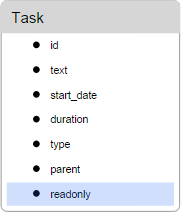
By default, the gantt checks whether a task/link has this property with a no-negative value then makes the task/link read-only. Otherwise - keeps it editable.
When the task/link is read-only, it won't react on clicks, double clicks, isn't draggable or editable in any way.
In case you want to show the lightbox for read-only tasks, you can manually call it using gantt.showLightbox(id):
gantt.attachEvent("onTaskDblClick", function(id,e){
gantt.showLightbox(id)
return true;
});
By default, the read-only behavior is binded to the 'readonly' property of a task/link. But you can change the target property using the readonly_property configuration option:
gantt.config.readonly_property = "property_name";
Details of the "editable_property" config option
The 'editable_property' refers to the property of the task data object, not to the lightbox section or the column of the left-hand grid:
{
tasks:[
{id:1, text:"Project #2", start_date:"01-04-2020", duration:18,order:10,
progress:0.4, parent:0, editable:false},
{id:2, text:"Task #1", start_date:"02-04-2020", duration:8, order:10,
progress:0.6, parent:1, editable:true},
{id:3, text:"Task #2", start_date:"11-04-2020", duration:8, order:20,
progress:0.6, parent:1, editable:true}
],
links:[...]
}
If you want to make it settable from the lightbox, you need to set the 'editable_property' to the same property the control is mapped to:
gantt.config.lightbox.sections = [
{
name:"description",
height:38,
map_to:"some_property",
type:"textarea",
focus:true
},
....
]
gantt.config.editable_property = "some_property";
Setting event readonly based on multiple properties
If you want to make events conditionally editable based on a set of properties, you can:
- manage their editability manually, e.g. by blocking the onBeforeLightbox and onBeforeTaskDrag events
- dynamically update the 'editable_property' each time the task is loaded, added or updated (onTaskLoading, onTaskCreated, onAfterTaskUpdate):
gantt.attachEvent("onTaskLoading", function(task){
task.editable = task.has_owner && task.editable && task.text;
return true;
});