How to start
This clear and comprehensive tutorial will guide your through the steps you need to take in order to get a full-functional Pivot on a page.
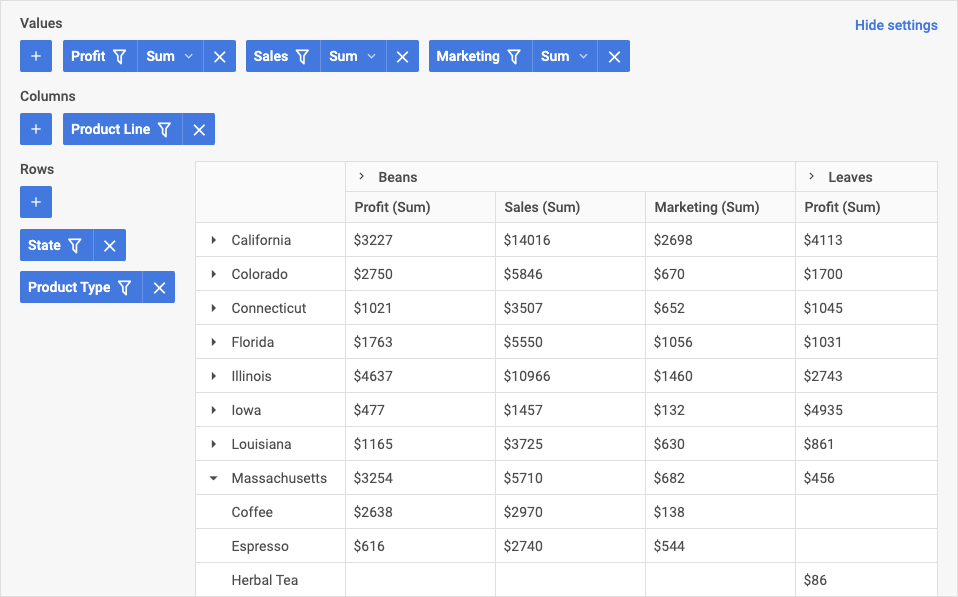
Step 1. Downloading and installing packages
Download the package and unpack it into a folder of your project.
You can import JavaScript Pivot into your project using yarn or npm package manager.
If you want to integrate Pivot into React, Angular, Svelte or Vue projects, refer to the corresponding integration guides for more information.
Installing trial Pivot via npm or yarn
If you want to use trial version of Pivot, download the trial Pivot package and follow the steps mentioned in the README file. Note that trial Pivot is available for 30 days only.
Installing PRO Pivot via npm or yarn
You can access the DHTMLX private npm directly in the Client's Area by generating your login and password for npm. A detailed installation guide is also available there. Please note that access to the private npm is available only while your proprietary Pivot license is active.
Step 2. Including source files
Start from creating an HTML file and call it index.html. Then proceed to include Pivot source files into the created file.
There are two necessary files:
- the JS file of Pivot
- the CSS file of Pivot
<!DOCTYPE html>
<html>
<head>
<title>How to Start with Pivot</title>
<script src="./dist/pivot.js"></script>
<link href="./dist/pivot.css" rel="stylesheet">
</head>
<body>
<script>
// your code will be here
</script>
</body>
</html>
Step 3. Creating Pivot
Now you are ready to add Pivot to the page. First, let's create the DIV container for Pivot.
<!DOCTYPE html>
<html>
<head>
<title>How to Start with Pivot</title>
<script src="./dist/pivot.js"></script>
<link href="./dist/pivot.css" rel="stylesheet">
</head>
<body>
<div id="root"></div>
<script>
const table = new pivot.Pivot("#root", {
// configuration properties
});
</script>
</body>
</html>
Step 4. Configuring Pivot
Next you can specify configuration properties you want the Pivot component to have when initialized.
To start working with Pivot, first you need to provide the initial data. The example below creates a Pivot with:
- rows for the studio and genre
- the title column
- the value aggregation for score with the max method
The fields array is necessary to define the fields IDs, labels for display, and data types.
The data array should hold the actual data that is displayed in the Pivot widget. Each object in the array represents a row in the table.
The config object defines the structure of the Pivot table, namely, which fields will be applied as rows and columns of the table and which data aggregation methods should be applied to the fields.
const table = new pivot.Pivot("#root", {
//configuration properties
fields,
data,
config: {
rows: ["studio", "genre"],
columns: ["title"],
values: [
{
field: "score",
method: "max"
}
]
}
});
What's next
That's all. Just these simple steps and you have a handy tool for analyzing data. Now you can start working with your tasks or keep exploring the inner world of JavaScript Pivot:
- Guides pages provide instructions about installation, loading data, styling, and other helpful tips to go smoothly with the Pivot configuration
- API reference gives description of the Pivot functionality